Installing the dedicated app and driver, About the bridge cast app, About the bridge cast – Roland BRIDGE CAST Dual-Bus Gaming Mixer User Manual
Page 9: App(p
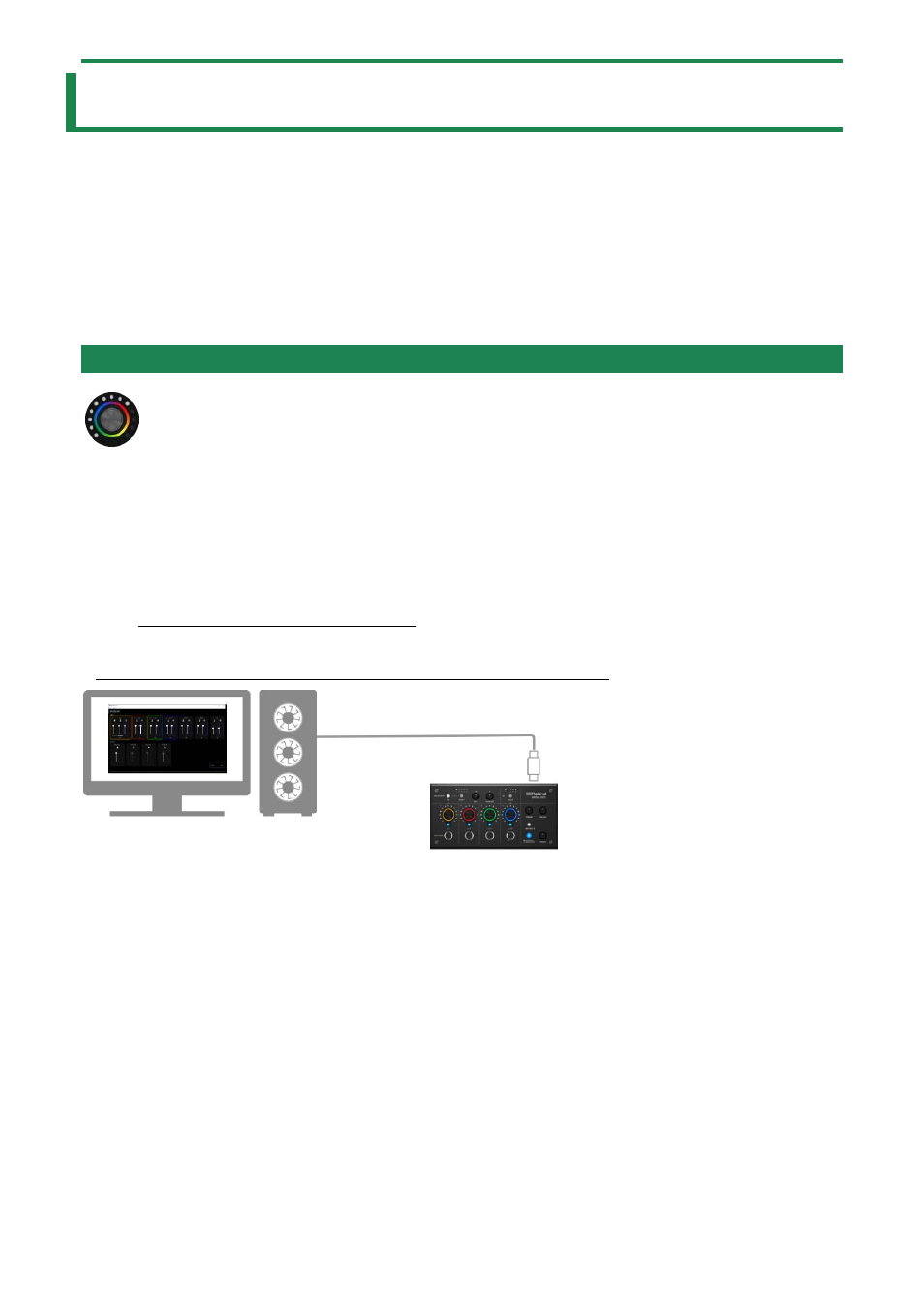
Installing
the Dedicated App and Driver
9
Installing the Dedicated App and Driver
This section explains about the “BRIDGE CAST” dedicated app used for operating and configuring the settings on this unit, as well
as how to install the dedicated driver.
About the BRIDGE CAST App(P.9)
Installing the BRIDGE CAST App and Driver(P.10)
About the BRIDGE CAST App
The BRIDGE CAST app is a dedicated app used for configuring the settings of this unit and helps you to use this unit’s features (for
computers running Windows/macOS).
With the app, you can make detailed adjustments to the sound quality of the mic, such as suppressing unwanted sound picked up
by the mic, leveling out differences in mic volume and so on.
You can also use this app for a variety of operations, such as adjusting the game sound or voice chat audio, backing up/restoring
the settings on this unit and more.
Refer to “Installing the BRIDGE CAST App and Driver(P.10)” for details on how to download and install the BRIDGE CAST app.
You can use the BRIDGE CAST app to control this unit by connecting this unit to a computer via USB cable.
Connecting to Your Computer or External Equipment and Configuring the Settings(P.12)
