Panel descriptions (on bridge cast), Top panel, Mic effects area – Roland BRIDGE CAST Dual-Bus Gaming Mixer User Manual
Page 4
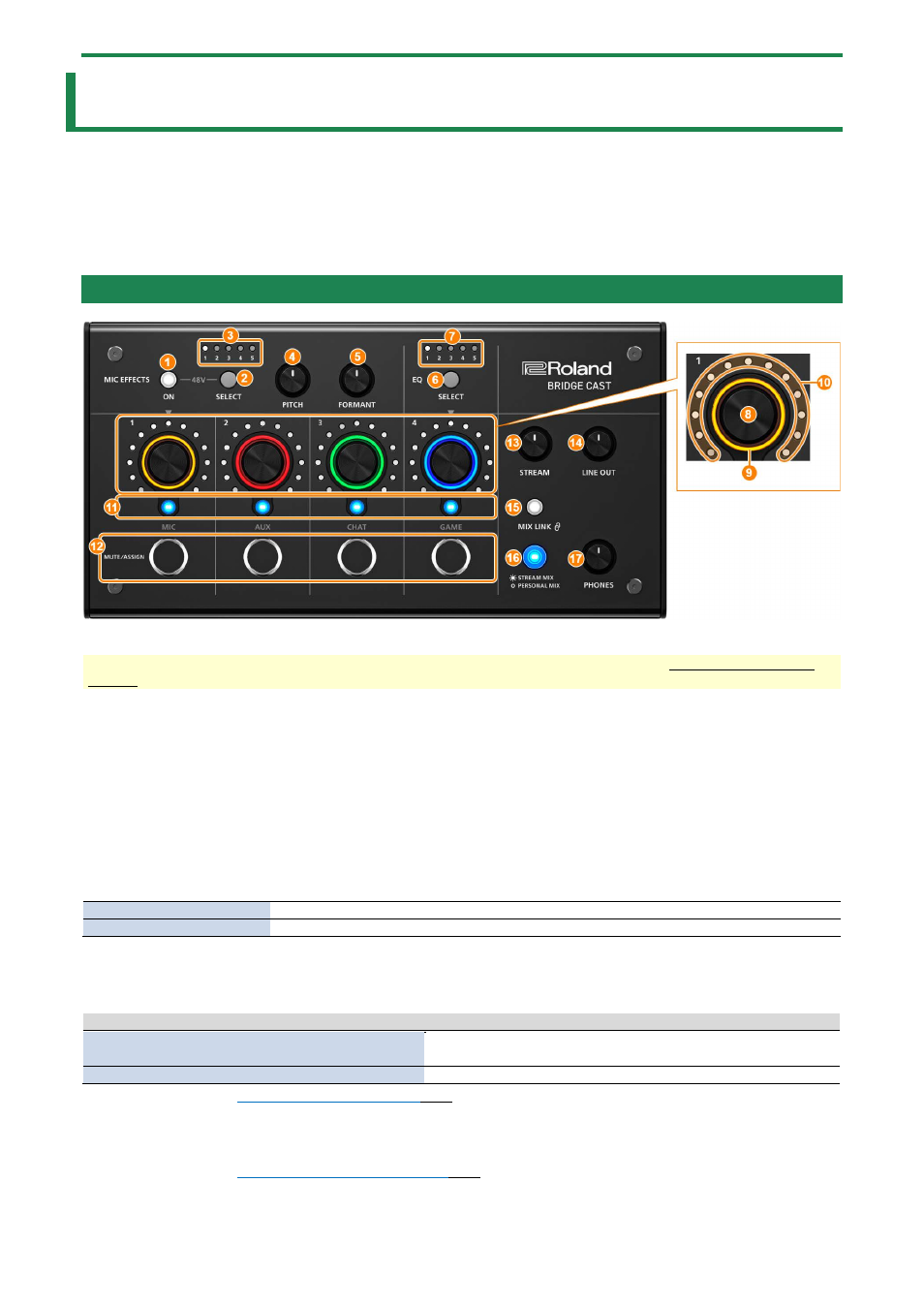
Panel Descriptions (on BRIDGE CAST)
4
Panel Descriptions (on BRIDGE CAST)
This section explains the names of the components of the BRIDGE CAST and how each one works.
Top Panel(P.4)
Rear Panel(P.7)
Top Panel
You can use the “BRIDGE CAST” dedicated app to access more detailed settings. For details, refer to “About the BRIDGE CAST
App(P.9)”.
MIC EFFECTS area
These are the settings for the mic effects and for the mics that you use.
1.
MIC EFFECTS [ON] button
Turns the mic effects (voice changer, reverb) on/off. When on, the button is lit.
Voice changer
Alters the pitch and tonal quality of your voice.
Reverb
Adds reverberation to the sound.
Selecting the type of mic to use
The type of mic to use must be set in order to input audio from a mic.
Hold down the MIC EFFECTS [ON] button and turn the CH [2] knob.
CH [2] knob
Type of mic
Turn counterclockwise
(the left half of the level meter lights up)
Dynamic mic (when phantom power is off)
Condenser mic (when phantom power is on)
Clockwise (the right half of the level meter lights up)
Headset
â
BRIDGE CAST app:
Selecting the type of mic to use
(P.28)
Adjusting the input gain (sensitivity) for the mic
Hold down the MIC EFFECTS [ON] button and turn the CH [1] knob.
â
BRIDGE CAST app:
Adjusting the input gain (sensitivity)
(P.29)
