Connecting to a computer/external equipment, Connecting to a computer/external equipment(p – Roland BRIDGE CAST Dual-Bus Gaming Mixer User Manual
Page 13
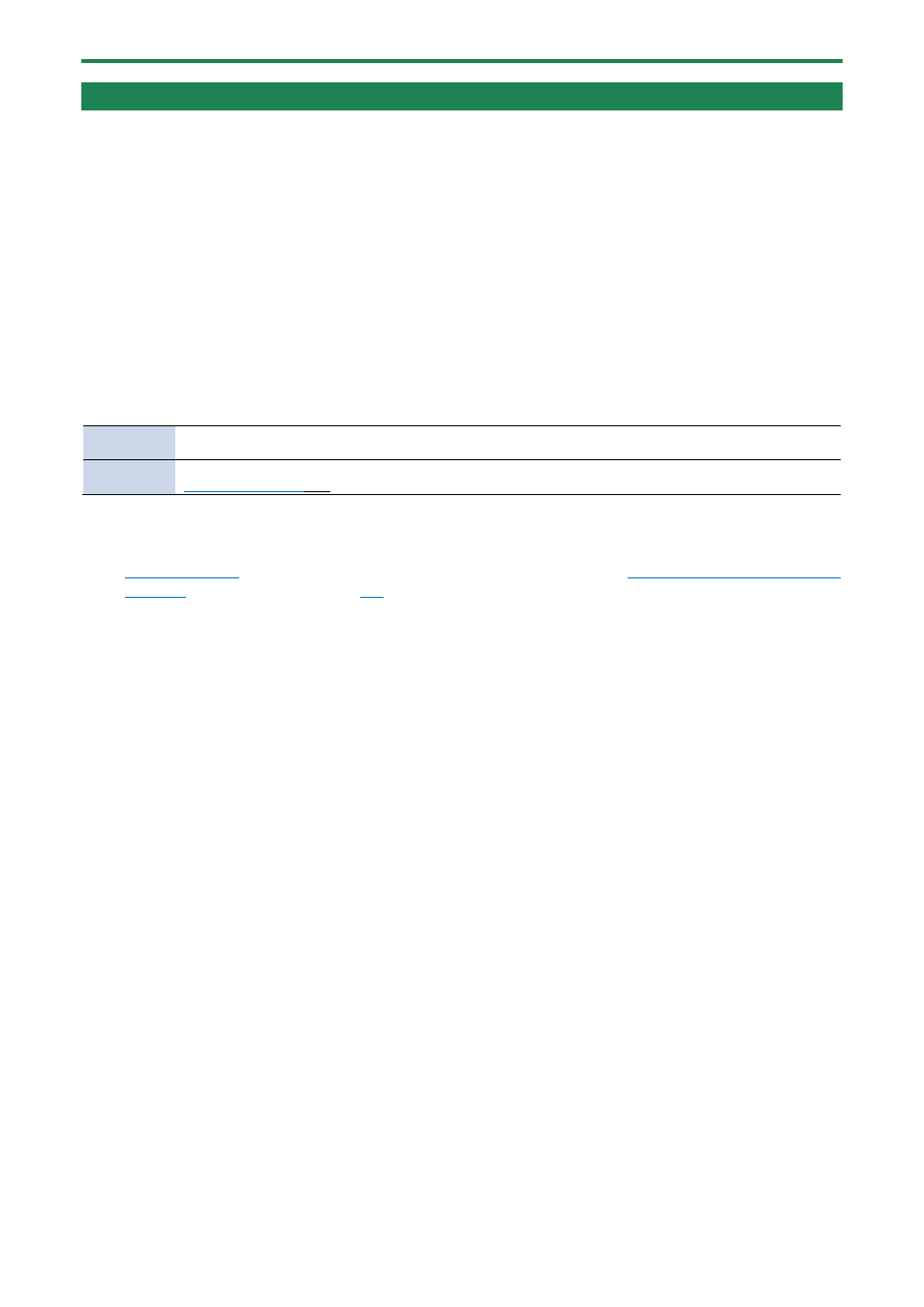
Connecting
to Your Computer or External Equipment and Configuring the Settings
13
Connecting to a Computer/External Equipment
This example shows how to connect this unit and adjust the audio for a computer game app or voice chat.
*
To prevent malfunction and equipment failure, always turn down the volume, and turn off all the units before making any
connections.
*
Before turning the unit on/off, always be sure to turn the volume down. Even with the volume turned down, you might hear
some sound when switching the unit on/off. However, this is normal and does not indicate a malfunction.
1.
Connect your mic, monitor speakers, headphones or other external equipment to this unit.
2.
Set the USB connection settings switch to “
PC
”.
3.
After booting up your computer, use the included USB cable (Type-C to Type-C, or Type-C to Type-A) to
connect the USB port of this unit to the computer.
This unit automatically turns on, and the indicators on the operating panel light up.
Windows
users
The dedicated driver is automatically downloaded and installed (first time only).
Mac users
A dedicated driver (to be released in April 2023) must be installed. For details on how to do this, refer to
(P.3)”.
4.
Turn on your external equipment.
5.
Launch the BRIDGE CAST app.
6.
to ensure a listenable volume balance while playing the
game or voice chat sound on your
