Rear panel, Console/mobile, Rear panel(p – Roland BRIDGE CAST Dual-Bus Gaming Mixer User Manual
Page 7
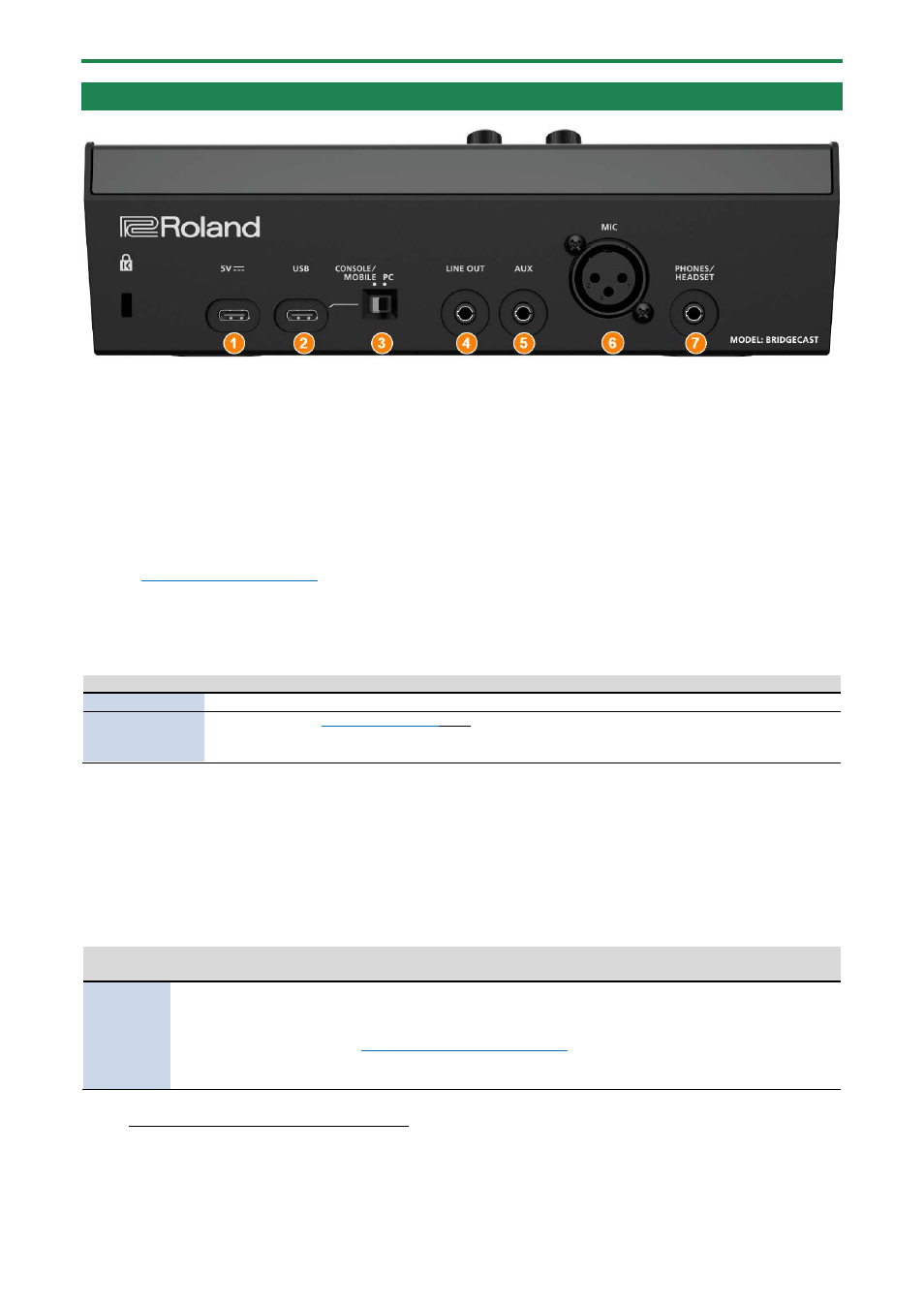
Panel
Descriptions (on BRIDGE CAST)
7
Rear Panel
1.
5V port (USB Type-C
®
)
Use either a commercially available USB cable or the included USB cable to connect a USB AC adaptor (commercially
available). This unit powers up automatically when a USB AC adaptor is connected.
Use a USB AC adaptor with an output of at least 5 V/1.0 A.
You can power this unit via bus power without connecting a USB AC adaptor.
2.
USB port (USB Type-C)
Use the included USB cable (Type-C to Type-C, or Type-C to Type-A) to connect a computer, video game console or an
iPad/iPhone.
The
settings should be configured according to the device that’s connected.
About bus power operation
This unit can operate on bus power. The unit operates on bus power when it is not connected to a USB AC adaptor
(commercially available). The unit automatically turns on when it receives power from the device it is connected to via the
USB port.
The unit switches between power modes according to the USB cable (included) that you connect.
USB cable
Power mode Limitations
Type-C to Type-C Full mode
No limitations
Type-C to Type-A
Save mode
The
(P.67) is limited.
To use this unit without restrictions on functionality, connect a commercially available USB
AC adaptor (at least 5 V/1.0 A) to supply power to the 5V port during use.
If you don’t want to power this unit via bus power or if it does not operate in a stable manner, or when you want to connect
an iPad/iPhone to the USB port, connect a USB AC adaptor (commercially available) to the 5V port.
3.
USB connection setting switch
Set this to “PC” or “CONSOLE/MOBILE”, according to which device you connect to the USB port.
The USB connection setting switch settings are loaded when this unit starts up. Do not modify the switch settings after
starting up this unit.
PC:
when connecting to your computer
This lets you transmit and receive audio and MIDI messages between multiple devices.
Audio input
(source)
Audio output
MIDI input/output
CHAT
GAME
MUSIC
SYSTEM
MIC (mic audio: not
routed through a bus)
STREAM (STREAM MIX
bus audio)
PERSONAL (PERSONAL
MIX bus audio)
BRIDGE CAST CTRL (for transmitting/receiving MIDI messages)
●
See the “MIDI Implementation Chart” (PDF) for details on what MIDI messages can
be transmitted and received.
●
“BRIDGE CAST CTRL” and “BRIDGE CAST APP” are recognized as MIDI devices,
when accessing from a MIDI-compatible app on your computer.
The dedicated driver must be installed when you use the “PC” setting.
Installing the BRIDGE CAST App and Driver(P.10)
