Calibrating the mic sound quality (cleanup) – Roland BRIDGE CAST Dual-Bus Gaming Mixer User Manual
Page 30
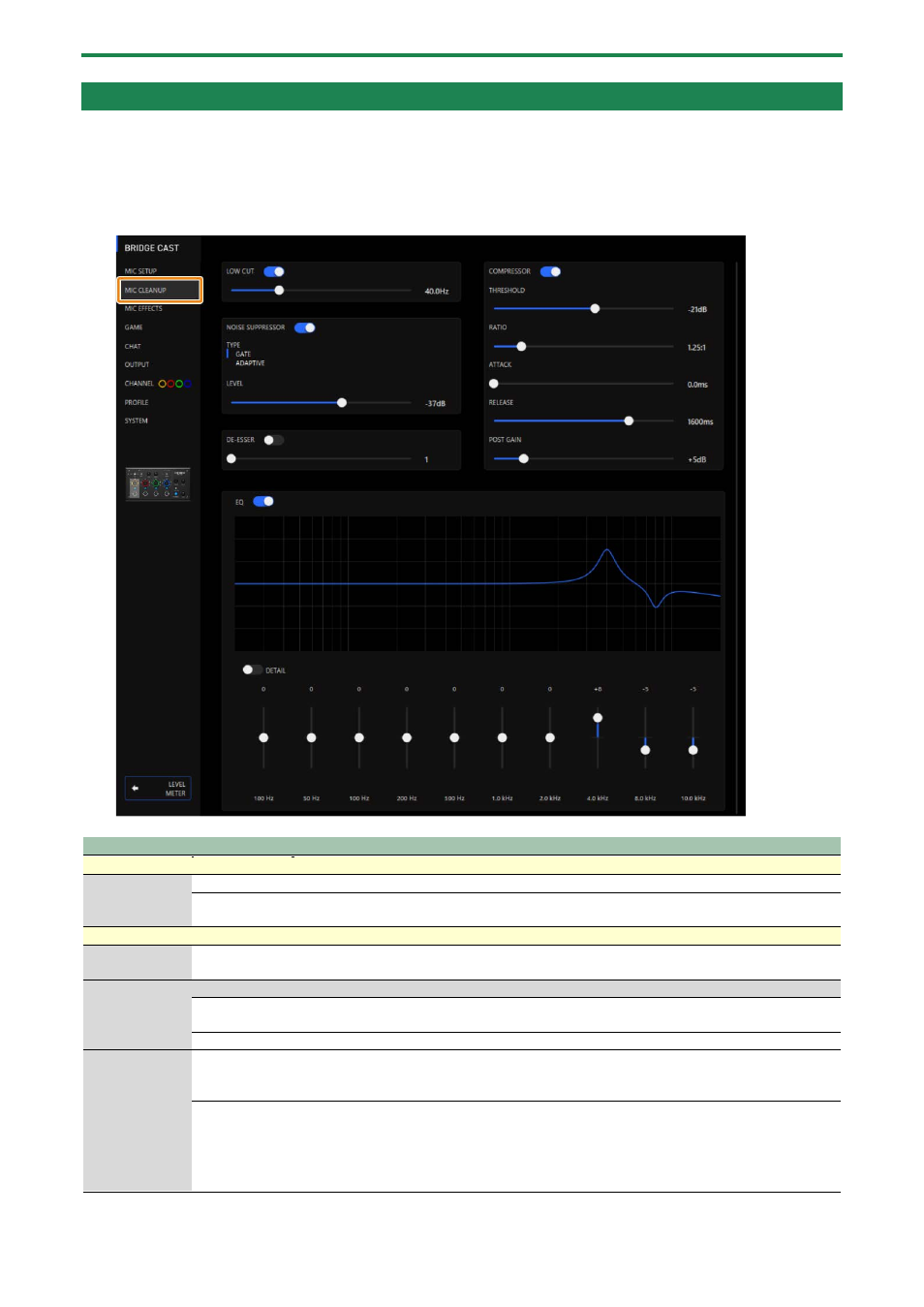
Adjusting the Mic Audio
30
Calibrating the Mic Sound Quality (Cleanup)
Here’s how to adjust the sound quality of the mic audio to make your voice sound listenable and clear.
This feature helps you to suppress ambient noise or to normalize the differences in volume between mics, for instance.
1.
On the menu screen, click the “MIC CLEANUP” tab and set the parameters in the respective menus.
Menu
Value
Explanation
LOW CUT:
This cuts out unneeded low-band audio.
LOW CUT
Off, On
Turns the low cut on/off.
Flat–500 Hz
Sets the frequency point from which the output is cut. The frequencies below the frequency
point you set are cut.
NOISE SUPPRESSOR:
This suppresses noises picked up from the surrounding environment by the mic.
NOISE
SUPPRESSOR
Off, On
Switches the noise suppressor on/off.
TYPE
Sets the noise suppressor type.
GATE
Suppresses sounds that are lower in volume than the threshold. This helps remove white
noise and other such sounds during silence.
ADAPTIVE
Analyzes the ambient sound to suppress unnecessary environmental noise.
LEVEL
-96–0 dB
When GATE is
used
Specifies the level used as the threshold for suppressing audio.
0–9
When
ADAPTIVE is
used
Set the level for suppressing noise. Larger values suppress more noise.
*
If you hear unwanted changes in the sound when using the noise suppressor, such as
quieter audio or changes in sound quality, these issues may be resolved if you increase
the input gain for the mic.
