Transferring wattcp.cfg to the pc, Viewing the wattcp.cfg file on the gateway, Returning to the main menu – ProSoft Technology 5201-DFNT-104S User Manual
Page 103
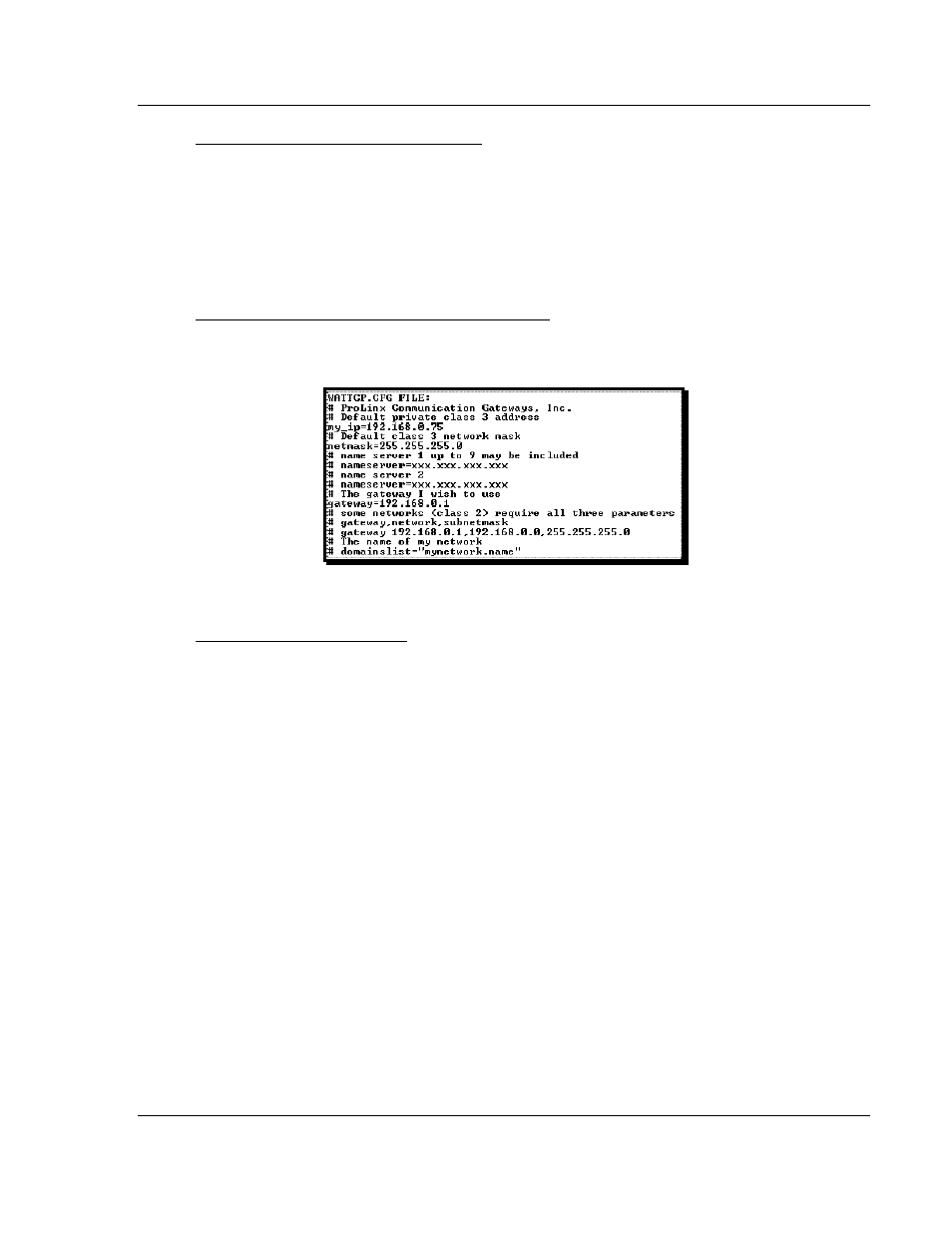
Diagnostics and Troubleshooting
104S v2 ♦ ProLinx Gateway
Protocol Manual
(Firmware v2.xx)
ProSoft Technology, Inc.
Page 103 of 157
Transferring WATTCP.CFG to the PC
Press [S]
to transfer the WATTCP.CFG file from the gateway to your PC.
Press [Y]
to confirm the file transfer, and then follow the instructions on the
terminal screen to complete the file transfer process.
After the file has been successfully transferred, you can open and edit the file to
change the gateway’s network configuration.
Viewing the WATTCP.CFG file on the gateway
Press [V]
to view the gateway’s WATTCP.CFG file. Use this command to confirm
the gateway’s current network settings.
Returning to the Main Menu
Press [M]
to return to the Main Menu.
March 19, 2010
This manual is related to the following products:
