ProSoft Technology MVI56E-DNPNET User Manual
Page 62
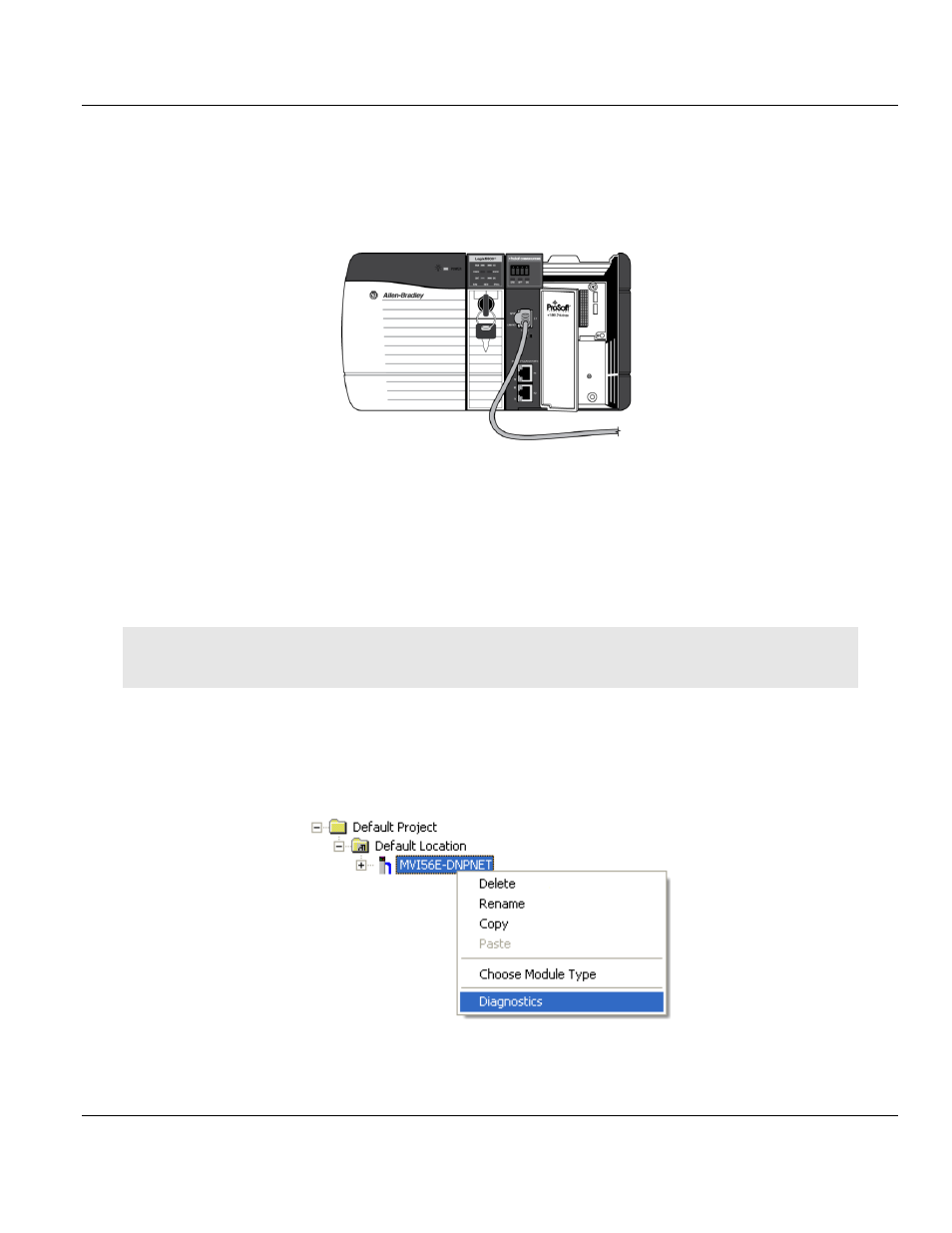
Contents
MVI56E-DNPNET ♦ ControlLogix Platform
User Manual
DNPNET Ethernet Client/Server Communication Module
Page 62 of 140
ProSoft Technology, Inc.
February 13, 2015
3.5.3 Connecting Your PC to the Module's Ethernet Port
With the module securely mounted, connect one end of the Ethernet cable to the C
ONFIG
(E1)
Port, and the other end to an Ethernet hub or switch accessible from the same network
as your PC. Or, you can connect directly from the Ethernet Port on your PC to the C
ONFIG
(E1)
Port on the module.
3.6
Using the Diagnostics Menu in ProSoft Configuration Builder
The Diagnostics menu, available through the Ethernet configuration port for this module, is
arranged as a tree structure, with the Main menu at the top of the tree, and one or more
submenus for each menu command. The first menu you see when you connect to the
module is the Main menu.
Tip:
You can have a ProSoft Configuration Builder Diagnostics window open for more than one module at a
time.
To connect to the module, refer to Connecting Your PC to the Module (page 51).
1
In the tree view in ProSoft Configuration Builder, right-click the MVI56E-DNPNET icon to
open a shortcut menu.
2
On the shortcut menu, choose D
IAGNOSTICS
.
