Download the project to the module, Download, Project to the module – ProSoft Technology MVI69-FLN User Manual
Page 38
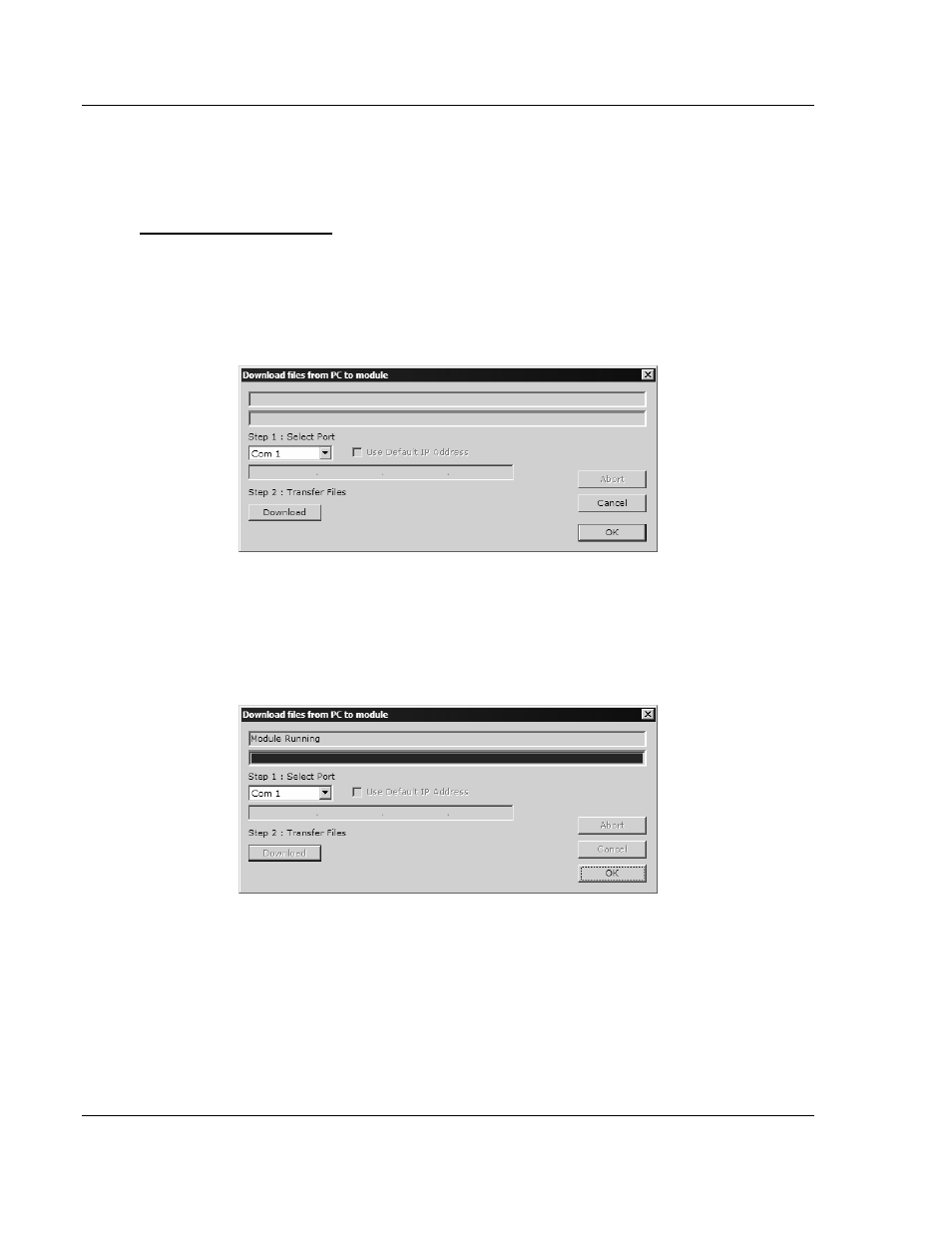
MVI69-FLN ♦ CompactLogix Platform
Start Here
FA Control Network Communication Module
Page 38 of 137
ProSoft Technology, Inc.
November 3, 2008
1.14 Download
the
Project to the Module
In order for the module to use the settings you configured, you must download
(copy) the updated Project file from your PC to the module.
To Download the Project File
1 In the tree view in ProSoft Configuration Builder, click once to select the
MVI69-FLN module.
2 Open the Project menu, and then choose Module / Download. The program
will scan your PC for a valid com port (this may take a few seconds). When
PCB has found a valid com port, the following dialog box will open.
3 Choose the com port to use from the dropdown list, and then click the
Download button.
The module will perform a platform check to read and load its new settings.
When the platform check is complete, the status bar in ProSoft Configuration
Builder will be updated with the message "Module Running".
