E 20) – ProSoft Technology MVI69-FLN User Manual
Page 20
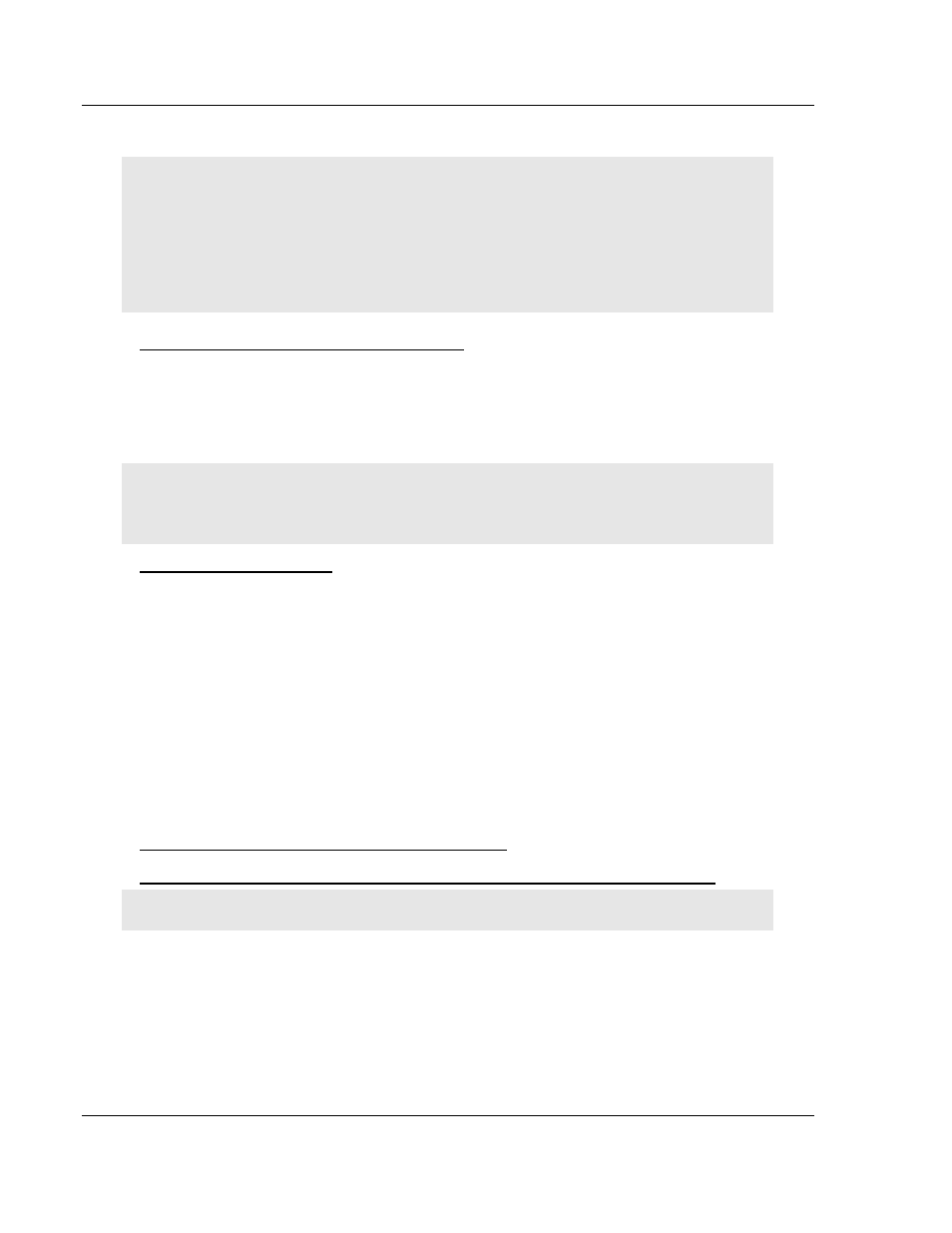
MVI69-FLN ♦ CompactLogix Platform
Start Here
FA Control Network Communication Module
Page 20 of 137
ProSoft Technology, Inc.
November 3, 2008
1.6.1 Sample Ladder Logic
Important: You must download the sample ladder to the CompactLogix processor, otherwise the
module will be unable to establish communication with the processor.
If you see the message
"Waiting for connection to processor..."
when you connect to the configuration/debug port on the MVI69-FLN module using HyperTerminal,
connect to the processor with RSLogix and download the sample ladder logic to the processor
before continuing.
Open the Sample Ladder Logic in RSLogix
The sample program for your MVI69-FLN module includes custom tags, data
types and ladder logic for data I/O, status and monitoring. For most applications,
you can run the sample ladder program without modification, or, for advanced
applications, you can incorporate the sample program into your existing
application.
Important: The RSLinx service must be installed and running on your computer in order for
RSLogix to communicate with the processor. Refer to your RSLinx and RSLogix documentation for
help configuring and troubleshooting these applications.
To open the sample program
1 Connect an RS-232 serial cable from the COM (serial) port on your PC to the
communication port on the front of the processor.
2 Start RSLogix 5000 and close any existing project that may be loaded.
3 Open the Communications menu and choose Go Online. RSLogix will
establish communication with the processor. This may take a few moments.
4 When RSLogix has established communication with the processor, the
Connected To Go Online dialog box will open.
5 On the Connected to Go Online dialog box, click the Select File button.
6 Choose the sample program file, and then click the Select button.
7 RSLogix will load the sample program.
Next, configure the correct controller type and slot number for your application.
Download the Sample Program to the Processor
To download the sample program from RSLogix 5000 to the CompactLogix processor:
Note: The key switch on the front of the CompactLogix module must be in the REM position.
1 If you are not already online to the processor, open the Communications
menu, and then choose Download. RSLogix will establish communication
with the processor.
2 When communication is established, RSLogix will open a confirmation dialog
box. Click the Download button to transfer the sample program to the
processor.
3 RSLogix will compile the program and transfer it to the processor. This
process may take a few minutes.
