4 saving system settings and status as html files – PLANET NAS-7450 User Manual
Page 85
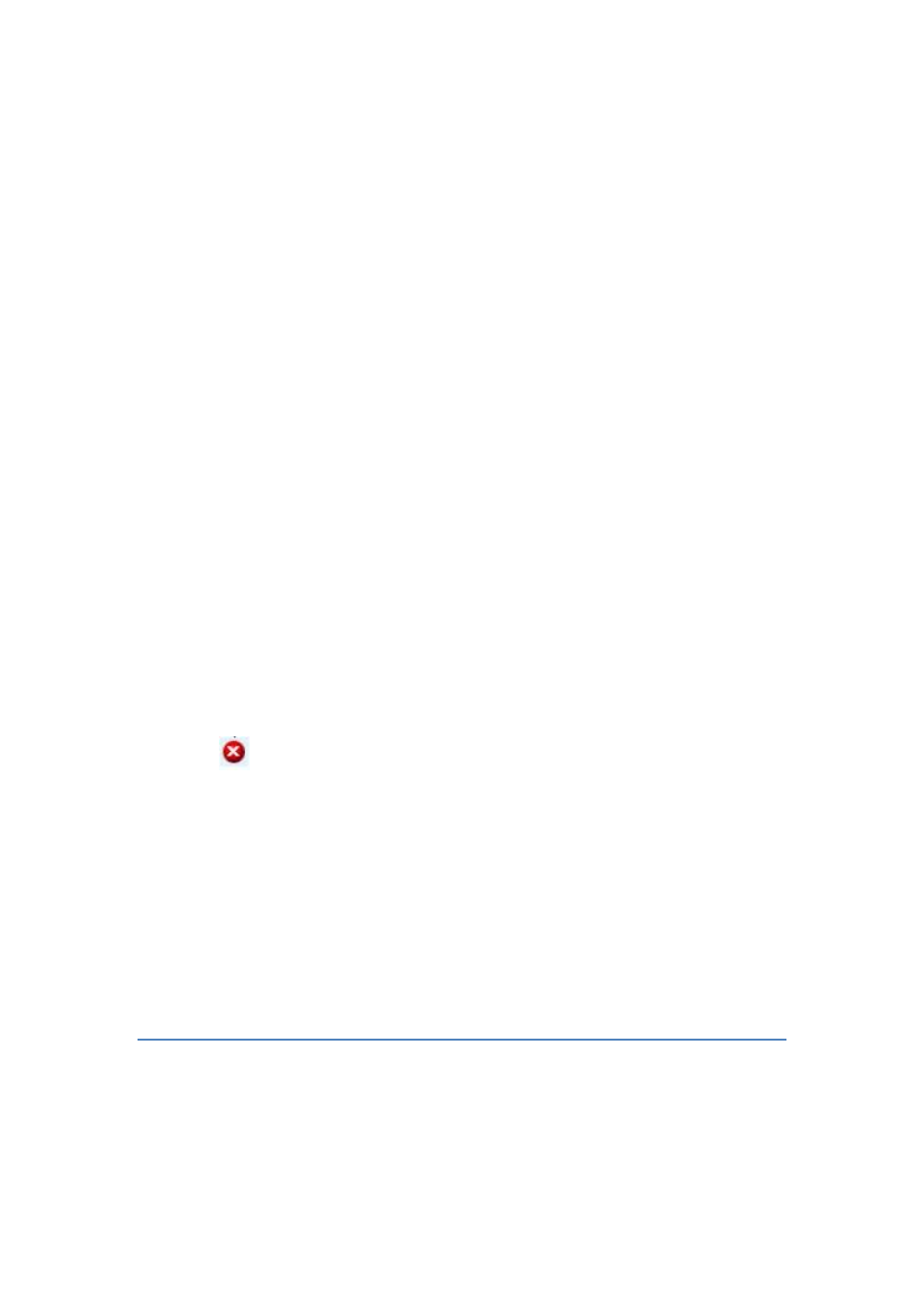
84
the latest figure.
Viewing the Open Files
In “Status → Open Files” menu, it provides the following information about all the open files on
NAS server:
• R/W – read/write privileges of the opened file.
• User – the name of the user who has opened the file.
• Protocol - the protocol used for the network connection: SMB, NFS, AFP or FTP.
• File Name – lists the name and path of the opened file.
Viewing the Active Connections
In the “Status → Connections”:
• Current Connections – configure and show the protocol used by the client that is currently
connecting to the NAS server by click the check box beside the protocol you want to show
on the list.
• User – the name of the user who has connected to NAS server.
• Computer – the computer name of the client connecting to the NAS server.
• Address – the IP address of the client connecting to the NAS server.
• Protocol – the protocol used for the network connection: SMB, NFS, SYNC , AFP or FTP.
• Connected Time – the date / time that the connection is established.
• Open Files – total number of the open files.
• Disconnect – disconnect a particular connection by check the disconnect check box and
click the
icon.
Viewing the System Load
In the “Status → Load”:
• CPU & Memory – You can see the CPU usage and memory usage here. Total memory and
the current free memory are also shown here.
• Network –The network throughput in percentage are showed on here.
9.4 Saving System Settings and Status as HTML Files
For maintenance or technical support purpose, it is helpful and sometimes necessary to have
an overview of all system settings, current system status and, event better, all event logs. It
also helps a lot if a server itself can send out these files by email.
The NAS server does all the above within several mouse-clicks. First of all, you have to create
a system folder, which is used for storing these files. The system folder is also required when
