PLANET NAS-7450 User Manual
Page 61
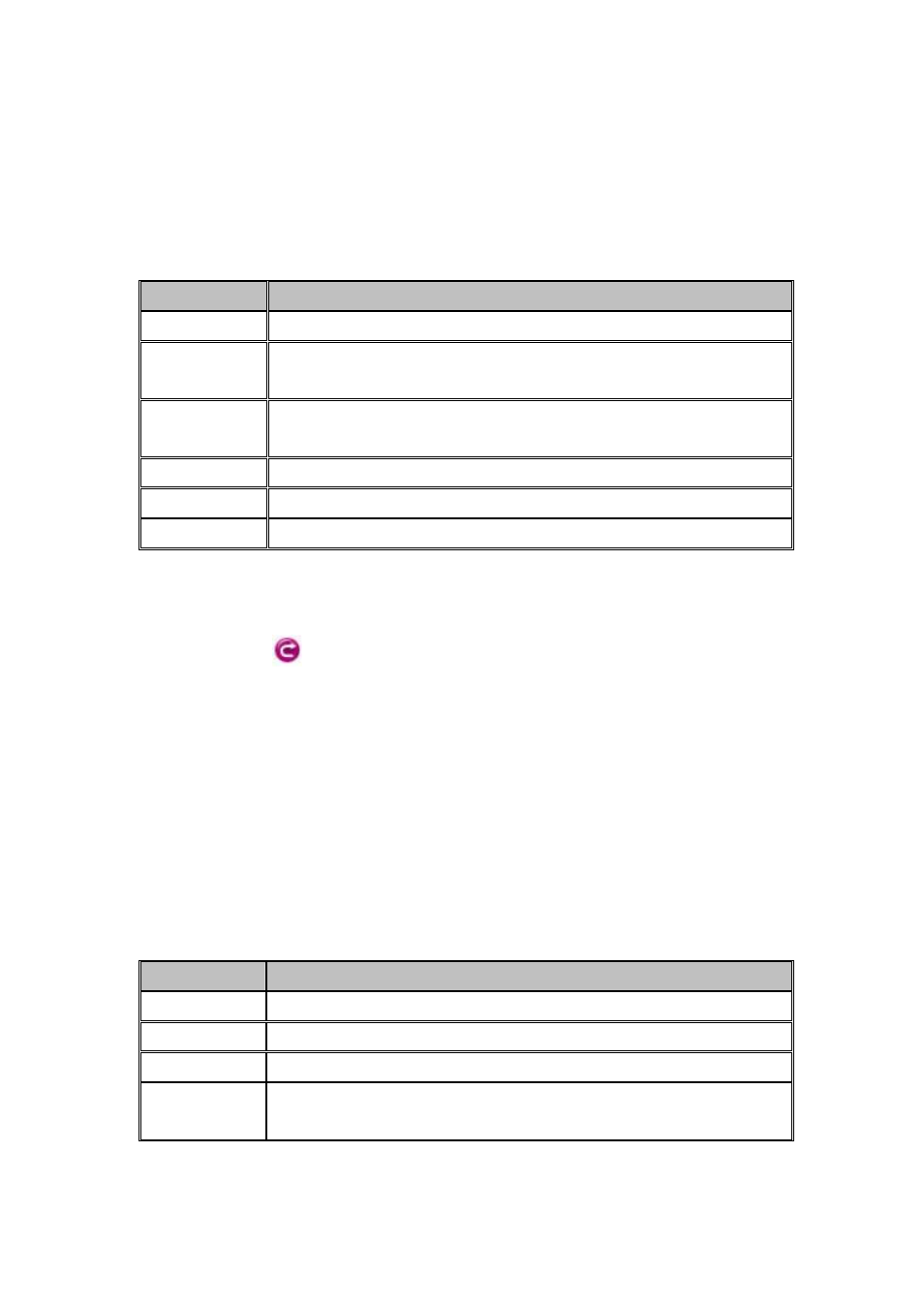
60
Configuring user quota:
NAS server supports two types of quotas: user quota and folder quota. User quota monitors
the disk space usage of each user. It is based on file ownership, and is independent to which
volume that the file and folder located. Below are the descriptions of the parameters when
setting up user quotas.
Item
Description
User Name
User name in the local user database.
UID
The user ID set in the user mapping table in “Network → UNIX/Linux”
menu.
GID
The group ID set in the user mapping table in “Network → UNIX/Linux”
menu.
Type
User type “Local” or “Domain”.
In Use
Total amount of disk space used by the user.
Quota Limit
The amount of disk space in MB a user is allowed to use.
1. Click the “Enable user quota control” checkbox to enable user quotas.
2. Enter quota limit in MB for the user under the “Quota Limit” column.
3. You can click the
“Recalculate” to obtain the most updated information of the total
amount of disk space used by each user.
4. Click “Apply” to save the setting.
To set all quotas to the same value, please specify the quota value in the “Set all quotas to xx
MB” input field. Click the “Set” hyperlink to save settings.
Configuring folder quota:
Folder quota monitors the amount of data that can be stored on the folder on which folder
quota is applied regardless of who saves there. It can limit the total amount of data stored in
the NAS server to effectively control the proper consumption of the storage resources. Note
that is it prohibited to set folder quota to the Volume root or “System folder” and its sub-folders.
Item
Description
Folder Name
The path and folder name that the folder quota has been applied.
In Use
Total amount of disk space used.
Quota Limit
The amount of data that can be stored in the respective folders.
Delete quota entries by selecting the check box at the end of each quota
entries and click this icon.
