5 creating share and assigning share permissions – PLANET NAS-7450 User Manual
Page 55
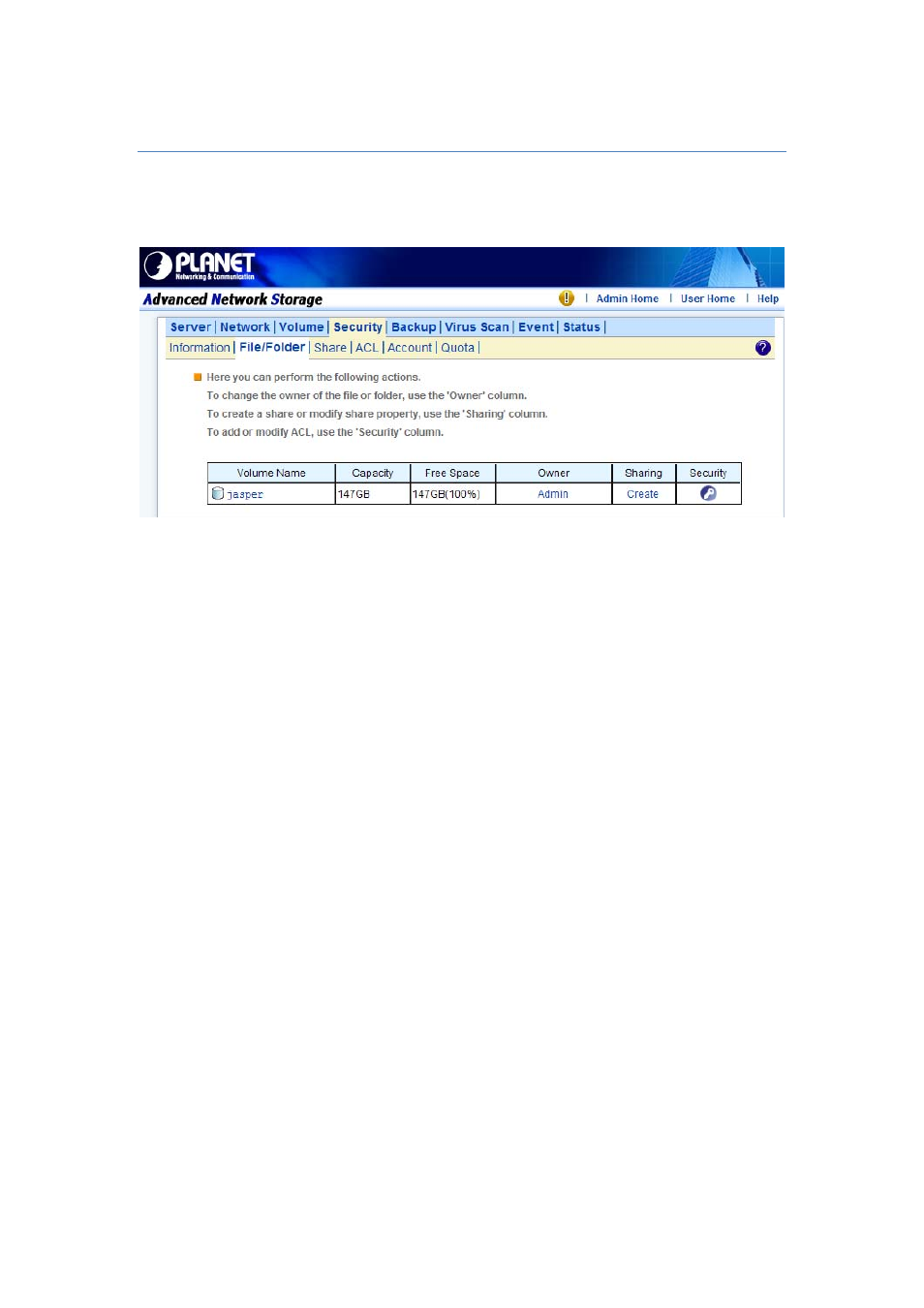
54
6.5 Creating Share and Assigning Share Permissions
You can share a specific folder in any volume created in the NAS server with others on the
network. When you create a share, you can assign the permission to the share that other
users will be allowed or denied when they access the share over the network.
To create a new share:
1. Go to “Security → File/Folder” menu.
2. Locate the volume you want to share on the volume lists.
3. Click the “Create” hyperlink to share the corresponding volume. Then go to Step 9.
4. If you want to share an existing folder under a volume, click the volume name hyperlink.
Click the folder hyperlink until you reach the desire directory. Then, go to Step 8.
5. If you want to share a new folder under a volume, click the folder hyperlink until you reach
the desire directory path.
6. Click the “Create Folder” button to create a new folder.
7. Enter a new folder name and click “Apply”.
8. Click the “Create” hyperlink to share the corresponding folder.
9. Enter a unique share name in the “Share Name” field. The share name is what user will see
when they connect to this share. The actual name of the folder does not change.
10. To add a comment about the share, type the text in “Comment”.
11. To limit the number of users who can connect to the share, on the “User limit”, click “Allow”
and enter a number of users.
12. Select the protocols you want to share.
13. Click “Apply” to save the setting.
