4 accessing from macos – PLANET NAS-7450 User Manual
Page 67
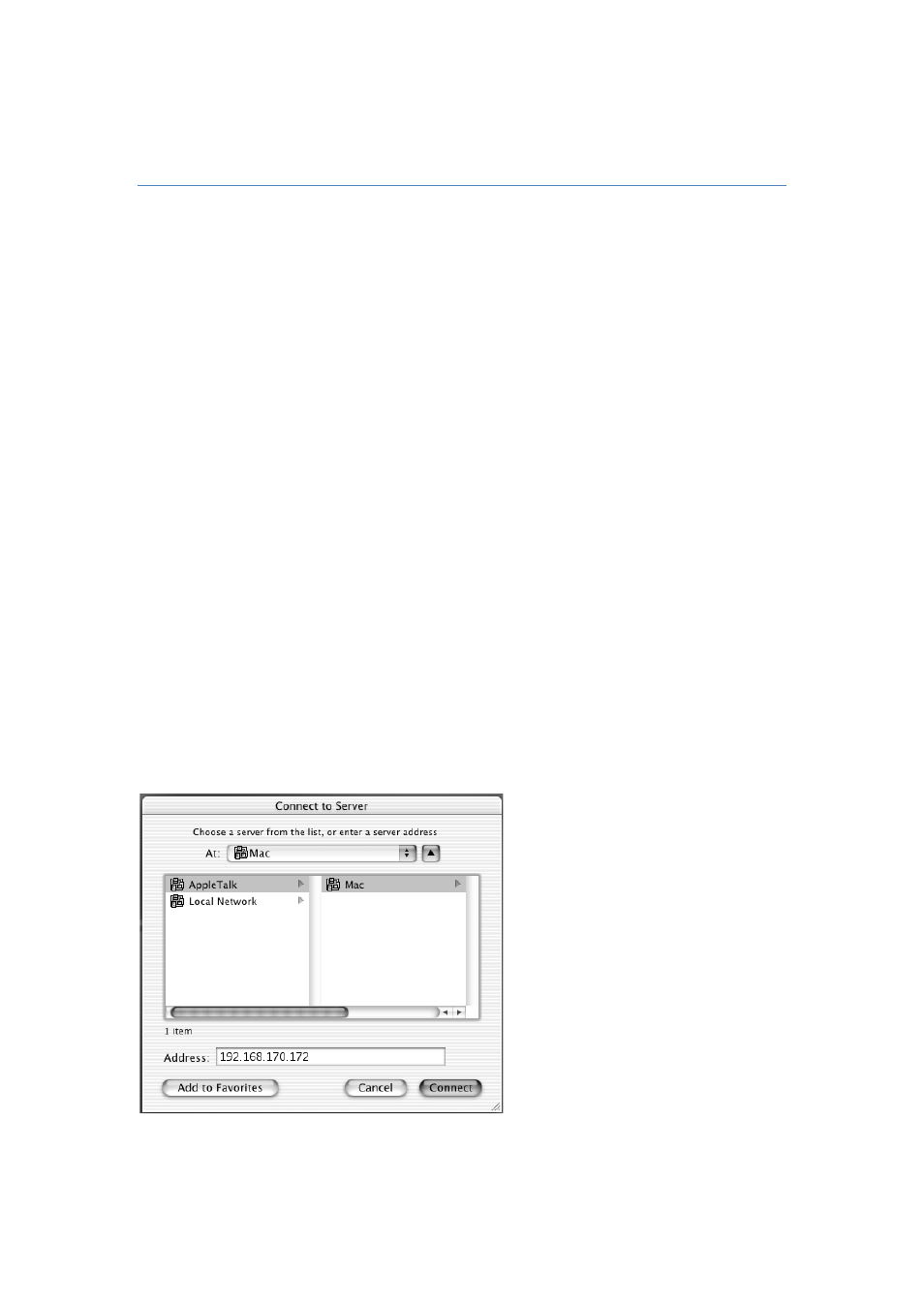
66
7.4 Accessing from MacOS
After setting the NAS server to operate in the workgroup mode or the domain mode, follow the
steps below to configure for MacOS user access.
1. Enable the Macintosh Network support (the AFP protocol).
Open the administration page and enter the “Network → Macintosh” menu. Check the
“Enable Macintosh Network” check-box and specify the security policy and the AppleTalk
zone. Then click “Apply”. In the workgroup mode you can only select “Local account
authentication” as the security policy. In the domain mode, you can select either one.
2. Create local user accounts or retrieve domain accounts from the domain controller,
depending on whether the NAS server is in the workgroup mode or the domain mode.
3. Share the volume to network users.
Go to the “Security → File/Folder” menu. Find the “volume01” entry and click “Create” in the
“Sharing” column (or click “Modify” if the volume has been shared). On the “Property” page,
check the “Macintosh Network” (AFP) check-box and click “Apply”.
4. Set the share permissions.
After sharing the volume, specify the access rights of local users/groups and domain
users/groups. After the configuration is done, MacOS 8 or OS 9 users can use the MacOS
Chooser or Network Browser to access the NAS server. Mac OS X users can use the
Connect to Server function to open the NAS server.
For example, open the “Connect to Server” window in “Finder”.
You can either type the IP address of NAS Server in the Address field. And click Connect to put
it on Desktop. Or you can click AppleTalk in the middle left window pane to find the zone and
