3 viewing the results of ntp synchronization, 4 rebooting the nas-7400 – PLANET NAS-7400 User Manual
Page 110
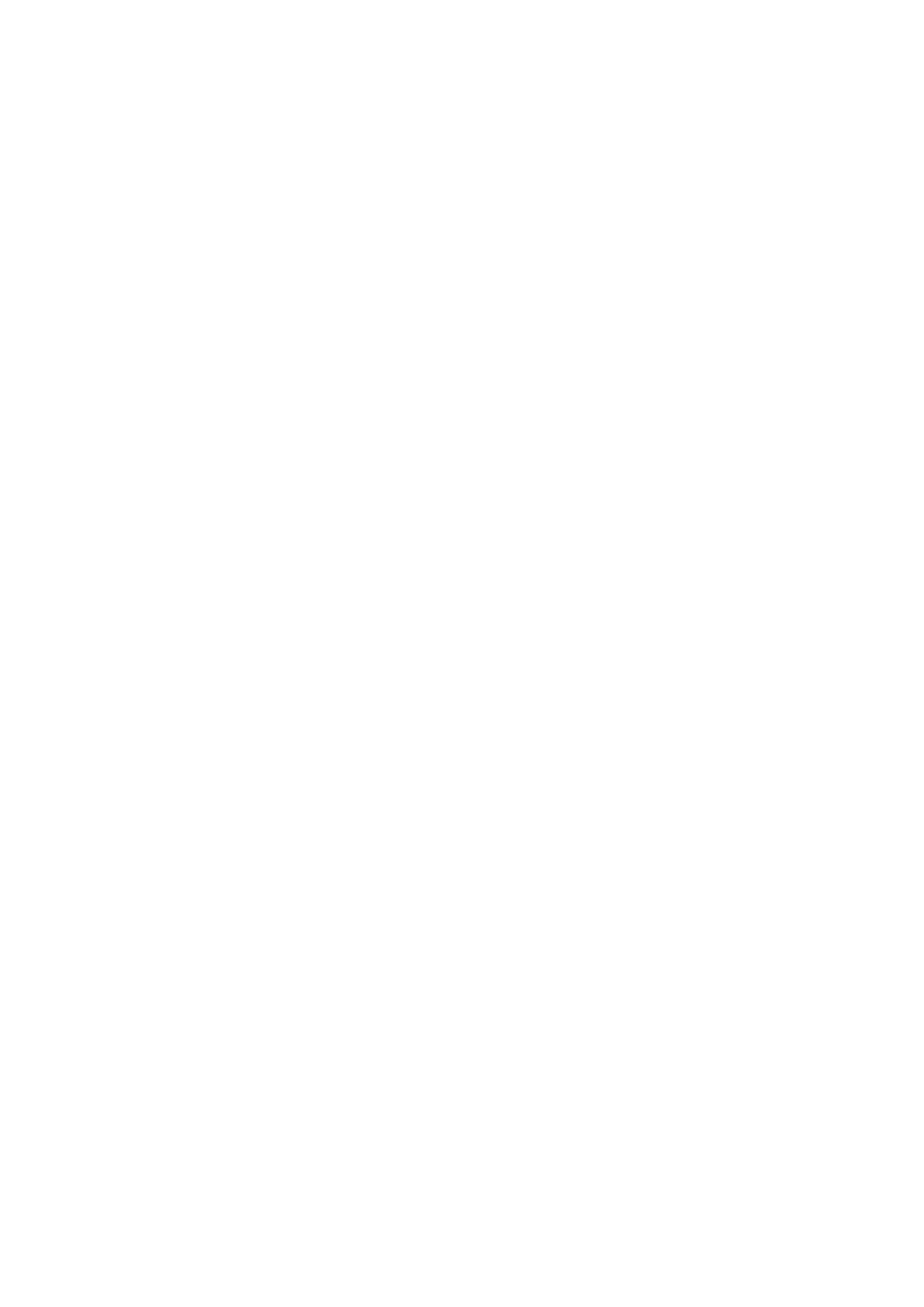
PLANET NAS-7400 User Manual
107
iii.
Click on the Time Zone tab.
iv.
From the dropdown menu, select the time zone for your
location.
v.
Click the OK button.
vi.
Click on the NTP tab.
vii.
In the Time Server field, type the URL of the time server you
want to use.
URL time.nist.gov is the default.
viii.
Under Schedule, choose one of the options:
•
Disable – Disables NTP synchronization
•
Do it at once – Performs a synchronization when you click the OK
button.
•
Time interval by hour – Set an hourly interval for a
synchronization to happen.
•
Daily – Sets the time of day when the synchronization happens.
•
Weekly – Sets the time of day and day of the week when the
ix.
Click the OK button.
6.8.3 Viewing the Results of NTP Synchronization
To view the results of NTP synchronization:
i. In the Tree, click on the + beside the System icon.
ii. Click on the Date / Time icon.
iii. Click on the NTP tab.
The results of the latest synchronization are displayed:
•
Last Synchronization Time – Time and date of the last
synchronization
•
Last Synchronization Result – OK means success
6.8.4 Rebooting the NAS-7400
Normally you will only need to reboot the NAS-7400 is after a firmware
upgrade.
During the reboot, none of your folders will be accessible from your
network PCs.
