PLANET NAS-7100 User Manual
Page 52
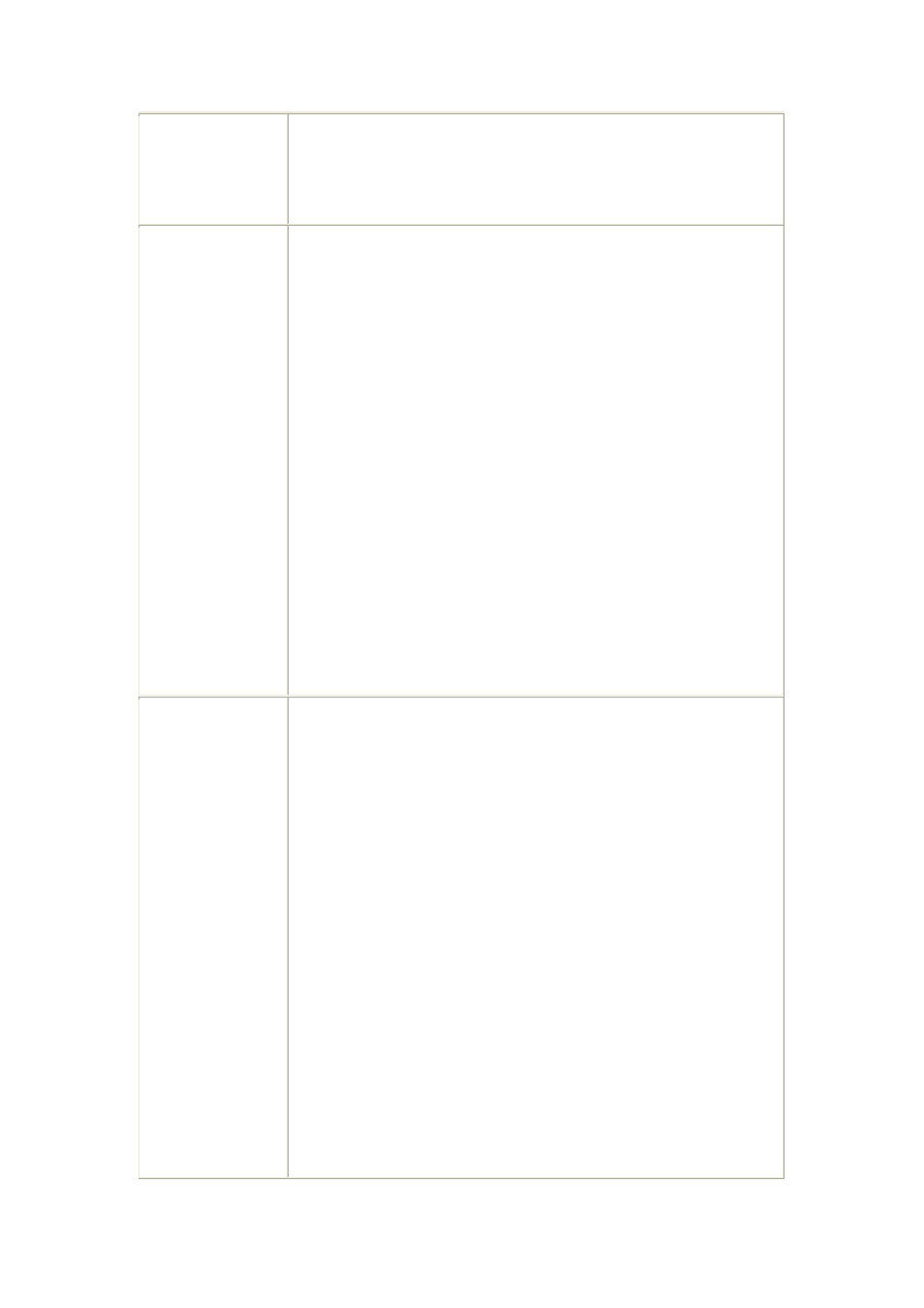
USB Disks:
• No Installed - No disk is inserted into this USB port.
• Not Formatted - This USB disk hasn't been formatted into FAT
or NTFS file system. You can click "Format" button to format it.
S.M.A.R.T.
This can have any of the following values:
• Not Installed - No disk is available.
• Not Checked - No S.M.A.R.T. check has been performed on
this drive since system boots up.
• OK - No errors were found in the last test.
• Going to fail - The S.M.A.R.T. check found errors on the drive
and the disk is going to fail.
Schedule
Use these fields to set up a schedule to run S.M.A.R.T. check
regularly, if desired. The available options are:
• Never - S.M.A.R.T. check will not be scheduled to run.
• Every Day - Select this to have S.M.A.R.T. check to run each
day, at the specified time.
• Every Monday, Every Tuesday, ... - Select this to have the
scandisk run once per week, on the specified day.
Use the time fields ( hour, minute, am/pm ) to specify when the
S.M.A.R.T. check should be performed.
Scandisk
This can have any of the following values:
• N/A - No disk is available.
• No Scanned - No Scandisk has been performed recently on
this drive.
• Scanning - Scandisk operation is in progress. The disk cannot
be used while a Scandisk is in progress. If required, use the
"Stop" button to terminate the Scandisk operation and gain
access to data on the disk. (To see the results of the Scandisk
operation, use the "View Disk Log" button.)
• Completed - The last Scandisk operation has been completed.
You can use the "View Disk Log" button to view the results.
• Terminated - The last Scandisk operation was cancelled by the
Administrator before it was completed.
Schedule
Use these fields to set up a schedule to run Scandisk regularly, if
desired. The available options are:
• Never - Scandisk will not be scheduled to run.
• Every Day - select this to have scandisk run each day, at the
Page 52
