PLANET NAS-7100 User Manual
Page 46
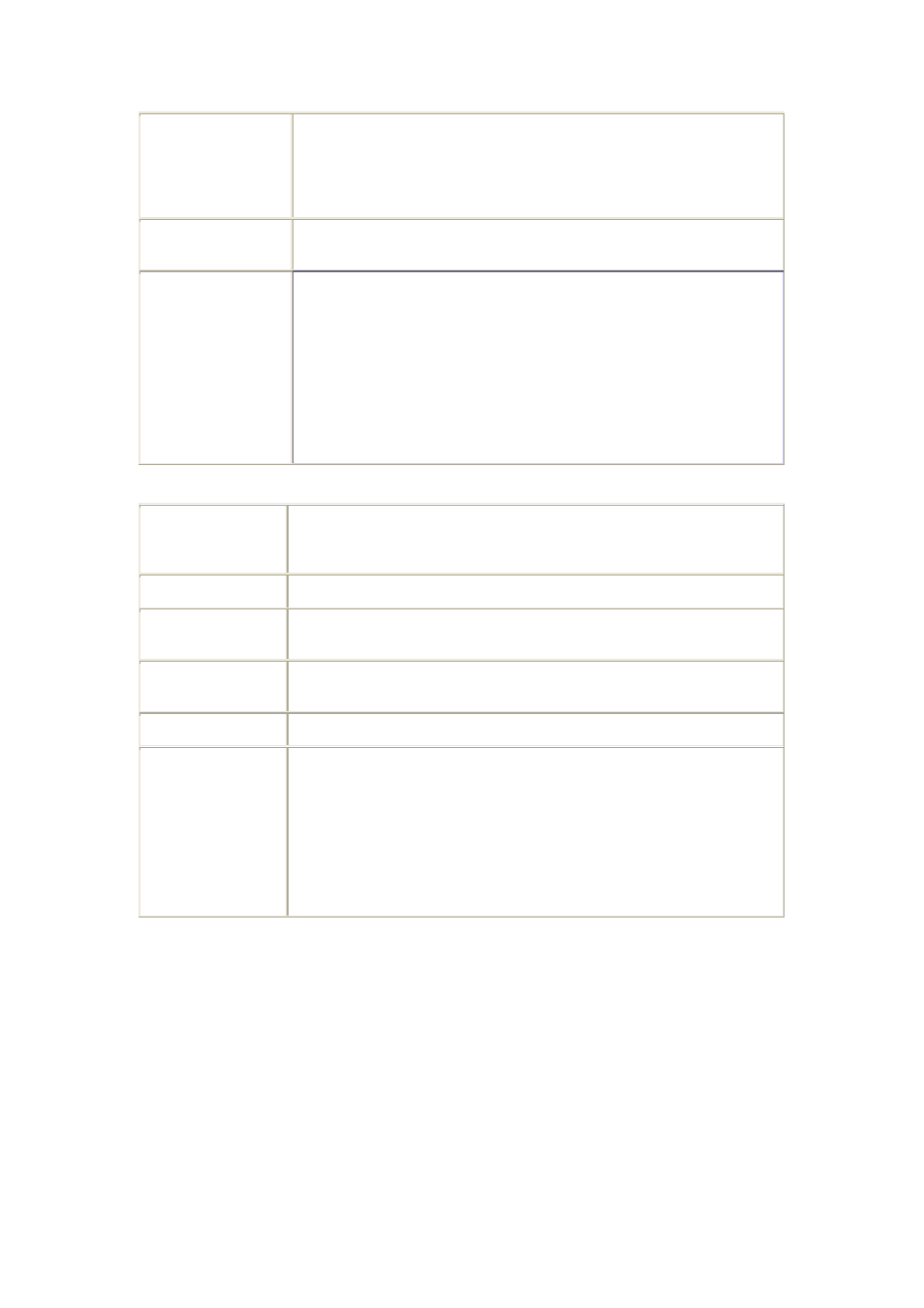
Name
The current name will be displayed. The Share Name can be changed
if you wish. This does not change the name of the folder (directory)
associated with the Share. Note that punctuation and other special
characters (e.g. " / \ [ ] : ; | = , + * ? < > ' ` $ % @ #) cannot be used in
the name.
Comment (Optional) Change or enter a comment if you wish. Note that special characters
(e.g. " \ : , | ' ) cannot be used in it.
Location
The Location associated with the Share. Note that once a Share is
created, its location can not be changed.
Option regarding location:
• Folder - If "Default Folder" is selected, the share is creared in
the root folder (directory).
If "Specify" is selected, you can Specify the folder (directory)
where you want the share. If the folder does not exist, it will be
created. Note that special characters (e.g. " : ; | = , + * ? < > '
`) cannot be used in it.
Operations
Browse
Use this to view the files and folders in the selected Share. If using
Internet Explorer, you will be able to right-click a file and perform
standard Explorer operations.
Delete
Click this Button to Delete the selected Share.
Access Rights
Click this Button to view the Groups which have access to the selected
Share, and change these access rights as required.
Save as new Share After entering the required data in the "Share Properties" area, use this
Button to create a new Share.
Clear Form
Clear the form, preparing it for the creation of a new Share.
Save
Use this Button change the properties of a Share, as follows:
1. Select the desired Share in the Share list. Its details will be
displayed in the "Share Properties" area.
2. Change the Share properties as required. Note that you can
NOT change the location.
3. Click the "Save" button to save your changes.
Page 46
