2 creating the cluster, 1 cluster setup – Avago Technologies Syncro CS 9271-8i User Manual
Page 43
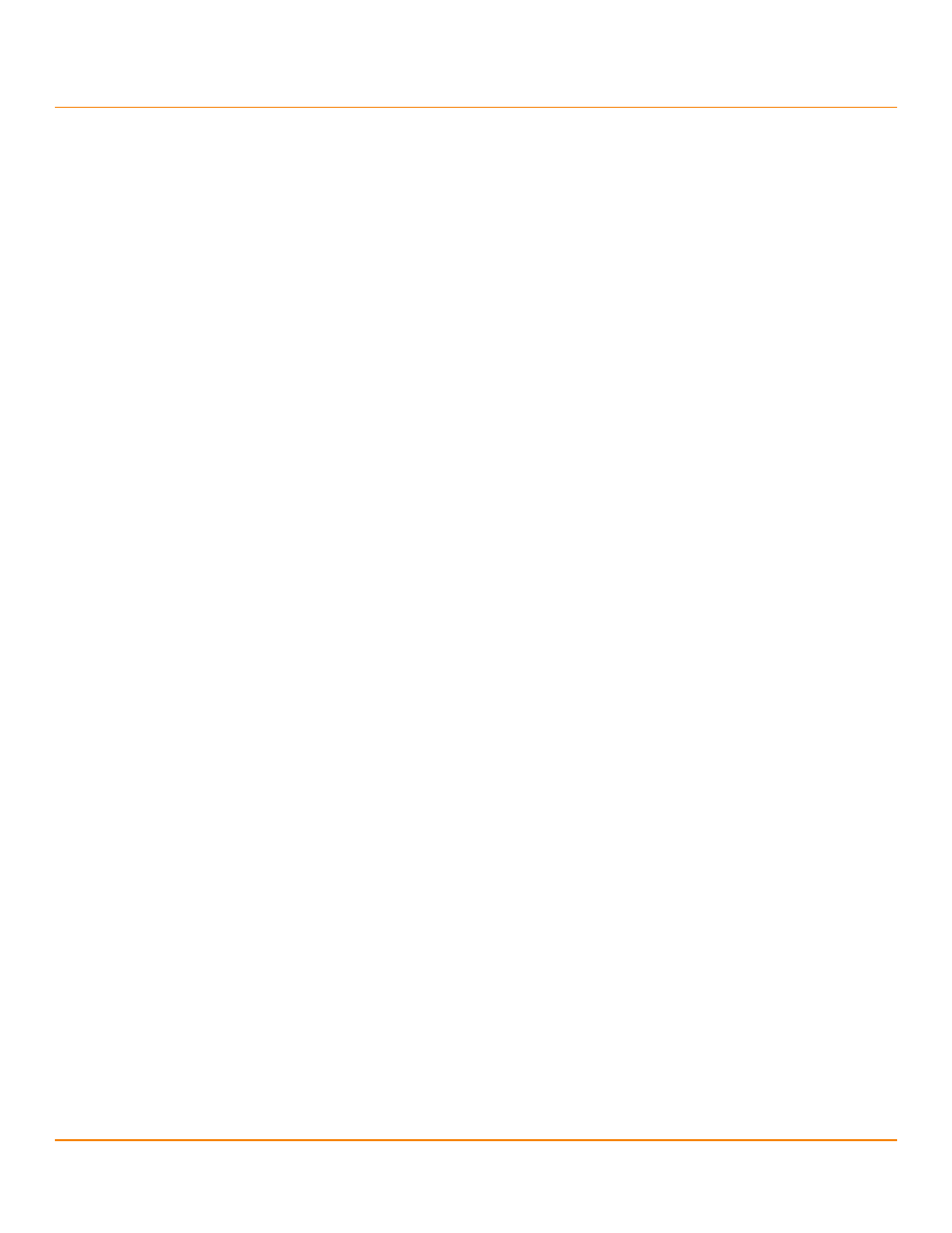
LSI Corporation
- 43 -
Syncro CS 9271-8i Solution User Guide
October 2013
Chapter 3: Creating the Cluster
Creating the Cluster in SuSE Linux Enterprise Server (SLES)
5.
Restart the network service if needed by entering the following command:
/etc/init.d/network restart
6.
Edit the /etc/hosts file to include the IP address and the hostname for both node 1, node 2, and the remote
client. Make sure that you can access both nodes through the public and private IP addresses.
The following examples use sles-ha1 to denote node 1 and sles-ha2 to denote node 2.
YOUR_IP_ADDRESS_1 sles-ha1.yourdomain.com sles-ha1
YOUR_IP_ADDRESS_2 sles-ha1.yourdomain.com sles-ha1
YOUR_IP_ADDRESS_3 sles-ha2.yourdomain.com sles-ha2
YOUR_IP_ADDRESS_4 sles-ha2.yourdomain.com sles-ha2
YOUR_CLIENT_IP_ADDRESS client.yourdomain client
7.
Establish ssh keyless entry from node1 to node 2, and vice versa, by entering the following commands:
ssh-keygen
ssh-copy-id -i ~/.ssh/id_rsa.pub root@node1
3.5.1.3
Connect to the NTP Server for Time Synchronization
Perform the following steps to configure both the nodes to use the NTP server in the network for synchronizing the
time.
1.
Access Yast > Network Services > NTP configuration, and then select Now & on boot.
2.
Select Add, check Server, and select the local NTP server.
3.
Add the IP address of the NTP server in your network.
3.5.2
Creating the Cluster
You can use multiple methods to configure the cluster directly, such as using the command line, editing configuration
files, and using a GUI. The procedures in this document use a combination of the Yast GUI tool and the command line
to configure the cluster. After the cluster is online, you can perform the following steps to add NFS cluster resources.
3.5.2.1
Cluster Setup
Perform the following step to install the cluster setup automatically.
1.
On node1, start the bootstrap script by entering the following command:
sleha-init
NOTE
If NTP is not configured on the nodes, a warning appears. You can
address the warning by configuring NTP by following the steps in
Section 3.5.1.3, Connect to the NTP Server for Time Synchronization
2.
Specify the Worldwide Identifier (WWID) for a shared virtual drive in your node when prompted.
The following WWID is shown as an example.
/dev/disk/by-id/wwn-0x600605b00316386019265c4910e9a343
3.
On Node 2, start the bootstrap script by entering the following command.
sleha-join
4.
Complete the cluster setup on node 2 by specifying the Worldwide Identifier (WWID) for a shared virtual drive in
your node when prompted.
After you perform the initial cluster setup using the bootstrap scripts, you need to make changes to the cluster
settings that you could not make during bootstrap.
