2 syncro cs cluster-in-a-box software setup – Avago Technologies Syncro CS 9271-8i User Manual
Page 15
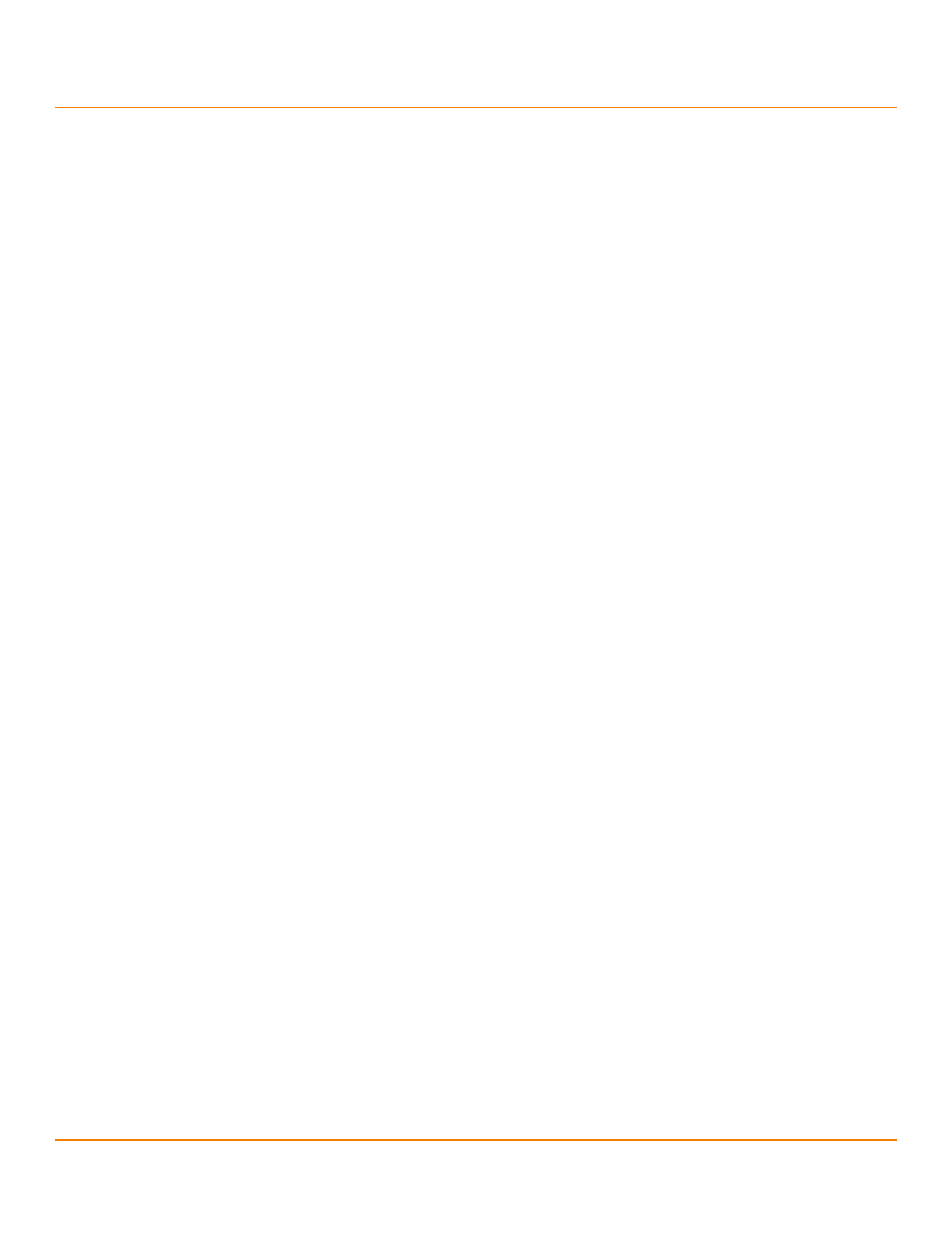
LSI Corporation
- 15 -
Syncro CS 9271-8i Solution User Guide
October 2013
Chapter 2: Hardware and Software Setup
Syncro CS Cluster-in-a-Box Software Setup
12. If necessary, install SAS disk drives in the CiB enclosure.
NOTE
Drives that are used in the LSI Syncro CS solution must be selected
from the compatibility list that LSI maintains on its web site. See the
URL for this compatibility list in Section
,
.
13. Use SAS cables to connect the internal connectors of the Syncro CS controllers to SAS devices in the CiB
enclosure. Refer to the CiB manufacturer’s documentation for information on connecting SAS cables.
NOTE
CiB chassis manufacturers determine the availability and
configuration of external JBOD storage expansion connections. Refer
to the instructions from the CiB vendor on how to properly configure
SAS cable connections for external JBOD enclosures, if your CiB chassis
offers this capability. Also, see the LSI hardware compatibility list at the
UL listed in Section
14. Reinstall the cover of the CiB enclosure and reconnect the power cords. Turn on the power to the CiB enclosure.
The firmware takes several seconds to initialize. During this time, the controllers scan the ports.
2.2
Syncro CS Cluster-in-a-Box Software Setup
Perform the following steps to set up the software for a Syncro CS CiB configuration.
1.
Configure the drive groups and the virtual drives on the two controllers.
For specific instructions, see Section
Creating Virtual Drives on the Controller Nodes
. You can use the
WebBIOS, StorCLI, or MegaRAID Storage Manager configuration utilities to create the groups and virtual drives.
2.
Install the operating system driver on both server nodes.
You must install the software driver first, before you install the operating system.
You can view the supported operating systems and download the latest drivers for the Syncro CS controllers from
the LSI website at
http://www.lsi.com/support/Pages/download-search.aspx
. Access the download center, and
follow the steps to download the appropriate driver.
Refer to the MegaRAID SAS Device Driver Installation User Guide on the Syncro CS Resource CD for more information
about installing the driver. Be sure to review the readme file that accompanies the driver.
3.
Install the operating system on both server nodes, following the instructions from the operating system vendor.
Make sure you apply all of the latest operating system updates and service packs to ensure proper functionality.
You have two options for installing the operating system for each controller node:
—
Install it on a private volume connected to the system-native storage controller. The recommended best
practice is to install the operating system on this private volume because the disks in the clustering
configuration cannot see this volume. Therefore, no danger exists of accidentally overwriting the operating
system disk when you set up clustering.
—
Install it on an exclusive virtual drive connected to the Syncro CS 9271-8i controller. Exclusive host access is
required for a boot volume so the volume is not overwritten accidentally when you create virtual drives for
data storage. For instructions on creating exclusive virtual drives using the WebBIOS utility, see Section
,
Creating Shared or Exclusive VDs with the WebBIOS Utility
NOTE
The Syncro CS 9271-8i solution does not support booting from a
shared operating system volume.
4.
Install StorCLI and MegaRAID Storage Manager for the Windows® and Linux® operating systems following the
installation steps outlined in the StorCLI Reference Manual and MegaRAID SAS Software User Guide on the Syncro CS
Resource CD.
