2 ha-das cachecade support – Avago Technologies Syncro CS 9271-8i User Manual
Page 23
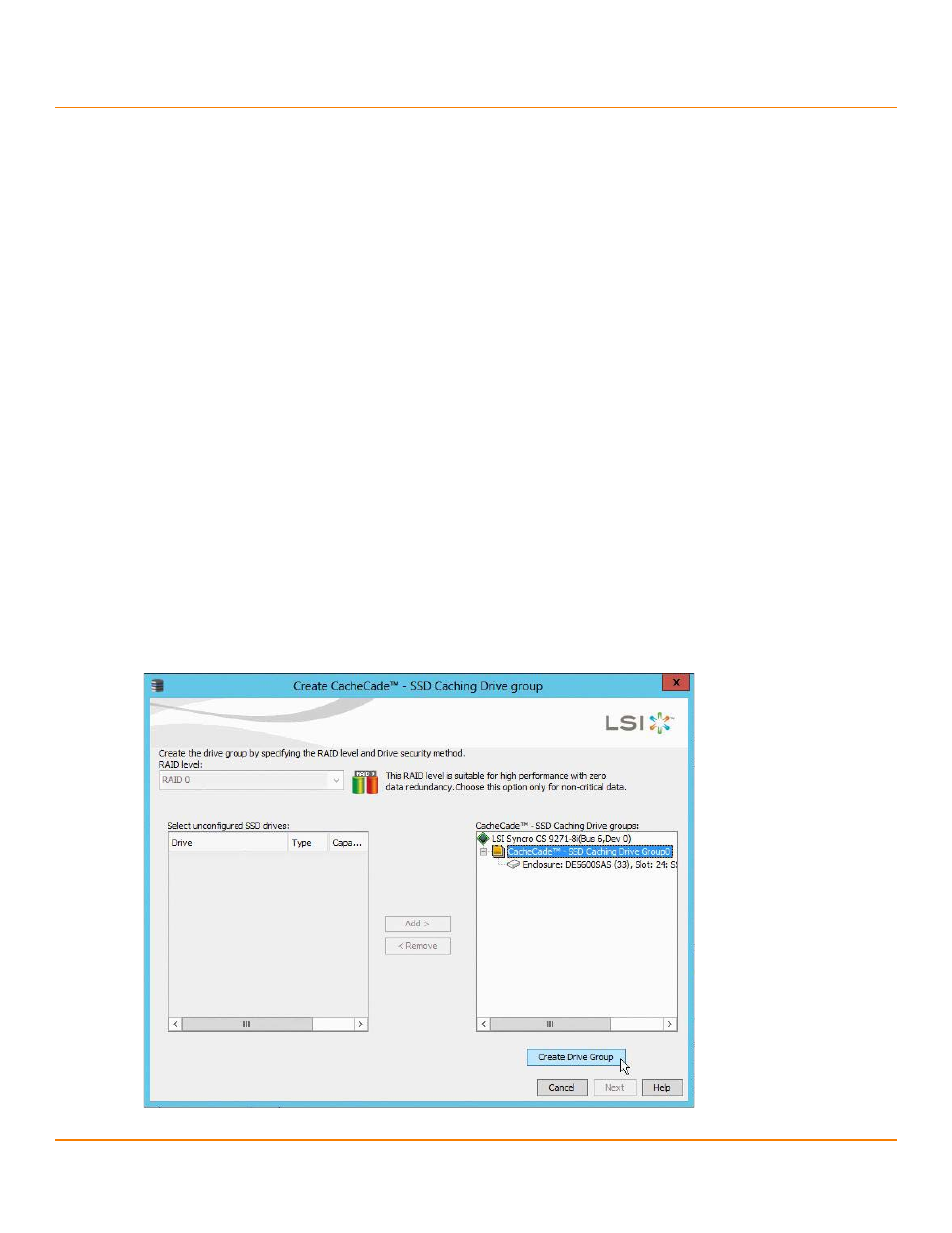
LSI Corporation
- 23 -
Syncro CS 9271-8i Solution User Guide
October 2013
Chapter 3: Creating the Cluster
HA-DAS CacheCade Support
3.2
HA-DAS CacheCade Support
The Syncro CS 9271-8i controller includes support for CacheCade 1.0, a feature that uses SAS SSD devices for read
caching of frequently accessed read data. When a VD is enabled for the CacheCade feature, frequently read data
regions of the VD are copied into the SSD when the CacheCade algorithm determines the region is a good candidate.
When the data region is in the CacheCade SSD volume, the firmware can service related reads from the faster-access
SSD volume instead of the higher-latency VD. The CacheCade feature uses a single SSD to service multiple VDs.
The Syncro CS 9271-8i solution requires the use of SAS SSDs that support SCSI-3 persistent reservations (PR) for
CacheCade VDs. LSI maintains a list of SAS SSD drives that meet the HA-DAS requirements
NOTE
A CacheCade VD is not presented to the host operating system, and it
does not move to the peer controller node when a failover occurs. A
CacheCade VD possesses properties that are similar to a VD with
exclusive host access. Therefore, the CacheCade volume does not
cache read I/Os for VDs that are managed by the peer controller node.
Follow these steps to create a CacheCade 1.0 VD as part of a Syncro CS 9271-8i configuration. The procedure
automatically associates the CacheCade volume with all existing shared VDs in the configuration. Be sure that one or
more SAS SSD drives are already installed in the system. Also, be sure you are using a version of MSM that supports
HA-DAS.
1.
In MSM, open the physical view, right-click on the controller name and select Create CacheCade SSD Caching.
2.
In the Drive Group window, set the CacheCade RAID level and select one or more unconfigured SSD drives. Use
the Add button to place the selected drives into the drive group.
RAID 0 is the recommended RAID level for the CacheCade volume.
The following figure shows the CacheCade drive group.
Figure 13 Creating a CacheCade Drive Group: 1
