Rugged Cams H.4 User Manual
Page 62
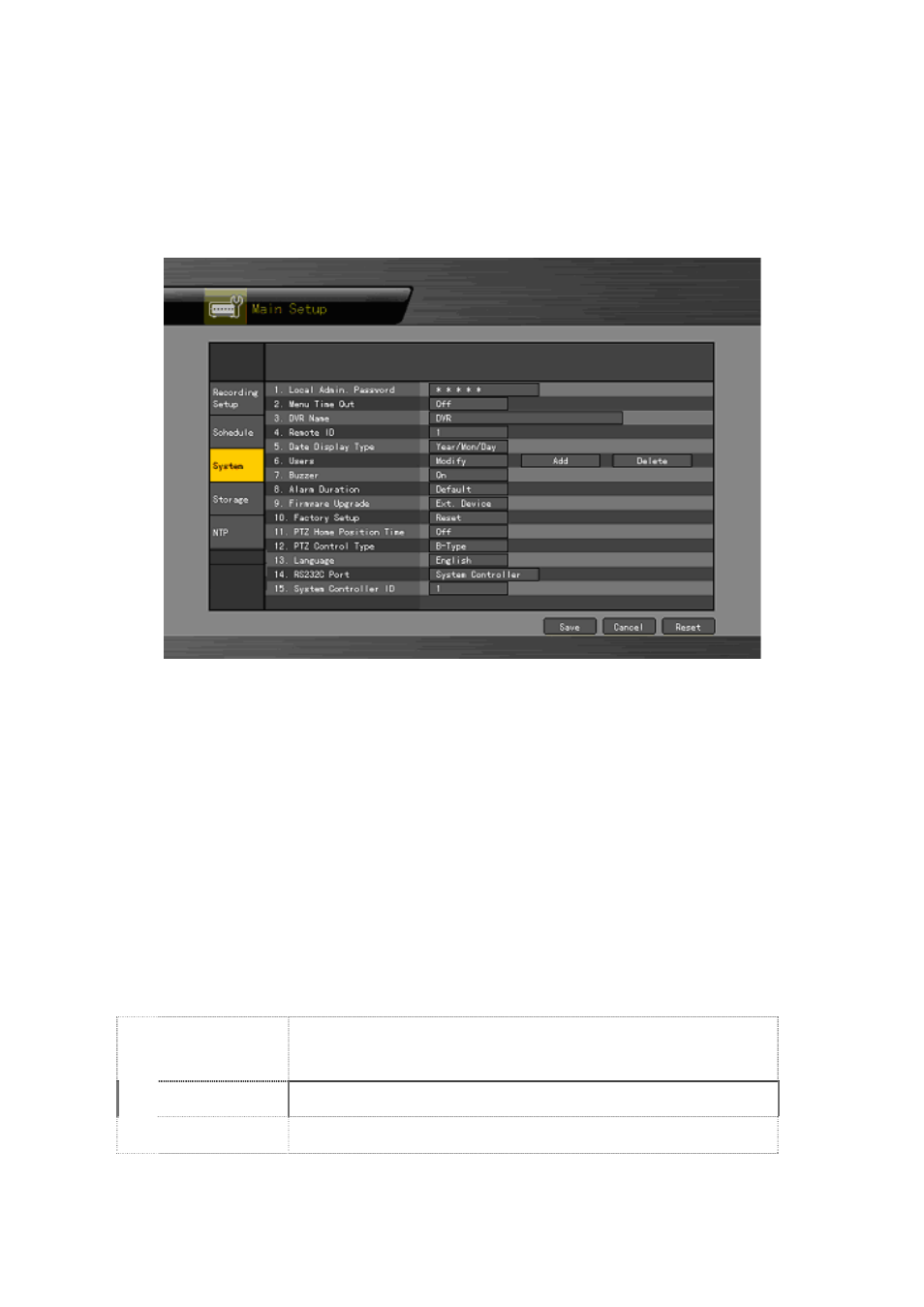
1) Selecting the system menu
On the initial Main Setup window shown in Figure 5-1, select the system using the arrow keys
and the Select button.
The system configuration menu will then appear as shown in Figure 5-7.
[Figure 5-7. System Setup Window]
2) {Local Administrator’s Password}
Select {Local Administrator’s Password} using the arrow keys and the Select button.
On the password input window, enter a password using the numeric buttons of the remote
controller or the arrow keys and the Select button (the password can contain up to five
digits).
3) {Automatic Menu Exit}
If no input is made in the System Setup menu using the front buttons, remote controller, or mouse,
the system automatically shifts to real-time monitoring mode.
Select {Automatically Exit Menu} using the arrow keys and the Select button.
On the selection window, select the time zone you want to set using the arrow keys and the
Select button.
Off
Automatic Menu Exit is not used.
The user can exit the menu by pressing the [ESC] button in the
System menu.
10/20/30
seconds
If there is no input using the front button, remote controller, or mouse,
the system will shift to real-time monitoring mode.
User Setup
The user can enter the time directly.
The time can be set to 5 ~ 99 seconds.
