13 backup – Rugged Cams H.4 User Manual
Page 41
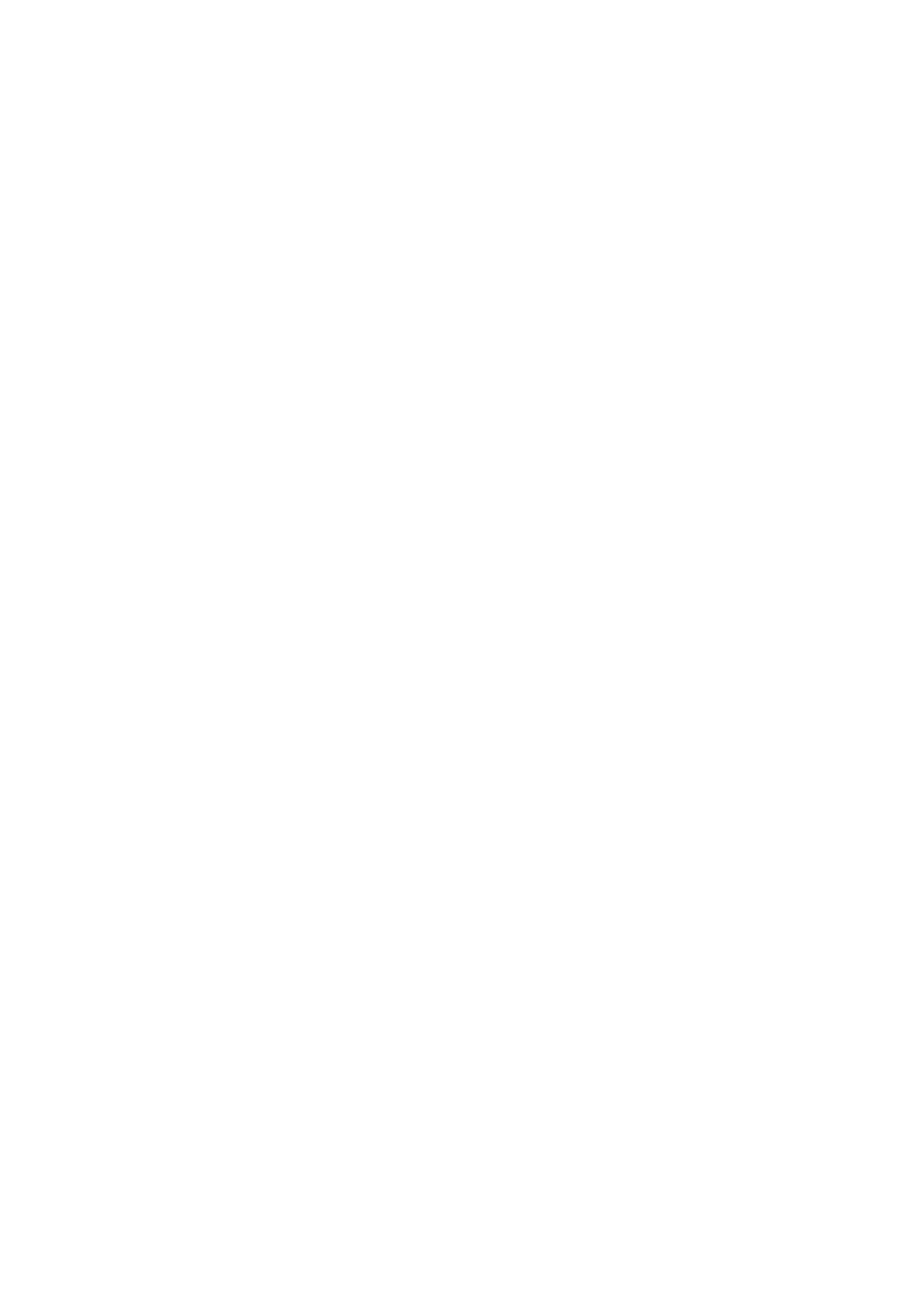
3-13 Backup
To back up data, the DVR shall be connected with a storage device such as Memory Stick or
External HDD, via the USB 2.0 port. For the supported portable storages, see the Appendix. The
user can back up data in real-time monitoring, search, log, or playback mode.
3-13-1 Backup in Real-time Monitoring Mode
In real-time monitoring mode, select {Live Menu} {Copy} {Backup}. The backup
menus will then appear as shown in Figure 4-12.
The automatic backup time is set to 5 minutes before the Copy (Backup) button is pressed,
and the end time, to the time the Copy (Backup) button is pressed.
All channels containing data at the time of backup are backed up automatically. Depending
on the divided screen mode, however, only those channels that can be viewed may be
selected.
For the remaining backup procedures, see {Backup} ( {Common Backup Procedure}.
Data obtained before the time was changed cannot be backed up.
3-13-2 Backup in Search Mode
Select {Search} ( {Multi-Channel} ( {Minute}.
Select {Menu} ( {Copy} ( {Backup}.
The automatic backup start time is set to the year/month/date/hour/minute set in search
mode, and the end time, to the last minute/second of the data existing at the selected time.
All channels with existing data at the time of backup are backed up automatically.
For the remaining backup procedures, see {Backup} ( {Common Backup Procedure}.
3-13-3 Backup in Log Mode
Select a date in {LOG} followed by a log related to the data to be backed up.
Select {Menu} ( {Copy} ( {Backup}.
The automatic backup time is set to 5 minutes before the selected log is generated, and the
end time, to the time the selected log is generated.
All channels with existing data at the time of backup are backed up automatically. If a log has
been generated for a specific channel, however, then only that channel is selected.
For the remaining backup procedures, see {Backup} ( {Common Backup Procedure}.
