Rugged Cams H.4 User Manual
Page 45
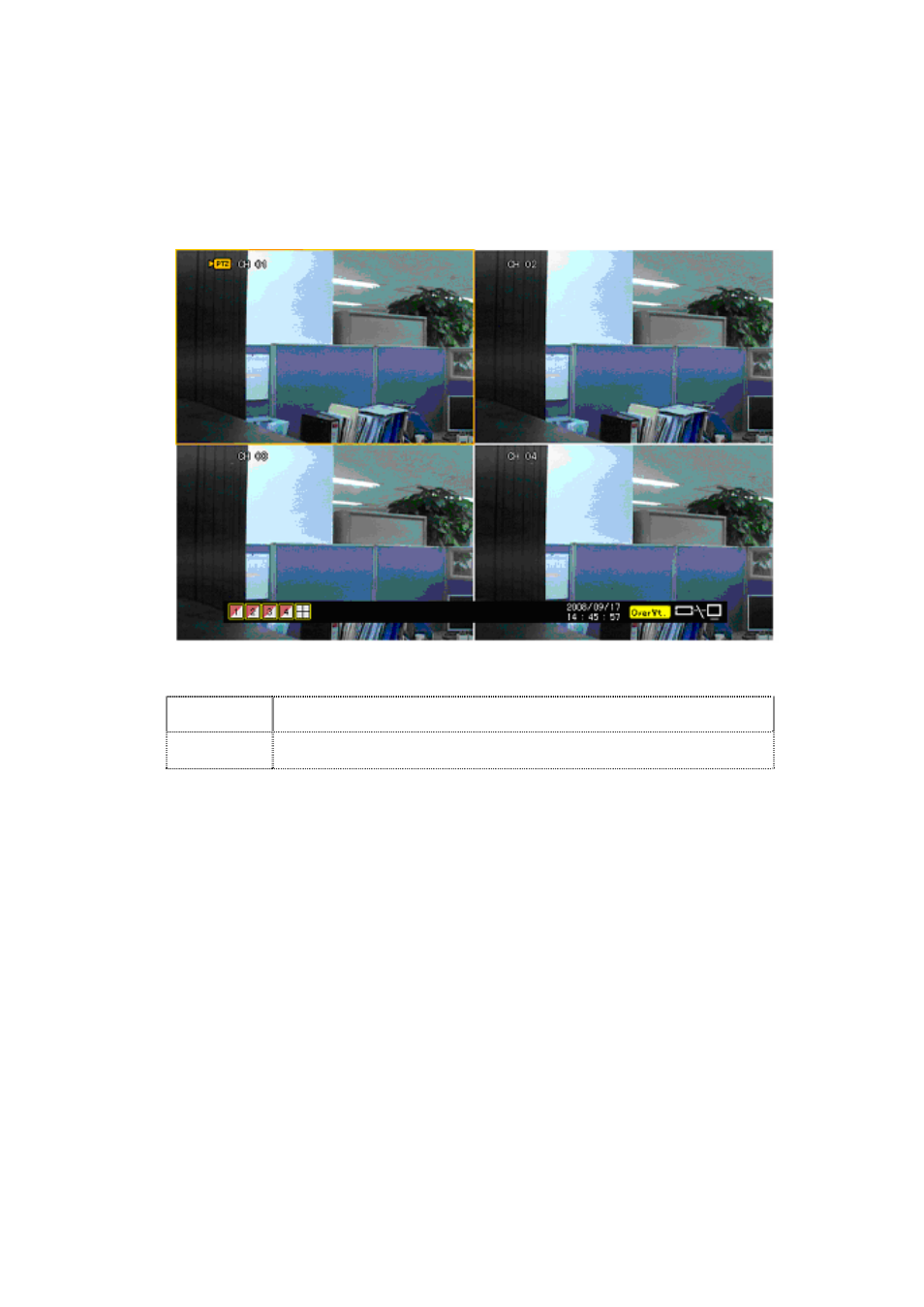
3-14-2 Shifting to PTZ Mode
In real-time monitoring mode, select {Live Menu} Æ {PTZ}.
As shown in Figure 4-13, an icon will be displayed on the channel with a PTZ camera
installed.
[Figure 4-13. Initial Screen in PTZ Mode]
Channel Selection Window
Activation
mode
The channel selection window can be moved, and the channel screen
border is highlighted in orange.
Selection
mode
The channel is selected, and the channel screen border is highlighted
in blue.
3-14-3 PTZ Control
1) Horizontal/Vertical rotation
Select a PTZ camera using the arrow keys and the Select button.
The PTZ control window will then appear.
Move horizontally or vertically using the arrow keys.
To shift to screen split mode, select {Menu} {Display Setting} and screen split mode.
2) Zoom in/Zoom out
To shift to Zoom In/Out mode, press the PTZ button in vertical/horizontal PTZ rotation mode.
The user can zoom in or out images using the arrow keys.
To change the screen split in Zoom In/Out mode, select {Menu} Æ {Display Setting} and
screen split mode.
