General problems, General problems -2 – Epson 1500 User Manual
Page 54
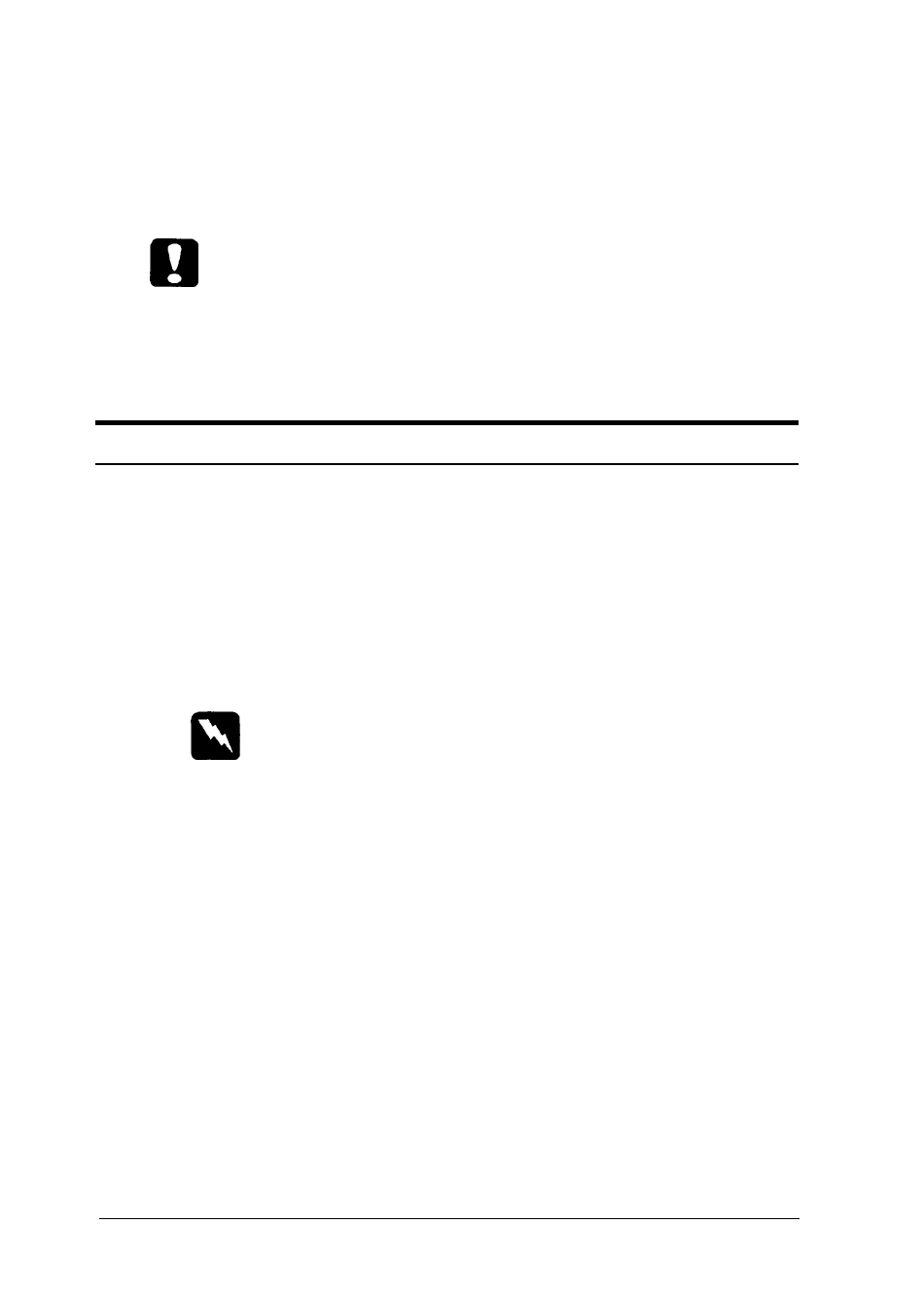
General Problems
CAUTION:
Whenever you ship or transport the printer, first remove the
toner cartridge and place it in a plastic bag. Then seal the bag
to prevent the fine toner particles from pouring into the
printer or onto your clothing.
Printer stops and FEED JAM message appears
1. Open the paper cover. Carefully remove all the paper in the
paper bin along with any sheets that have fed part way into
the printer.
2. If the paper tears when you remove it, make sure you
remove any pieces remaining in the printer. To do this,
gently open the printer cover.
WARNING:
If you open the printer cover you expose the fuser, which is
marked by a
CAUTION HOT SURFACE
label. Be careful
not to touch the fuser.
Remove the imaging cartridge. Then remove any paper from
the paper feed path, reinsert the imaging cartridge, and
close the printer cover.
3. Tap the edges of the paper stack on a flat surface and
carefully reload it into the paper bin. (Do not reload curled
or wrinkled sheets.) Close the paper cover.
4. The jammed page is automatically reprinted. If you did not
open the printer cover to clear the feed jam, press
CONTINUE.
3-2
Troubleshooting
