Epson 740 Series User Manual
Page 64
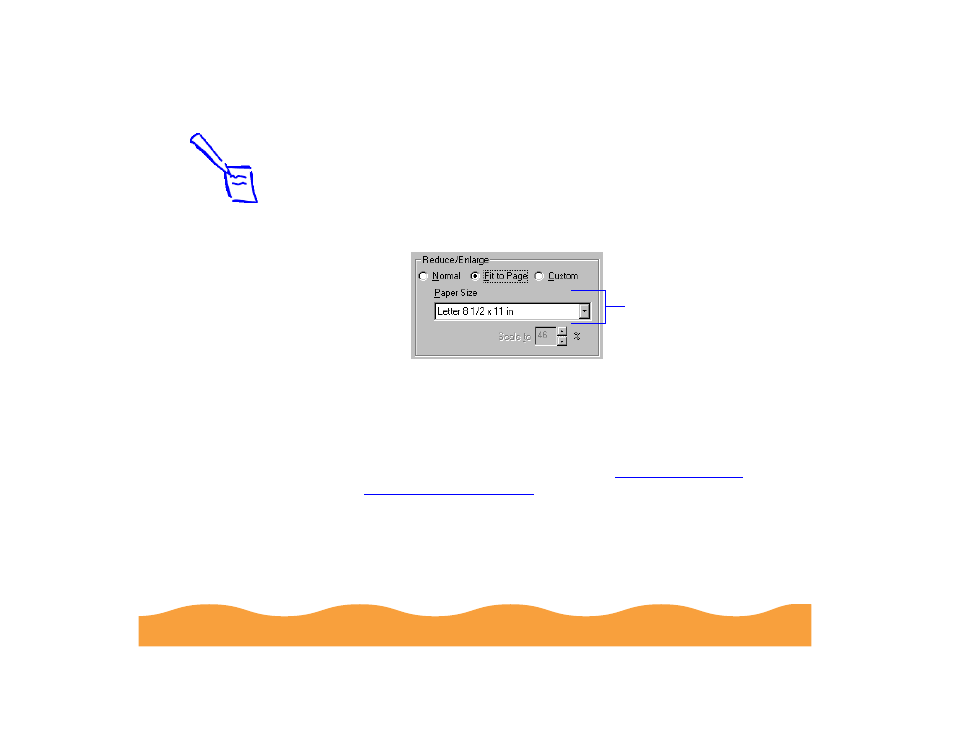
Advanced Printing
Page 64
6
Select one of the following Reduce/Enlarge settings:
◗
Select Normal to set the print proportion to 100%.
◗
Select Fit to Page to automatically reduce or enlarge the
document to fit on the paper size loaded in the printer. The
Paper Size option beneath the Fit to Page setting becomes
active; select the size of paper loaded in the printer.
◗
Select Custom, then select a percentage (10% to 400%) in
the Scale to: field to reduce or enlarge the document by a
specific amount.
7
If you’re finished selecting Layout options, click OK.
If you want to select more options, see
Note:
If you previously
selected a Paper Size
setting that is larger
than the maximum
paper size for your
printer and then
choose Normal, the
Paper Size changes to
Letter 8 1/2 × 11 in.
Select Fit to Page,
then select the size
of paper loaded in
the printer here
- Stylus Pro 7800 (11 pages)
- Stylus Pro 4000 (49 pages)
- Stylus Photo R300 (2 pages)
- Stylus Pro 7000 (147 pages)
- AcuLaser C3000 (316 pages)
- Stylus Pro 7900 (24 pages)
- Stylus Pro 4450 (21 pages)
- 1000 (272 pages)
- T034120 (4 pages)
- T580300 (4 pages)
- 300 (91 pages)
- B 510DN (190 pages)
- B 510DN (218 pages)
- Stylus NX510 (8 pages)
- Stylus Photo RX580 (95 pages)
- T549300 (4 pages)
- B 500DN (168 pages)
- AculaserCX11NF (5 pages)
- 480SXU (24 pages)
- 4500 (317 pages)
- STYLUS RX500 (99 pages)
- 2100 (13 pages)
- Stylus NX215 (2 pages)
- T098320 (4 pages)
- T041020 (4 pages)
- R210 (8 pages)
- All-In-One Stylus Photo RX600 (164 pages)
- 777I (53 pages)
- T033120 (4 pages)
- Stylus CX7000F (8 pages)
- 60 (113 pages)
- T034220 (4 pages)
- WorkForce 40 Series (36 pages)
- T054220 (4 pages)
- Stylus CX3200 (11 pages)
- Stylus CX7800 (18 pages)
- T060220 (4 pages)
- 2500 (180 pages)
- AcuLaser CX11N (32 pages)
- AcuLaser CX11N (4 pages)
- 2000P (16 pages)
- T606600 (4 pages)
- Stylus CX6000 (18 pages)
- FS-4000DN (2 pages)
- MSDS T544700 (4 pages)
