Epson 740 Series User Manual
Page 144
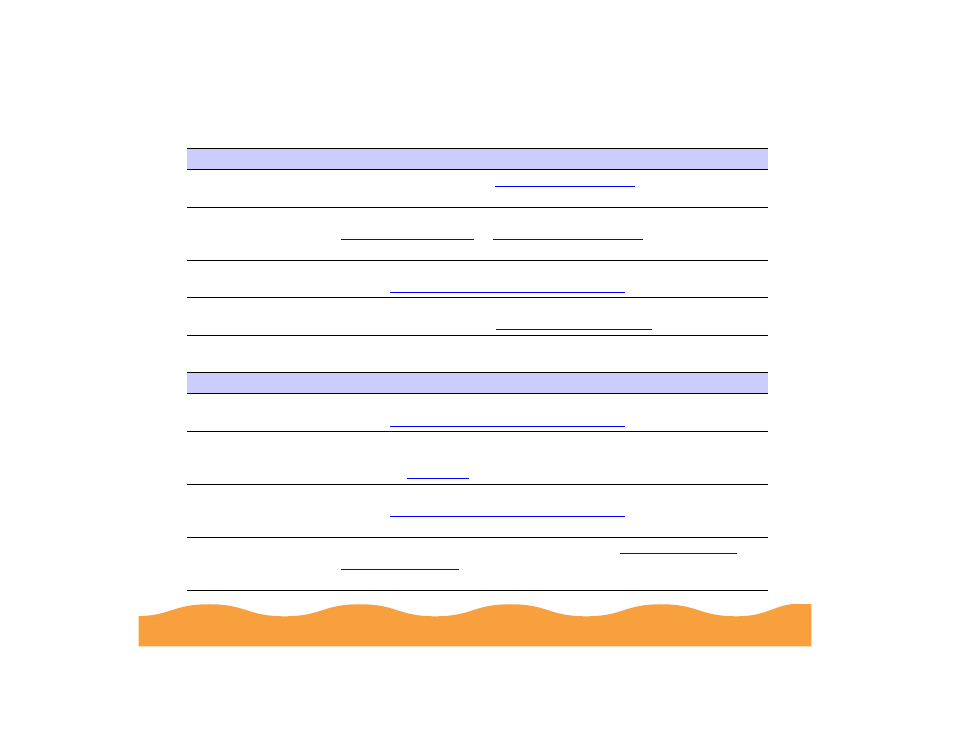
Troubleshooting
Page 144
The printed image is faint or has gaps
The printed image is blurry or smeared
Possible cause
Solution
The print head nozzles
are clogged.
for instructions.
The
Media Type
setting doesn’t match
the loaded paper.
Make sure the Media Type setting matches the paper you’re using. See
or
for instructions.
The loaded paper is
damaged, old, or dirty.
Remove the paper and reload a new stack with the printable side face
up. See
Media Loading and Handling Guidelines
for instructions.
The ink cartridges are
low on ink.
Check the
B
black and
A
color ink out lights to see which cartridge you
may need to replace. See
for instructions.
Possible cause
Solution
The loaded paper is
damaged, old, or dirty.
Remove the paper and reload a new stack with the printable side face
up. See
Media Loading and Handling Guidelines
for instructions.
The paper thickness
lever is in the wrong
position.
Set the paper thickness lever to the + position to print on envelopes or
other thick media; set the lever to the 0 position to print on other media
types. See
for instructions, then try printing again.
The paper is damp or
the printable side is
face down.
Remove the paper and reload a new stack with the printable side face
up. See
Media Loading and Handling Guidelines
for instructions.
You loaded special
media without a
support sheet.
Follow the special media loading instructions in
and on the paper packaging for media that require
support sheets. Also try loading your media one sheet at a time.
