Epson 740 Series User Manual
Page 113
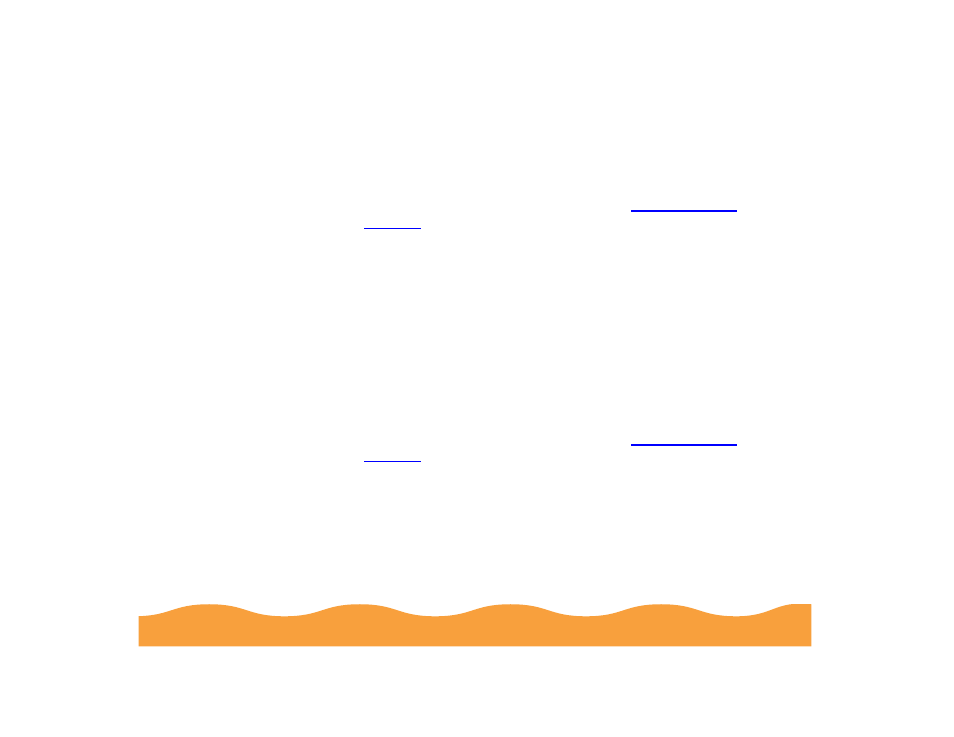
Managing Print Jobs
Page 113
Deleting a Stalled Print Job
If you’re having trouble printing, it may be because of a stalled print
job. Follow these steps to delete it and continue printing:
1
Open the Spool Manager as described in
2
Click on any print jobs marked Held.
3
Open the Document menu and click Delete. Then click Yes.
4
Exit Spool Manager and try printing again.
Changing the Default Spool Directory
If you get an error message while printing, or printing is very slow,
you can try changing your default spool directory.
1
Make a directory on your hard drive where you want Spool
Manager to store print job files, for example, C:\SPLTEMP.
2
Open the Spool Manager as described in
3
Make sure EPSON Stylus COLOR 740 is selected, and then
choose Setup from the Queue menu. The Queue Setup dialog
box appears.
4
Change the spool directory to the one you created in step 1.
Also make sure Use Print Manager for this port is checked.
Then click OK.
- Stylus Pro 7800 (11 pages)
- Stylus Pro 4000 (49 pages)
- Stylus Photo R300 (2 pages)
- Stylus Pro 7000 (147 pages)
- AcuLaser C3000 (316 pages)
- Stylus Pro 7900 (24 pages)
- Stylus Pro 4450 (21 pages)
- 1000 (272 pages)
- T034120 (4 pages)
- T580300 (4 pages)
- 300 (91 pages)
- B 510DN (190 pages)
- B 510DN (218 pages)
- Stylus NX510 (8 pages)
- Stylus Photo RX580 (95 pages)
- T549300 (4 pages)
- AculaserCX11NF (5 pages)
- B 500DN (168 pages)
- 480SXU (24 pages)
- 4500 (317 pages)
- STYLUS RX500 (99 pages)
- 2100 (13 pages)
- Stylus NX215 (2 pages)
- T098320 (4 pages)
- T041020 (4 pages)
- R210 (8 pages)
- All-In-One Stylus Photo RX600 (164 pages)
- 777I (53 pages)
- T033120 (4 pages)
- Stylus CX7000F (8 pages)
- 60 (113 pages)
- T034220 (4 pages)
- WorkForce 40 Series (36 pages)
- T054220 (4 pages)
- Stylus CX3200 (11 pages)
- Stylus CX7800 (18 pages)
- T060220 (4 pages)
- 2500 (180 pages)
- AcuLaser CX11N (32 pages)
- AcuLaser CX11N (4 pages)
- 2000P (16 pages)
- T606600 (4 pages)
- Stylus CX6000 (18 pages)
- FS-4000DN (2 pages)
- MSDS T544700 (4 pages)
