Epson 740 Series User Manual
Page 56
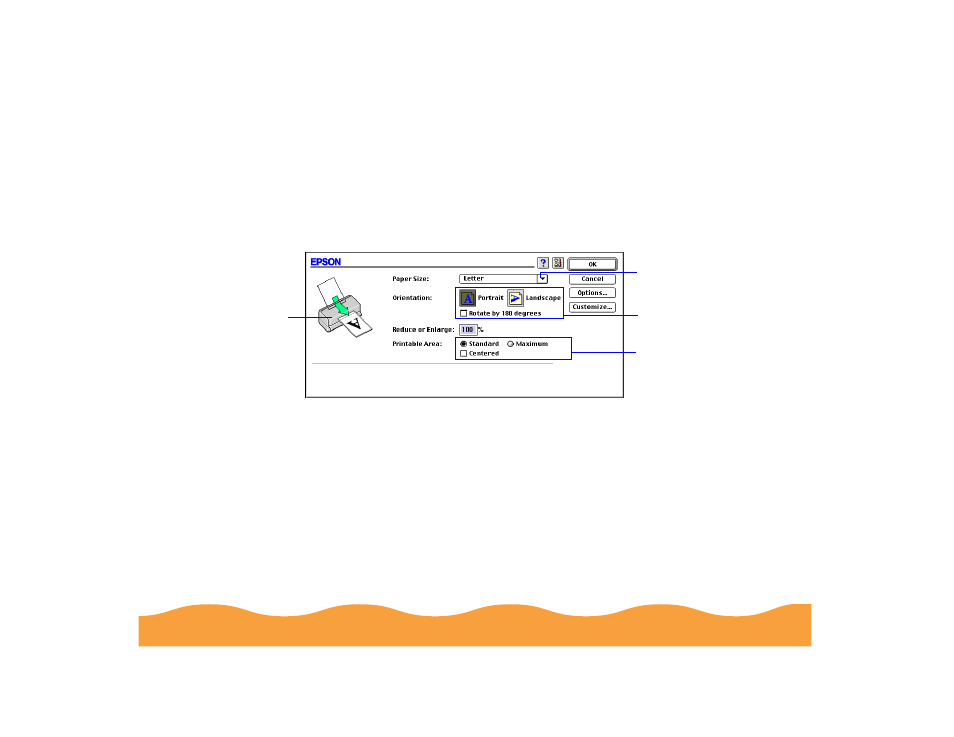
Advanced Printing
Page 56
Choosing Paper Size and Orientation Options
Follow these steps to select the Paper Size and Orientation:
1
Create your image or document in your application software.
2
Open the File menu and select Page Setup. You see the Page
Setup dialog box:
3
Click the Paper Size pop-up list to select the size of paper you
loaded in the printer.
Click to select
your Paper Size
Printer graphic
reflects changes
to Orientation
and Printable
Area settings
Click to select your
Orientation options
Click to select
your Printable
Area options
A4 210
×
297 mm
B5 182
×
257 mm
A5 148
×
210 mm
Letter 8 1/2
×
11 in
Legal 8 1/2
×
14 in
Executive 7 1/4
×
10 1/2 in
Half Letter 5 1/2
×
8 1/2 in
A6 Index card 105
×
148 mm
Index card 5
×
8 in
Index card 8
×
10 in
Envelope #10 4 1/8
×
9 1/2 in
Envelope DL 110
×
220 mm
Envelope C6 114
×
162 mm
Envelope 132
×
220 mm
EPSON Photo Paper 4
×
6 in
Panoramic 210
×
594 mm
- Stylus Pro 7800 (11 pages)
- Stylus Pro 4000 (49 pages)
- Stylus Photo R300 (2 pages)
- Stylus Pro 7000 (147 pages)
- AcuLaser C3000 (316 pages)
- Stylus Pro 7900 (24 pages)
- Stylus Pro 4450 (21 pages)
- 1000 (272 pages)
- T034120 (4 pages)
- T580300 (4 pages)
- 300 (91 pages)
- B 510DN (218 pages)
- B 510DN (190 pages)
- Stylus NX510 (8 pages)
- Stylus Photo RX580 (95 pages)
- T549300 (4 pages)
- B 500DN (168 pages)
- AculaserCX11NF (5 pages)
- 480SXU (24 pages)
- 4500 (317 pages)
- STYLUS RX500 (99 pages)
- 2100 (13 pages)
- Stylus NX215 (2 pages)
- T098320 (4 pages)
- T041020 (4 pages)
- R210 (8 pages)
- All-In-One Stylus Photo RX600 (164 pages)
- 777I (53 pages)
- T033120 (4 pages)
- Stylus CX7000F (8 pages)
- 60 (113 pages)
- T034220 (4 pages)
- WorkForce 40 Series (36 pages)
- T054220 (4 pages)
- Stylus CX3200 (11 pages)
- Stylus CX7800 (18 pages)
- T060220 (4 pages)
- 2500 (180 pages)
- AcuLaser CX11N (32 pages)
- AcuLaser CX11N (4 pages)
- 2000P (16 pages)
- T606600 (4 pages)
- Stylus CX6000 (18 pages)
- FS-4000DN (2 pages)
- MSDS T544700 (4 pages)
