Using the printer status window, Interpreting the installed printer, Icon – Epson 740 Series User Manual
Page 106: Using, The printer status window
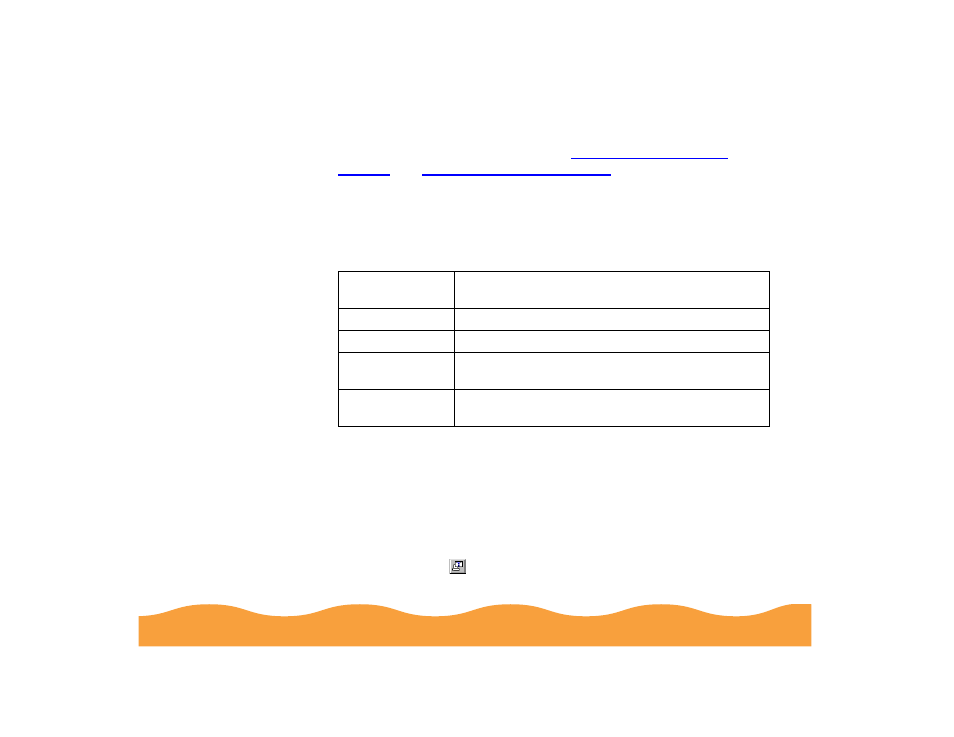
Managing Print Jobs
Page 106
Other options in Status Monitor 2 let you view more details on the
printer or job status, as described in
Interpreting the Installed Printer icon
The color of the Installed Printer icon indicates the printer status as
follows:
Using the Printer Status Window
For more details on the status of your printer, you can use the
Printer Status window. There are several ways to open the window:
◗
Double-click the printer name in the Installed Printers list.
◗
Click the printer name in the Installed Printers list to highlight it
and click the
icon or select Printer Status from the Printer
menu.
Installed Printer
icon color
Status message
Green
Ready to print
Yellow
Paper and/or ink level is low
Red
Paper and/or ink is out, paper is jammed, or a print
error has occurred
Gray or dimmed
A communication error has occurred (check your
cable connections)
