Using the job status window – Epson 740 Series User Manual
Page 109
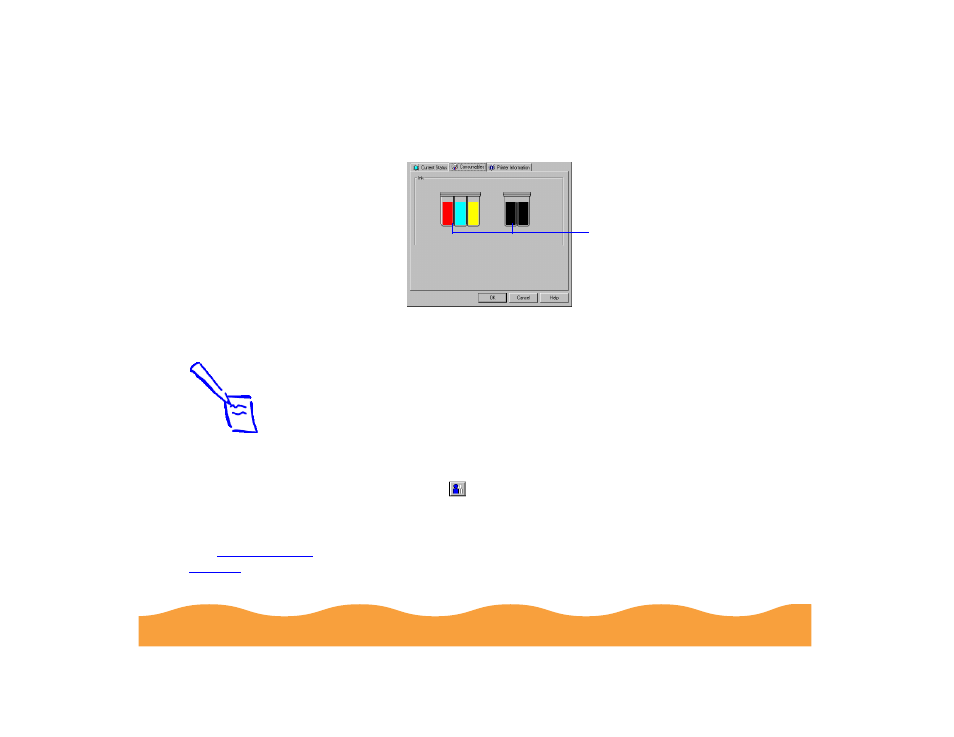
Managing Print Jobs
Page 109
To check the amount of ink you have, click the Consumables tab.
(The Printer Information tab doesn’t display information for your
printer.)
Using the Job Status Window
To view detailed information on the print jobs waiting to print, you
can use the Job Status window (not available with Windows NT).
There are several ways to open the window:
◗
Click the printer name in the Installed Printers list to highlight it
and click the
icon or select Job Status from the Printer
menu.
◗
Right-click the printer name in the Installed Printers list and
select Job Status from the drop-down menu.
These graphics indicate the
amount of ink remaining in
your cartridges
Note:
The Job Status
window is very similar
to the Spool Manager
window. Both allow
you to pause, cancel,
and restart print jobs.
See Using the Spool
Manager for more
information.
- Stylus Pro 7800 (11 pages)
- Stylus Pro 4000 (49 pages)
- Stylus Photo R300 (2 pages)
- Stylus Pro 7000 (147 pages)
- AcuLaser C3000 (316 pages)
- Stylus Pro 7900 (24 pages)
- Stylus Pro 4450 (21 pages)
- 1000 (272 pages)
- T034120 (4 pages)
- T580300 (4 pages)
- 300 (91 pages)
- B 510DN (190 pages)
- B 510DN (218 pages)
- Stylus NX510 (8 pages)
- Stylus Photo RX580 (95 pages)
- T549300 (4 pages)
- AculaserCX11NF (5 pages)
- B 500DN (168 pages)
- 480SXU (24 pages)
- 4500 (317 pages)
- STYLUS RX500 (99 pages)
- 2100 (13 pages)
- Stylus NX215 (2 pages)
- T098320 (4 pages)
- T041020 (4 pages)
- R210 (8 pages)
- All-In-One Stylus Photo RX600 (164 pages)
- 777I (53 pages)
- T033120 (4 pages)
- Stylus CX7000F (8 pages)
- 60 (113 pages)
- T034220 (4 pages)
- WorkForce 40 Series (36 pages)
- T054220 (4 pages)
- Stylus CX3200 (11 pages)
- Stylus CX7800 (18 pages)
- T060220 (4 pages)
- 2500 (180 pages)
- AcuLaser CX11N (32 pages)
- AcuLaser CX11N (4 pages)
- 2000P (16 pages)
- T606600 (4 pages)
- Stylus CX6000 (18 pages)
- FS-4000DN (2 pages)
- MSDS T544700 (4 pages)
