Accessing your meebox’s command line interface – LOOQS MeeBox Router User Manual
Page 68
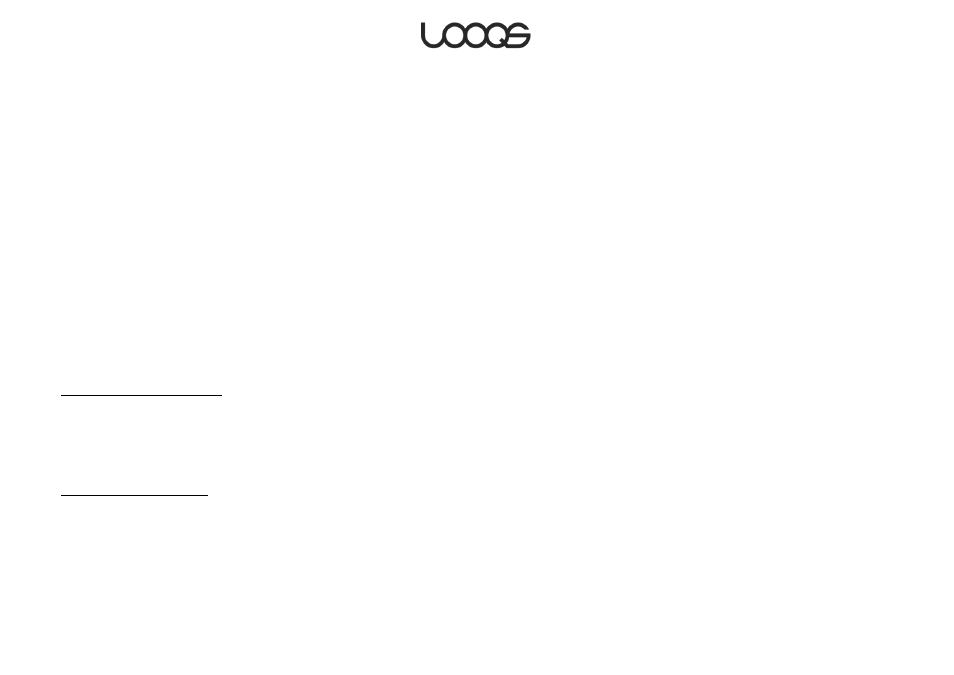
Page 68
User Guide LOOQS MeeBox Router
Accessing your MeeBox’s command line interface
Although the browser-based administrative interface at http://meebox:8090 is your
primary means of managing your MeeBox, the server also features a command line
interface that you can use to perform tasks that cannot be done through the admin
interface, such as deleting orphan folders left over when you remove user accounts or
shares. The command line interface (also called the CLI or the shell) is accessible through
Telnet or SSH.
To access the CLI, you use either a Telnet client or an SSH client. Most operating systems
include a Telnet client; Windows, for example, provides the command-line client
telnet.exe. A good, free Windows client that supports both Telnet and SSH is PuTTY,
available
In terms of accessing your MeeBox’s CLI, Telnet and SSH both provide the same
functionality. However, SSH is more secure, because it encrypts the communications
between the server and the client, including the username and password you use to log in
to the CLI. (Telnet sends all data in clear text.) The enhanced security makes SSH a better
choice when you must access the CLI remotely across the Internet, or whenever security is
a concern.
Enabling the Telnet service
Telnet is disabled by default on your MeeBox. To enable it, do the following:
1. In your web browser, go to http://meebox:8090/, log in, and click MeeBox Settings.
2. Click Advanced Settings, then click Apps & Services, and then click Telnet Server.
3. Click the Enabled check box, and then click Save.
Enabling the SSH service
SSH is disabled by default on your MeeBox. To enable it, do the following:
1. In your web browser, go to http://meebox:8090/, log in, and click MeeBox Settings.
2. Click Advanced Settings, then click Apps & Services, and then click Service Control.
3. In the SSH/SFTP row, select the Enable check box, and then click Save.
