Accessing files on your meebox remotely using ftp – LOOQS MeeBox Router User Manual
Page 45
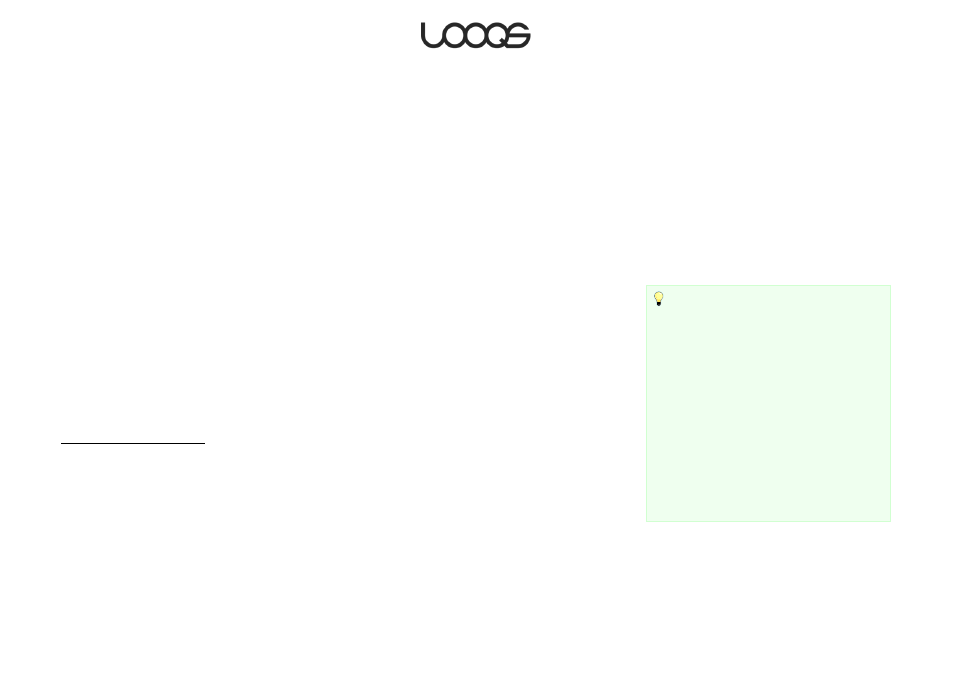
Page 45
User Guide LOOQS MeeBox Router
Using Extplorer, you can perform various operations with files in the public shared folder,
including:
Download files from the shared folder to your computer.
Upload files to the shared folder from your computer.
Copy or move files within the share.
Search for files in the share.
View photos in the share.
Delete files in the share.
Create and edit text files in the share.
Additional documentation for Extplorer is provided on the product’s home page at
Accessing files on your MeeBox remotely using FTP
Using Extplorer to remotely access files on your MeeBox is convenient, but it has some
limitations. Most importantly, Extplorer does not support accessing MeeBox folders or
shares other than the public share. Also, Extplorer is awkward when you need to
download or upload large numbers of files.
To overcome these limitations, you can access your MeeBox remotely using an FTP client
program, thanks to your MeeBox’s built-in FTP server. The FTP service is disabled by default;
you need to enable it before you can access your MeeBox through FTP.
Enabling the FTP service
1. In your web browser, go to http://meebox:8090/, log in, and click MeeBox Settings.
2. Click Advanced Settings.
3. In the menu, click Apps & Services, then click File Server.
4. Under FTP Server Setting, select the Enable check box.
5. Click Save.
In your FTP client program, specify your MeeBox’s WAN IP address as the host address, and
enter the username and password of a user account that exists on the server.
Tip
If you sometimes need to allow people without a
user account to remotely upload or download
files on your MeeBox, you can tell them to log in
through FTP anonymously (without entering a
username or password). The server will log them
in using the “guest” account. This account has
read/write access to the guest-share folder, but
no access to other folders. If you have files you
want guest users to be able to download, copy
them into the guest-share folder.
Guest access is disabled by default. To enable it,
go to Advanced Settings > Apps & Services > File
Server and select the “Enable” check box under
Guest Access Setting.
