Creating a virtual private network, Enabling openvpn and generating client keys – LOOQS MeeBox Router User Manual
Page 56
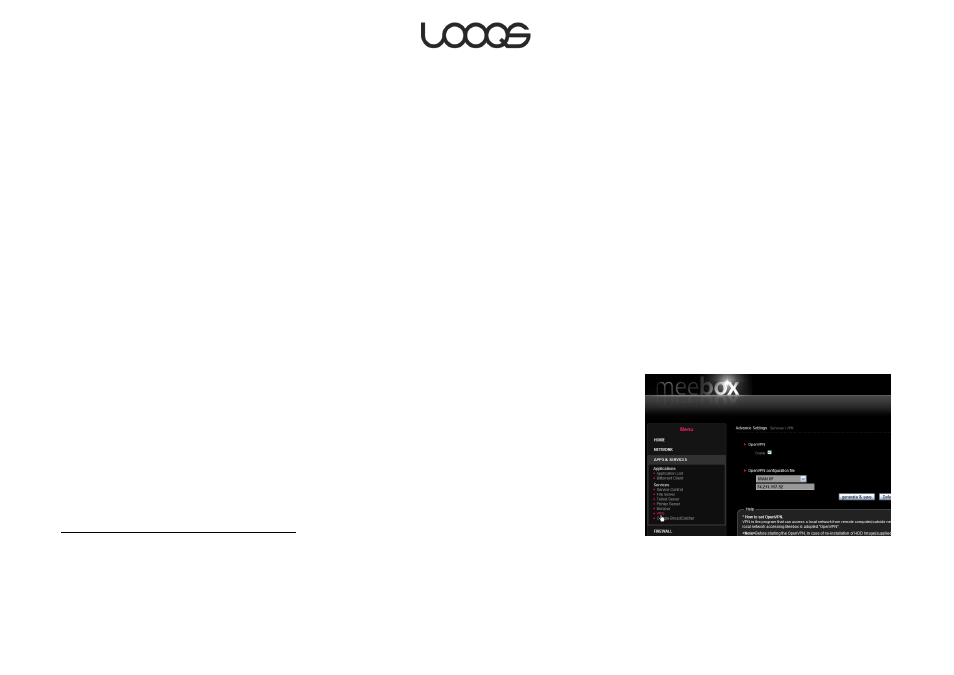
Page 56
User Guide LOOQS MeeBox Router
Creating a Virtual Private Network
Your MeeBox comes with virtual private network (VPN) software OpenVPN preinstalled. A
VPN lets you create a secure, encrypted, private connection between your computer
and your MeeBox when you have to go through a public network, such as the Internet, to
reach your MeeBox. This means you can have secure access to the files and services on
your MeeBox even when you are not on the same physical local network as your MeeBox,
such as when you are traveling with your laptop computer. Moreover, through a VPN, you
can remotely and securely access resources hosted by other computers on the MeeBox’s
local network, not just on the MeeBox itself.
To take advantage of your MeeBox’s VPN capability, you must install the free, open
source OpenVPN software on each computer from which you will access the MeeBox
remotely. Versions of OpenVPN are available for Windows, Mac OS X, and Linux. To
download the free Windows software, please visi
and click the Open
Source Project tab. For Mac OS X,
is a free implementation of OpenVPN with a
graphical user interface.
Enabling OpenVPN and generating client keys
OpenVPN on your MeeBox is disabled by default. To enable it, do the following:
1. In your web browser, go to http://meebox:8090/, log in, and click MeeBox Settings.
2. Click Advanced Settings, then click Apps & Services, then click VPN (see Figure 24).
3. Under OpenVPN, select the Enable check box, then click Save.
Before you can connect to your MeeBox through OpenVPN, you must generate an SSL
certificate (or key) for your computer. OpenVPN will use these files to establish your
computer’s identity and allow the VPN connection. Any computer that does not have a
valid certificate and key will not be able to connect to OpenVPN on your MeeBox.
Generating a client certificate and key
1. In your web browser, go to http://meebox:8090/, log in, and click MeeBox Settings.
2. Click Advanced Settings, then click Apps & Services, then click VPN (see Figure 24).
3. Under OpenVPN configuration file, click the drop-down menu and select an option as
follows:
Figure 24
