LOOQS MeeBox Router User Manual
Page 67
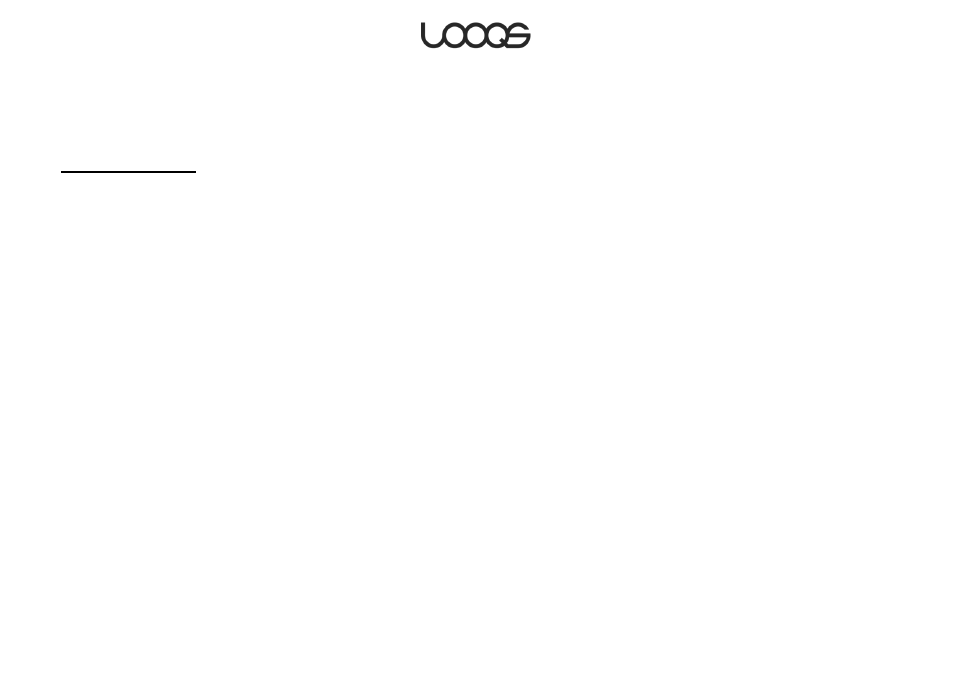
Page 67
User Guide LOOQS MeeBox Router
Caution
While firmware installation is in progress, do not navigate away from the firmware upgrade
page or shut down your MeeBox until at least 20 minutes have passed. Interrupting the
firmware installation process will render the MeeBox inoperable.
Installing a disk image
1. In your web browser, go to http://meebox:8090/, log in, and click MeeBox Settings.
2. In the menu, click Administration.
3. Under Install or reinstall application software, click Browse. In the Choose file dialog
box, locate the hard disk image you previously downloaded, and double-click the file.
4. Click Start Disk Image Upgrade. A confirmation dialog box appears. Click OK to
proceed.
When you click OK, your browser will upload the disk image to your MeeBox, and then the
server will install the disk image. Uploading takes several minutes, during which time there
will be no feedback except for the page-loading indicator of your browser. Please do not
navigate away from the current page, or the file upload will be interrupted and you will
have to start over.
Once the hard disk image has been completely uploaded, the page will change and
display a message indicating that the disk image is being installed. Installation takes up to
20 minutes. During this time, you will not be able to access files or services on the server,
and you will not be able to access the Internet (if you are using your MeeBox as your
broadband router). When installation is complete, the server will automatically restart, and
then you can use the server as normal.
