Starting and using openvpn on your computer – LOOQS MeeBox Router User Manual
Page 58
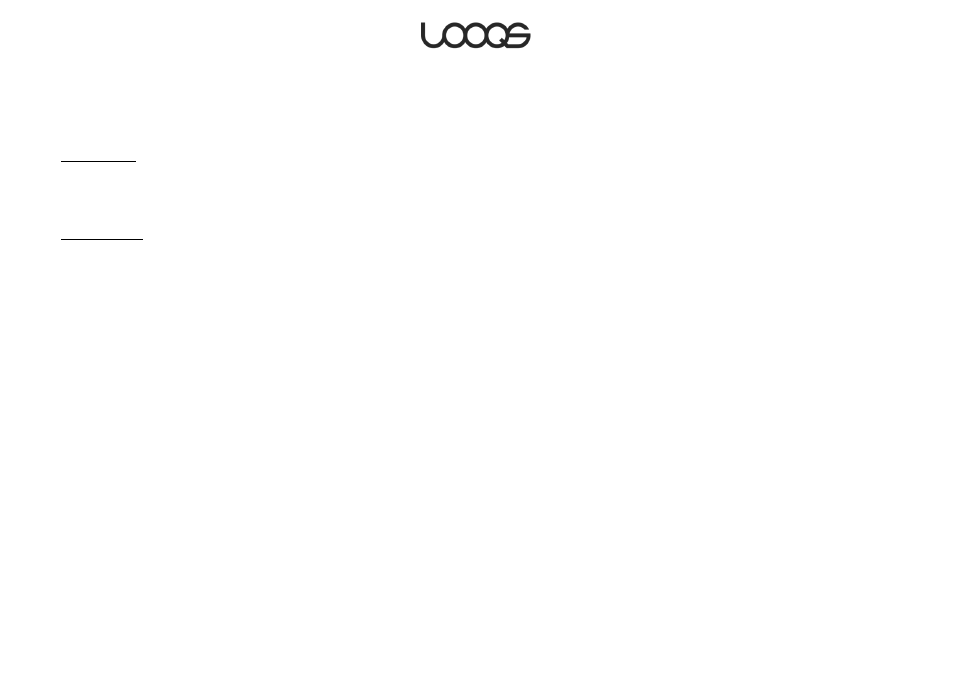
Page 58
User Guide LOOQS MeeBox Router
Starting and using OpenVPN on your computer
To connect to your MeeBox through OpenVPN, start OpenVPN on your computer and
activate the appropriate configuration.
On Windows
1. Click the Start button and select Programs > OpenVPN > OpenVPN GUI.
2. Right-click the OpenVPN GUI icon in the notification area of your task bar and select
Connect.
On Mac OS X
1. Open Tunnelblick in your Applications folder.
2. Click the Tunnelblick icon on your menu bar and select Connect 'client'.
Once you have established the VPN connection, you can access your MeeBox as if your
computer were physically connected to the MeeBox’s local network. In addition, you can
access shared resources, if any exist, on the other computers that are on the MeeBox’s
local network.
Note
The first time you turn on your MeeBox, and whenever you reinstall its disk image,
OpenVPN must generate an SSL certificate and key for the server. This process takes about
five minutes. OpenVPN will be unavailable during this time.
