Mapping a share to a drive letter (windows only), Accessing a second internal hard drive – LOOQS MeeBox Router User Manual
Page 28
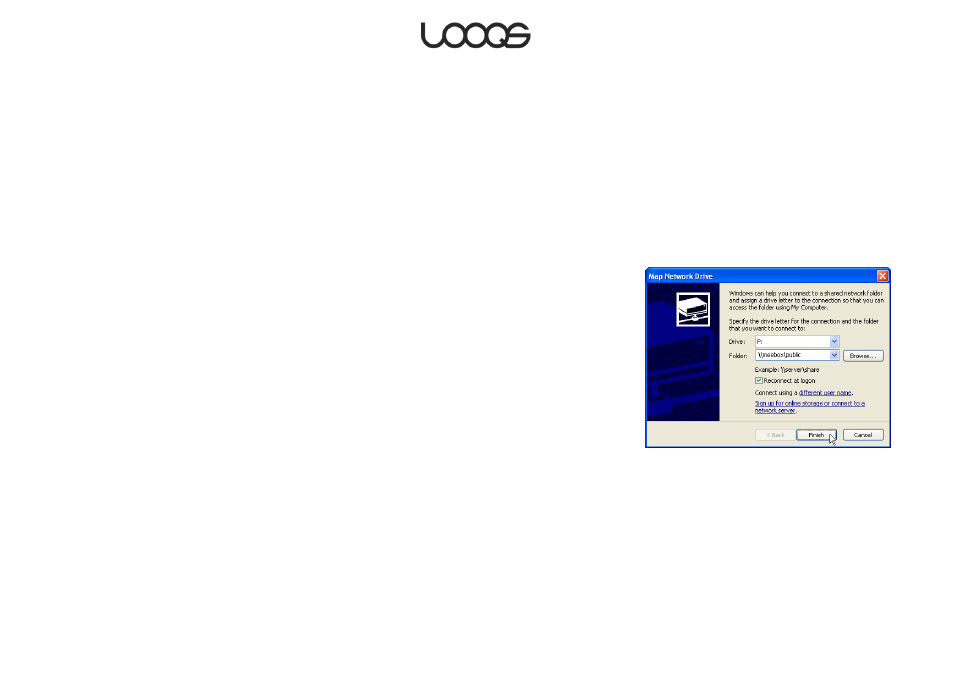
Page 28
User Guide LOOQS MeeBox Router
Mapping a share to a drive letter (Windows only)
On a Windows PC, you can assign a drive letter to a specific share on your MeeBox, so
that you can access the share more conveniently in the future. (This is called network drive
mapping.) After assigning a drive letter to a share, you can access the share any time by
simply clicking the network drive in Windows Explorer, even after restarting your computer.
It is not possible to assign a drive letter to your MeeBox as a whole, only to individual shares.
To map a share to a drive letter in Windows XP, do the following:
1. On your desktop, right-click My Network Places and select Map Network Drive. (If you
do not have a My Network Places icon on your desktop, open Windows Explorer and
click Tools > Map Network Drive.)
2. Select the drive letter you wish to use, enter the network address of the desired share,
and click Finish. (For an example, see Figure 10.)
3. You will be prompted to enter a username and password. You can enter those of any
user who is authorized to access the share. To avoid having to re-enter a username
and password every time you log onto or restart the computer, select Remember my
password. Click OK.
Note
If you change your MeeBox’s hostname after mapping a network drive, you will have to
disconnect the network drive and map it again using the new hostname. To disconnect a
network drive, right-click its icon and select Disconnect.
Accessing a second internal hard drive
If your MeeBox has a second internal hard drive that is not part of a RAID array, it can be
accessed through the shared folder ide4.
Figure 10
