Setting up the network, Step 1: prepare your computers – LOOQS MeeBox Router User Manual
Page 14
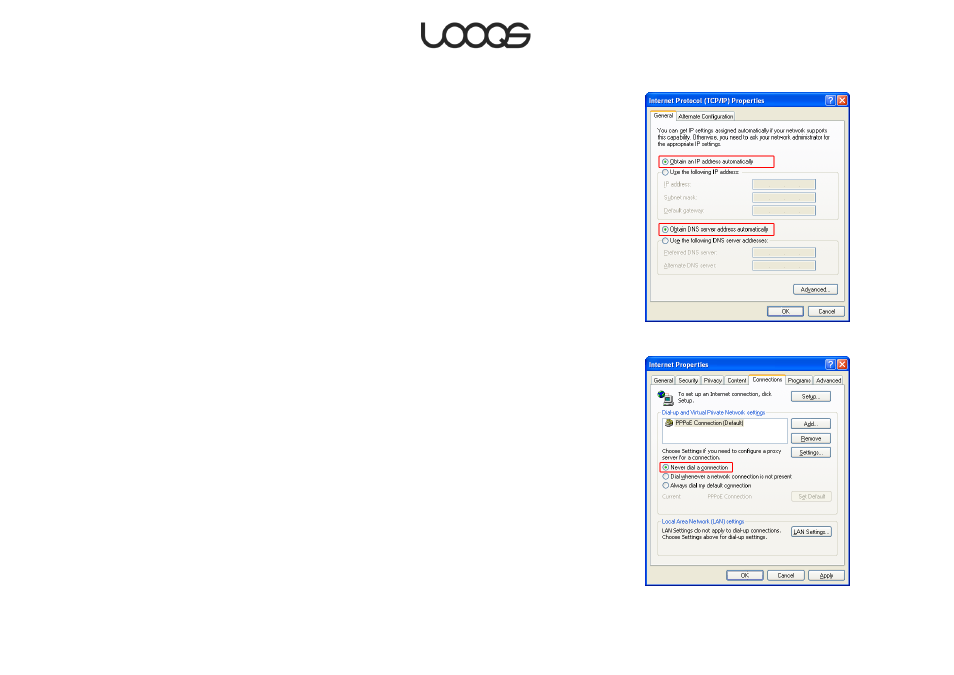
Page 14
User Guide LOOQS MeeBox Router
Setting up the network
These instructions assume you will use your MeeBox as your internet gateway (there is no
other router between your MeeBox and your cable/DSL modem).
Step 1: Prepare Your Computers
Configure each of your computers to obtain an IP address automatically (using DHCP).
The instructions below are for computers running Windows XP. If your computer runs
another operating system, please refer to your OS’s network documentation.
1. On the Start menu, click Control Panel, and then double-click Network Connections.
2. If the computer will connect to MeeBox wirelessly, right-click the Wireless Network
Connection icon, and then click Properties. Otherwise, right-click the Local Area
Connection icon, and then click Properties.
3. On the General tab, find the box labeled This connection uses the following items and
scroll down the list until you see Internet Protocol (TCP/IP). Double-click Internet
Protocol (TCP/IP).
4. Make sure the options Obtain an IP address automatically and Obtain DNS server
address automatically are selected (see Figure 1), and then click OK.
5. Click OK to close the connection properties window.
Note: If your Internet connection uses Point-to-Point Protocol over Ethernet (PPPoE), you
must disable the PPPoE login window, since PPPoE login will be handled by your MeeBox
from now on. If your Internet connection does not use PPPoE, you can skip these
instructions.
1. On the Start menu, click Control Panel, and then double-click Internet Options.
2. On the Connections tab, select Never dial a connection, and then click OK
(see Figure 2).
Figure 1
Figure 2
