Managing the media server – LOOQS MeeBox Router User Manual
Page 21
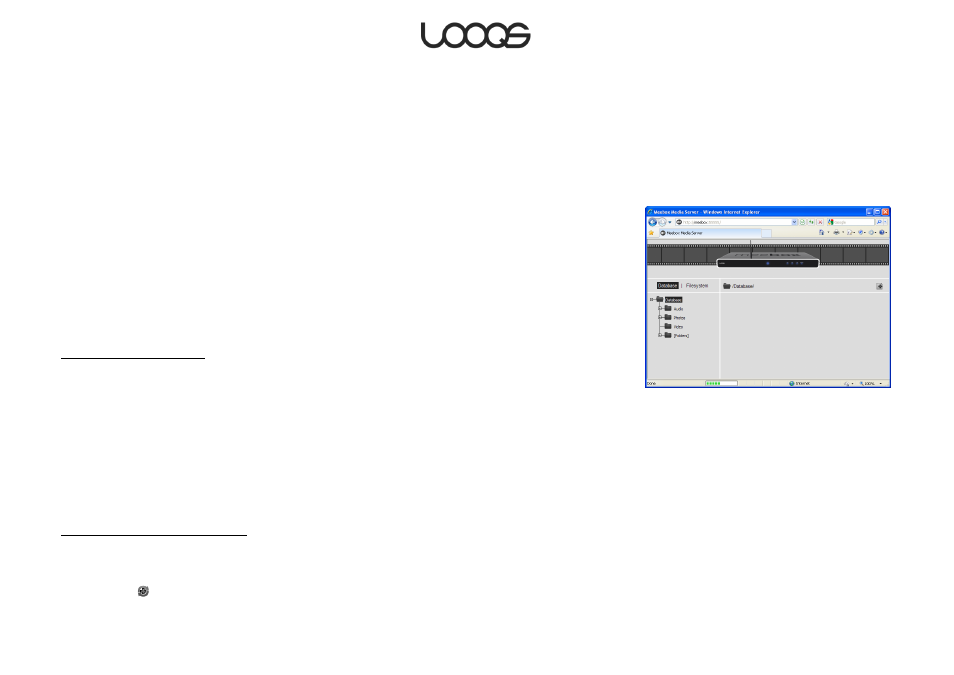
Page 21
User Guide LOOQS MeeBox Router
1. On the Start menu, click Run. The Run dialog box opens.
2. Type \\meebox and press Enter.
3. Double-click the public folder. If you are prompted for login credentials, enter your
MeeBox username and password.
4. Double-click the media folder. Copy media files into this folder or one of its subfolders.
Managing the media server
You can manage various aspects of the UPnP media server through its browser-based
management interface. To access the management interface, in your web browser, go to
http://meebox:8090/ and click Media Server. (Figure 6 shows the management interface
as it appears the first time you open it.)
From here, you can see the list of media files that have been found by the media server;
see which folders on your MeeBox are being scanned by the media server; add or
remove scanned folders; change the scanning interval; and more.
Listing found media files
Media files that have been found by the media server are listed when you click Database.
The media server automatically organizes media files into virtual folders named Audio,
Photos, and Video. Along with the physical folders monitored by the server, these are
shown in the folder tree on the left side of the window. (Note that the virtual folders do not
correspond to the similarly-named subfolders of the media folder. Even if you delete the
physical subfolders, these virtual folders will remain.)
The Audio virtual folder contains virtual subfolders such as Artists and Albums that
automatically organize your music collection. To expand a folder, click the plus sign to the
left of the folder’s icon.
Adding a folder to be scanned
1. Click Filesystem.
2. In the folder tree, navigate to the folder you want to add and select it.
3. Click the
button.
Figure 6
