LinPlug CrX4 User Manual
Page 21
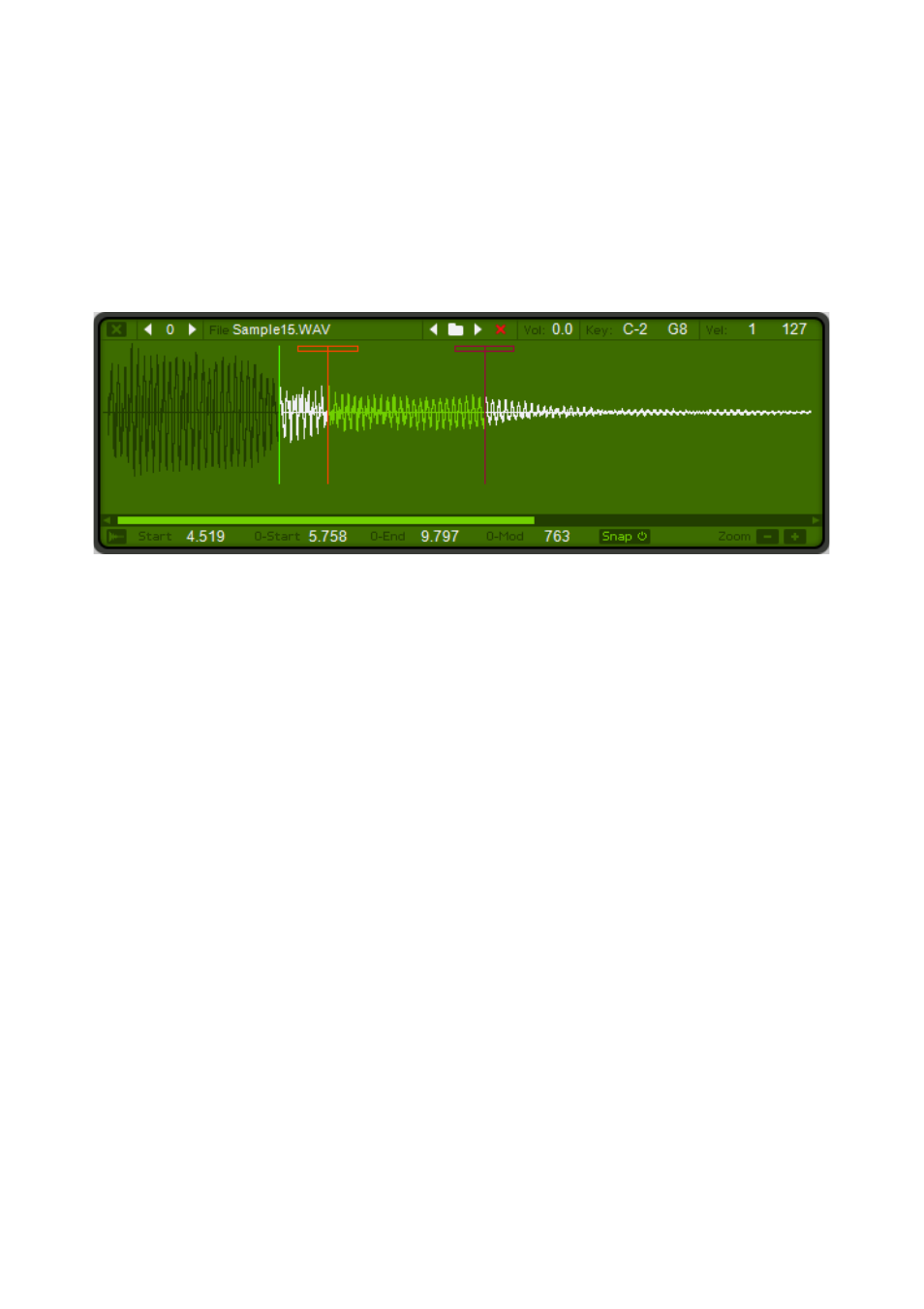
dynamically to MIDI input. If you overlap the velocity ranges (for example,
sample 1 is triggered in the 1 to 80 velocity range while sample 2 is
triggered in the 50 to 127 velocity range) you create what is known as a
velocity crossfade. In the crossover region (50 to 80) the volume of one
sample is successively reduced, while the volume of the other sample is
successively increased until only one sample is heard (below 50 and above
80, in this example). Note: the screenshots in this manual do not visualize
this example, as in CrX4 you always only see one sample at a time.
The most prominent part is the sample display, showing a graphical
representation of the sample. The sample data is drawn in different colors:
dark green represents not-played parts of the sample (which are before the
Start Point). Next is a white sample wave for normal playback and the loop
region drawn in a light green color. Samples behind the loop are agin
shown in white.
To adjust the start and loop point markers click on or near the vertical line
and drag them forth or back. The degree to which the Loop Start and Loop
End can be modulated is adjusted by clicking near the top of the loop's start
point marker (the first, bright red vertical line) and dragging to the right. A
small horizontal rectangle opens, indicating the maximum modulation
range.
The scrollbar at the bottom of the display allows you to scroll the sample
sideways when it is too long to be displayed in the window. This, of course,
depends on the current magnification setting (described a few lines below).
The Reverse setting determines the direction in which the sample is played
back. Normally, samples play from start to end. However, by clicking on this
button sample playback is reversed.
The parameters Start, Loop-Start and Loop-End are the same as in the
main generator window, as described above.
CrX4 User Manual
21
