Emerson FM-3 User Manual
Page 260
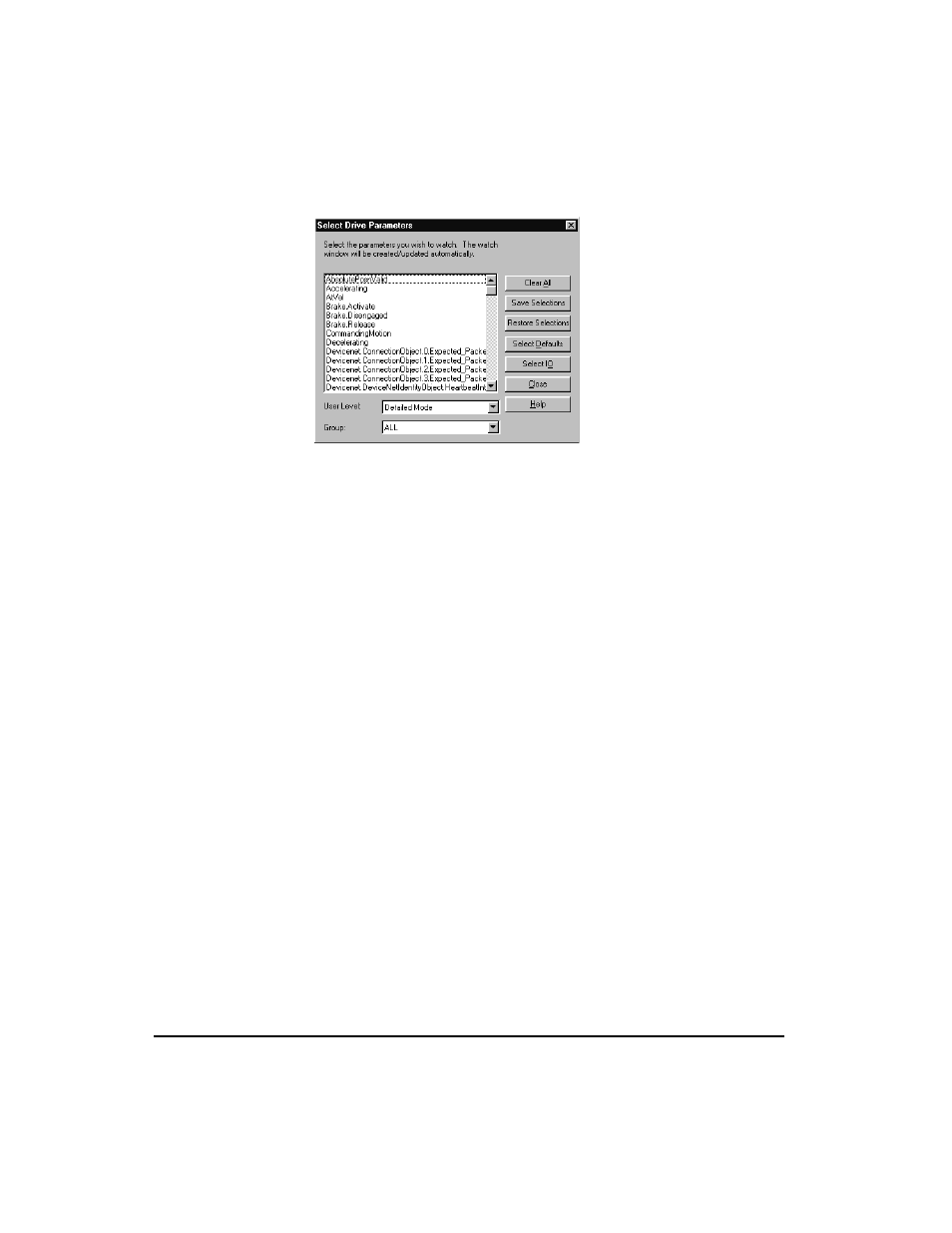
246
FM-3 Programming Module Reference Manual
Figure 100:
Select Drive Parameters Dialog Box
Once a parameter is added to the Watch Window, its current value or state is constantly
monitored. If a parameter in the window changes value or state, it will change to a red color.
It will remain red until it hasn’t changed for a period of 4 seconds. After 4 seconds, the
parameter will turn back to black in color. This allows the user to see what has changed
recently without looking directly at every parameter.
The following are descriptions of the buttons and controls on the Select Drive Parameters
window:
Clear All – By clicking on the Clear All button, all of the parameters in the Watch Window
will be erased.
Save Selections – By clicking on Save Selections, the user can save the specific parameters
that have been added to the Watch Window. Once the selections have been saved, the Restore
Selections button can be used to monitor all the same parameters the next time the user opens
the Watch Window. Therefore, if there is a list of helpful diagnostic parameters the user
wishes to see when online, those specific parameters can be saved and recalled in the Watch
Window at any time. The settings are saved in a file named “fm3watch.wch”.
Restore Selections – By clicking on the Restore Selections button, the Watch Window will
be filled with the list of parameters that were last saved using the Save Selections button.
Select Defaults – The Select Defaults button adds the most commonly used parameters to the
Watch Window.
Select I/O – The Select I/O button will add the Drive and Module digital inputs and outputs
to the Watch Window.
Close – The Close button will close the Select Drive Parameters window, while the Watch
Window will remain open.
Help – The help button will give associated help on the Watch Window setup.
