Right click method, Run anytime programs – Emerson FM-3 User Manual
Page 146
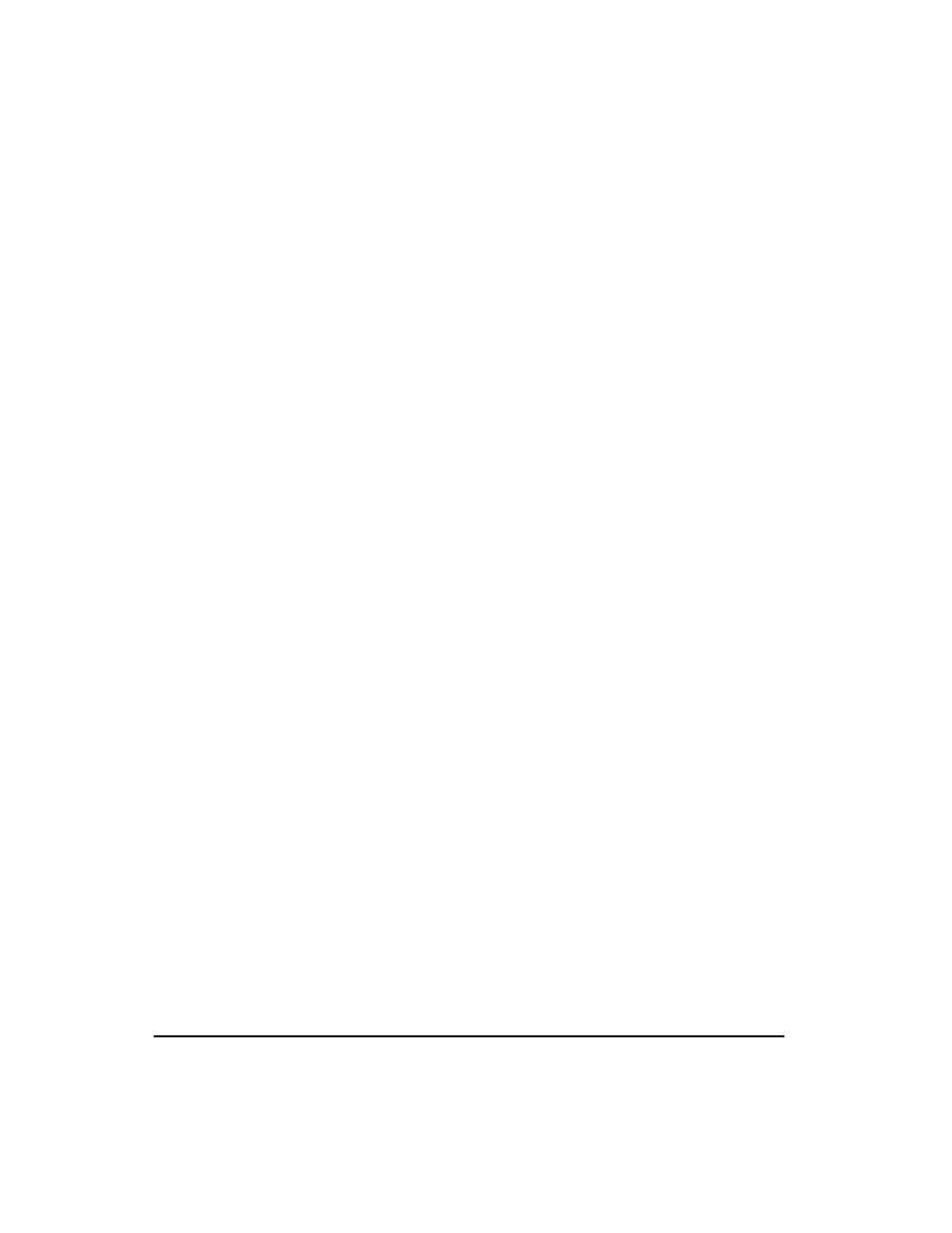
132
FM-3 Programming Module Reference Manual
Deleting a Program
Navigate to the Programs view on the hierarchy, and select the program you wish to delete.
From the PowerTools Pro menu bar, select Edit/Delete/Program. The selected Program will
be deleted from the configuration.
Right Click Method
Adding a Program
Navigate to the Programs view in the hierarchy. Position your mouse pointer on the right side
of the view and right-click on your mouse. A selection menu will appear allowing you to add
a New Program or Delete a Program. Click on New Program and a program will be added in
sequential order and you will be brought to the program-editing screen allowing you to enter
program instructions.
Deleting a Program
Navigate to the Programs view in the hierarchy. Select the program you wish to delete and
then right-click on your mouse. A selection menu will appear allowing you to add a New
Program or Delete a Program. Click on Delete Program and the selected program will be
deleted from the configuration.
Run Anytime Programs
The FM-3 programming environment has been designed to automatically stop all programs
when a fault occurs (regardless of what type of fault). Some applications require the ability
to run a program as soon as a fault occurs of continue running a program even through a fault
condition. In order to do this, a program must be classified as "Run Anytime". To define a
program to be able to run during a fault or while the drive is disabled, the "Run Anytime"
checkbox must be enabled in the Program view. Figure below shows an example of the "Run
Anytime" checkbox after it has been enabled.
