Eagle Electronics SeaChamp 2000 User Manual
Page 81
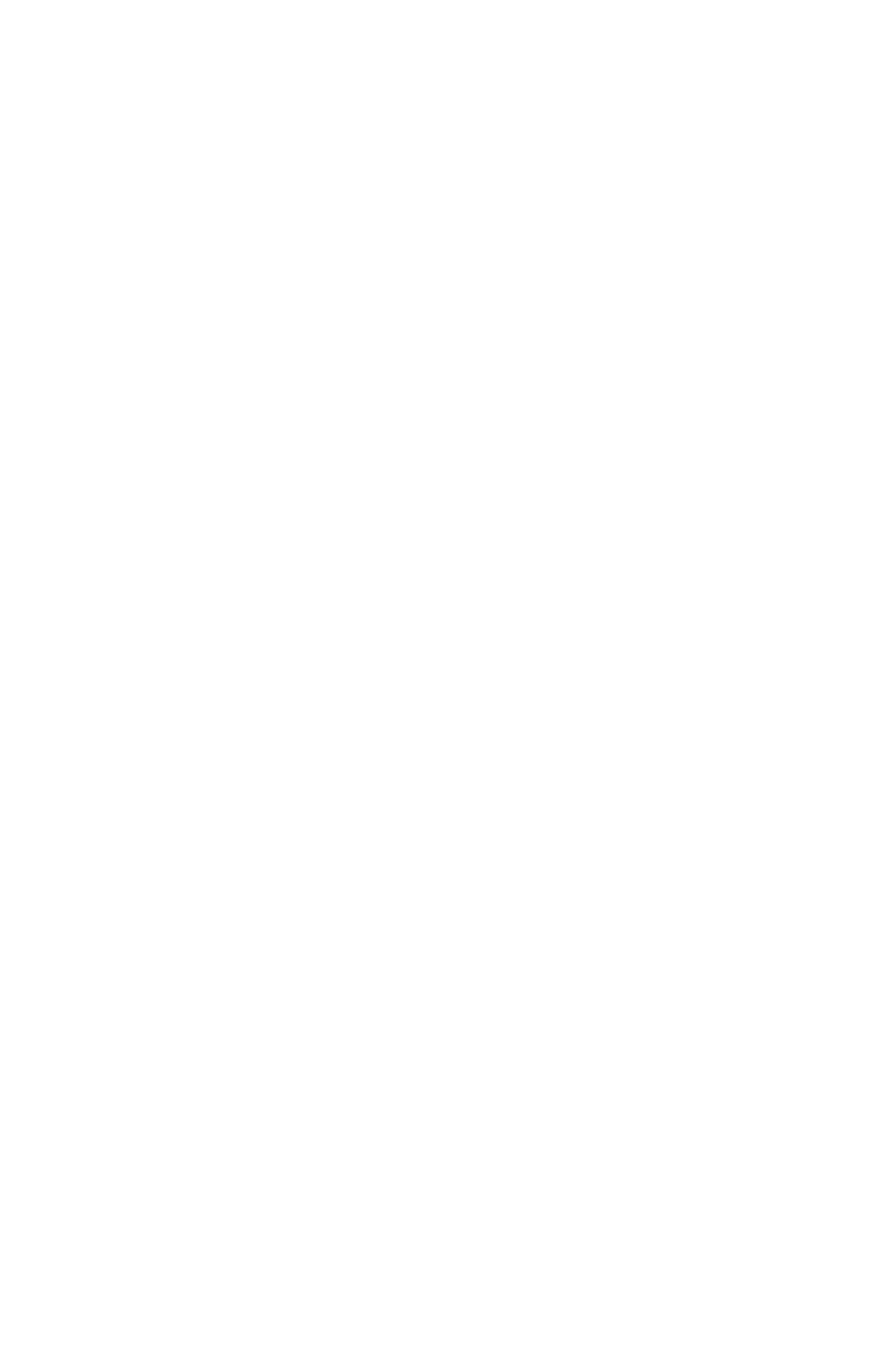
73
readings are not exact. If the transducer is 1 foot below the surface, and
the screen shows the water depth as 30 feet, then the actual depth is 31
feet.
On sailboats or other large vessels with deep drafts, the distance
between the transducer and the keel or lower engine unit can be
several feet. In those cases, an inexact depth reading could cause your
vessel to strike underwater structure. The Keel Offset feature
eliminates the need for the navigator to mentally calculate how much
water is under his keel.
Keel Offset lets you calibrate the digital depth: chart depth scale, chart
cursor depth and fish symbol depth displayed on the screen. To calibrate
the depth indicators, measure the distance from the face of the
transducer to the lowest part of the boat. In this example, we will use 3.5
feet. This will be entered as a negative 3.5 feet, which makes the depth
indicators perform as if the transducer is lower in the water than it
really is.
1. Press
MENU
|
MENU
|
↓ to
S
ONAR
S
ETUP
|
ENT.
2. Use
↓
to
scroll down to
K
EEL
O
FFSET
, then press
ENT.
The Keel Offset
dialog box appears. Press
↓ to change the plus (+) sign to a minus (–)
sign.
3. Press
→
to the first number, then press
↑ to change the number to 3.
4. Press
→
to the second number, then press
↑ to change the number to
5, then press
EXIT
. The depth indicators now accurately show the water
depth beneath the keel.
NOTE:
If knowing the exact depth of water beneath the keel is less
important, you can calibrate the depth indicators so they show the
actual water depth from surface to bottom. To do this, measure the
distance from the face of the transducer to the surface (the water line
on the boat). In this example, we will use 1.5 feet. This will be entered
as a positive 1.5 feet, which makes the depth indicators perform as if
the transducer's higher in the water than it really is.
1. Press
MENU
|
MENU
|
↓ to
S
ONAR SETUP
|
ENT
.
2. Use the
↑ ↓ keys to select
S
ET
K
EEL
O
FFSET
and press
ENT
. The
Keel Offset dialog box appears with a plus (+) sign at the front of
the box.
3. Press
→
to the first number and use
↑ to change the number to 1.
