Eagle Electronics SeaChamp 2000 User Manual
Page 76
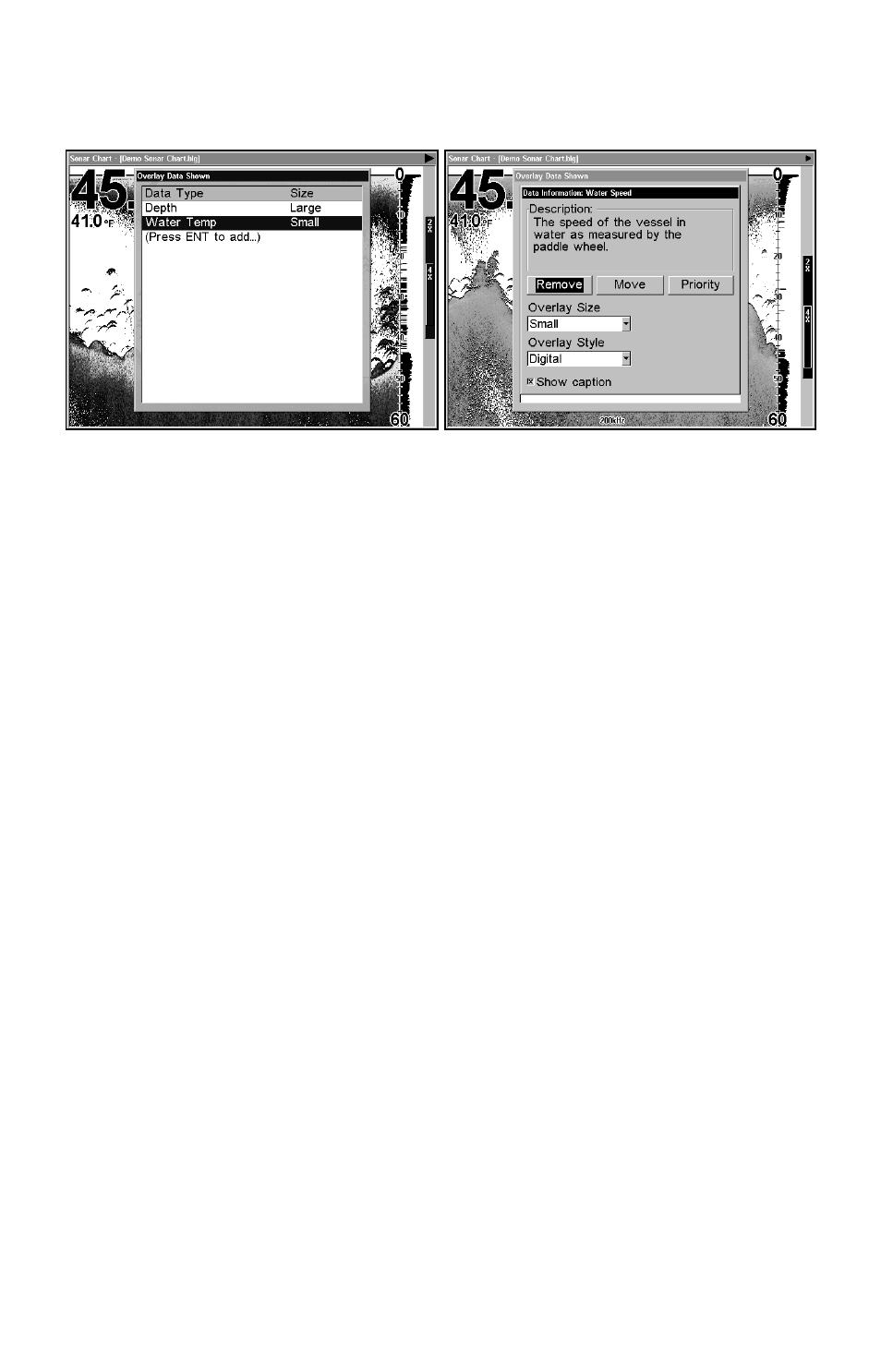
68
3. When you have finished removing all the items you want from the
screen, press
EXIT
to return to the page display.
Overlay Data Shown with water speed selected (left). Press
ENT
to
access
R
EMOVE
option (right). Press
ENT
again to remove item and
return to the Overlay Data Shown screen.
To move overlaid data:
You may find it useful to rearrange data floating on your display
window.
1. Press
MENU
|
↓ to
O
VERLAY
D
ATA
|
ENT
.
2. You'll see a list of the overlay data currently displayed. Select the
item you want to move and press
ENT
|
→ to
M
OVE
|
ENT
.
3. The data begins to flash on your screen. Use any combination of
→
,
←
,
↑ and ↓ to move the data to a new location.
4. When satisfied, press
EXIT
|
EXIT.
NOTE:
The Customize command and the Overlay Data command use the
same information categories. The difference between the two
commands is the Customize command is only used to modify pages
with digital data boxes, while Overlay Data changes information
floating on the screen. See Customize Page Displays, on page 79 for
information on customizing data boxes.
To change displayed data font size:
1. From the Map or Sonar page, press
MENU
|
↓ to
O
VERLAY
D
ATA
|
ENT
.
2. Press
↓ or ↑ to select Data Type|press → or ← to change Data
Size|
EXIT
.
The selected data type will be displayed in the new size. (To change the
font size of another data type, repeat these steps, beginning with step
two above.) You can also change the size of overlay data by choosing
overlay size in the Data Information menu. Just select the overlay data
