Auto satellite search, Check mmc files and storage space – Eagle Electronics SeaChamp 2000 User Manual
Page 138
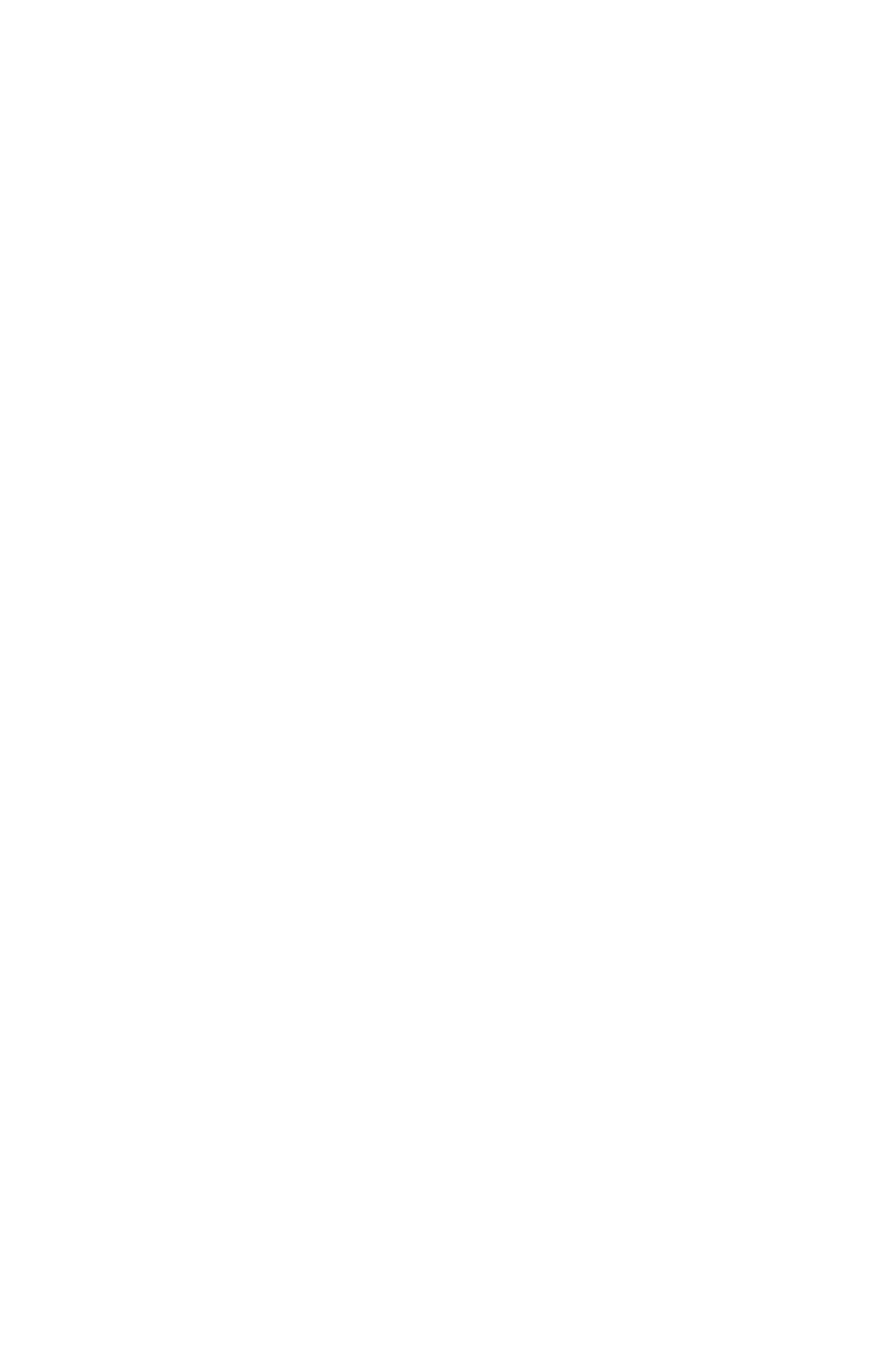
130
4. When your adjustments are finished, return to the last page
displayed by repeatedly pressing
EXIT.
IMPORTANT ALARM NOTES:
Anchor Alarm - The anchor alarm may be triggered even when
you're sitting still. This typically happens when using small (less
than 0.05 mile) anchor alarm ranges.
Arrival Alarm - If you set the arrival alarm's distance to a small
number and you run a route (see the Navigate Routes segment),
this unit may not show navigation data to the next waypoint. Once
you arrive at the first one, you may not be able to come close
enough to the first waypoint to trip the arrival alarm.
Auto Satellite Search
To lock onto the satellites, the GPS receiver needs to know its current
position, UTC time and date. (Elevation (altitude) is also used in the
equation, but it's rarely required to determine a position.) It needs this
data so that it can calculate which satellites should be in view. It then
searches for only those satellites.
When your GPS receiver is turned on for the first time, it doesn't know
what your position or elevation (altitude) is. It does know the current
UTC time and date since they were programmed into it at the factory.
An internal clock keeps the time while the unit is turned off. (If the
time and/or date are incorrect, you can set it using the "Set Local Time"
menu.)
The unit begins searching for the satellites using data it acquired the
last time it was turned on. This probably was at the factory. Since it's
almost certain that you're not at our factory, it's probably looking for
the wrong satellites.
If it doesn't find the satellites it's looking for after approximately one
minute, it switches to Auto Search. The receiver looks for any satellite
in the sky. Due to advanced technology, the auto search time has
shrunk significantly from the early days of GPS.
Once the unit locks onto the satellites, it should take less than a minute to
find your position the next time it's turned on, provided you haven't moved
more than 100 miles from the last location it was used.
Check MMC Files and Storage Space
To check MMC Files:
Press
MENU
|
MENU
|
↓ to
B
ROWSE
MMC F
ILES
|
ENT.
