Stitching two images together – Epson PhotoPlus User Manual
Page 96
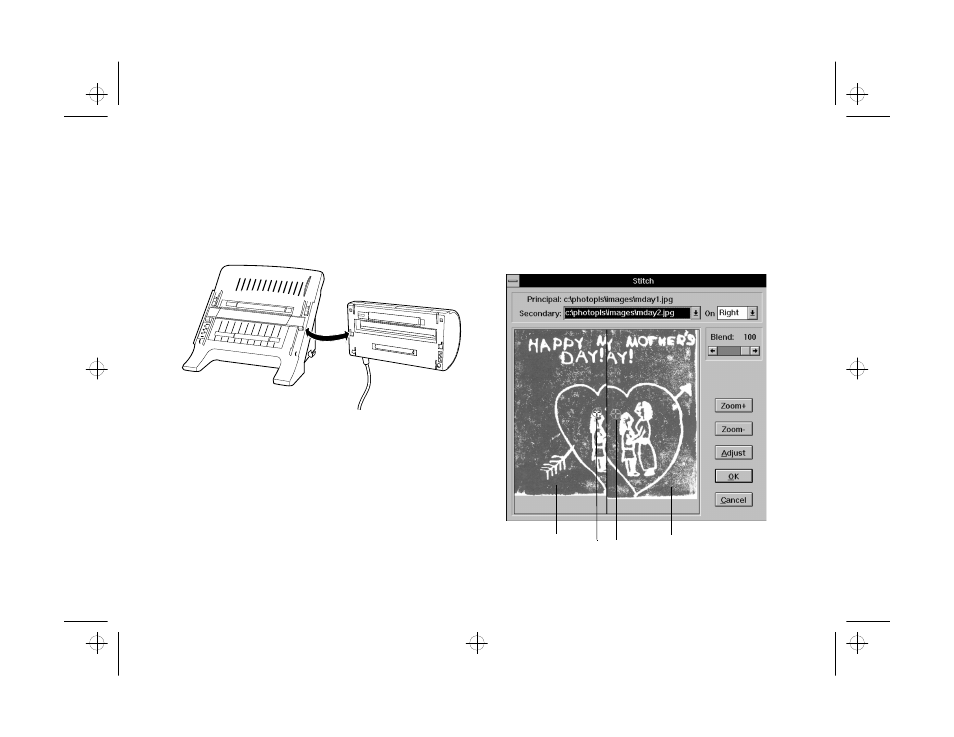
9-4
Pro Scanning: More Things You Can Do
8
When you’re finished, replace the scanning head on
the scanner. Align the tabs in the base with the
holes in the scanning head as shown below, and
then lock it into position.
Stitching Two Images Together
Stitching Two Images Together
When you scan a large picture by hand, you have to do
it in sections. Then you can use the stitch feature to
combine the parts into one seamless image. You can also
create some interesting special effects by stitching
individual photos together.
Follow these steps to combine two images:
1
Make sure both images are open in PhotoPlus.
2
Choose Stitch
Stitch
from the Edit menu. The Stitch dialog
box appears, as shown:
EPSON AMERICA, INC.
Documentation Department
20770 Madrona Avenue, Torrance, CA 90503
(310) 782-0770
TITLE
DATE
DRAWN BY
Php8_01.EPS
4/24/96
B. Levert
principal
image
secondary
image
stitch marks
php_9.fm5 Page 4 Monday, July 8, 1996 3:34 PM
