Epson PhotoPlus User Manual
Page 65
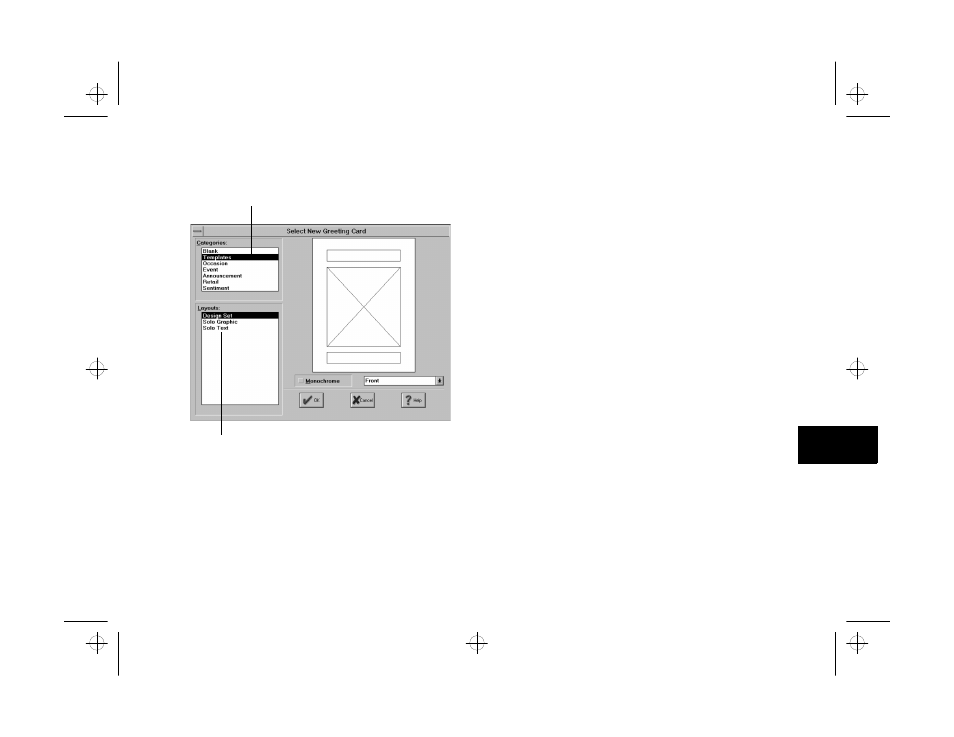
Print Artist: Designing with Style
6-3
A
B
6
You see a screen like the following:
(If you choose greeting card or calendar, you first
see a preliminary dialog box. For more information
about creating a card, see page 6-4.)
3
Choose your category from the list.
The three main categories give you three different
starting points:
❙
Choose one of the descriptive categories if you
want to start with a predesigned layout. This is
a great way to start if you’ve never designed a
document before. Most document types have
lots of attractive layouts to choose from.
❙
Choose Templates if you want to start with
defined areas for text and graphics. For most
documents, you can choose from several
templates.
❙
Choose Blank if you want to start from scratch.
Depending on the type of document, you can
choose from several layout sizes.
4
Choose your layout and click OK. The Print Artist
main screen displays the starting layout.
From here, you can click the various objects in your
document to select them, and use all the tools,
palettes, and menus to design your project. You can
move the objects around, add photos, and modify
Choose the “starting point” for your project.
Different layouts are available for each category.
php_6.fm5 Page 3 Monday, July 8, 1996 3:27 PM
