Saving an image file – Epson PhotoPlus User Manual
Page 26
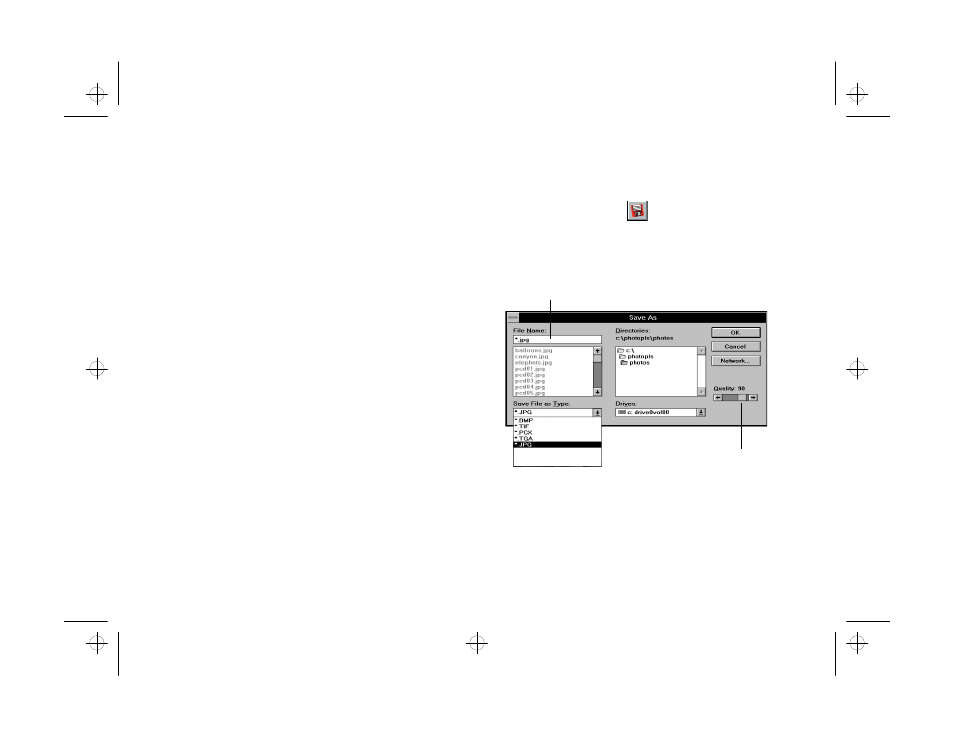
2-8
Scanning and Other Basic Stuff
2
If you want to print a title or caption below the
picture, type it in the Description box.
3
Enter the number of copies you want to print. (This
option is available only if your printer supports it.)
4
If you want to change the position of your image on
the page, move the picture to the position you want
in the window.
5
Use the Hori-Centered and Vert-Centered
checkboxes to indicate if you want to center your
image on the page horizontally, vertically, or both.
6
Drag the slider if you want the printed image to be
larger or smaller than the original image. The
resolution automatically increases if you reduce the
size, and decreases if you enlarge it.
7
Click OK when you’re ready to print.
Saving
Saving an Image F
an Image File
ile
To save an image you scanned, follow these steps:
1
Click the Save button
or choose Save As
Save As
from
the File menu. The first time you save your image
file, the Save As dialog box appears:
Type your file name here.
Set the compression percentage.
php_2.fm5 Page 8 Monday, July 8, 1996 3:06 PM
