Using photo albums – Epson PhotoPlus User Manual
Page 27
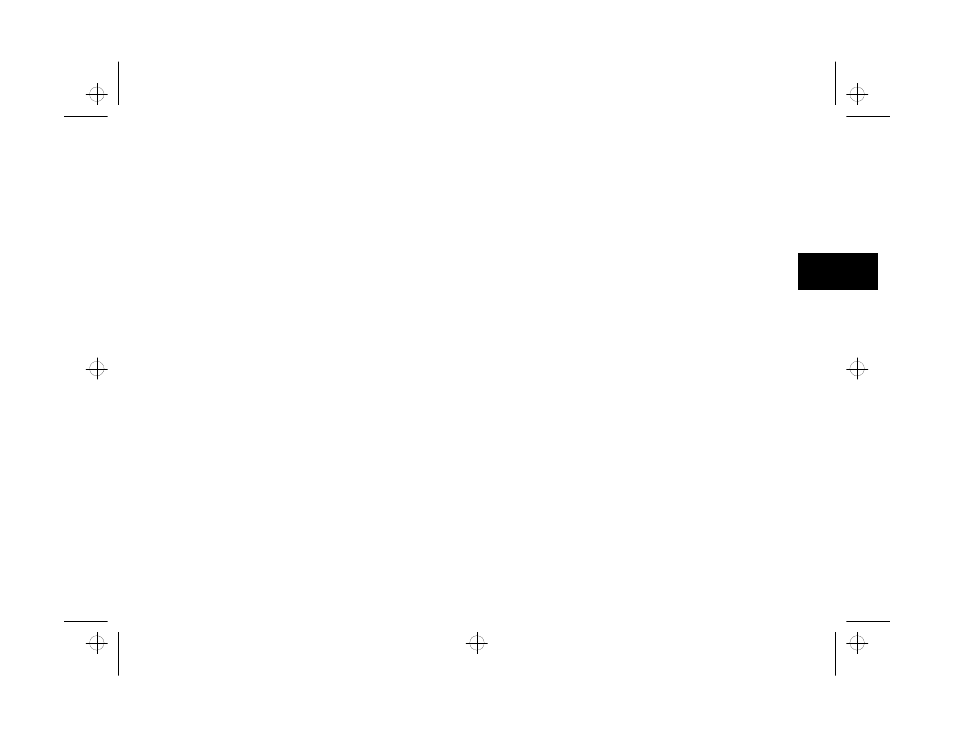
Scanning and Other Basic Stuff
2-9
A
B
2
2
Choose the drive and directory where you want to
save the file, or leave it in the default location
(C:\PHOTOPLS\PHOTOS).
3
Choose the file type. PhotoPlus lets you save in five
file formats. Each format has a different internal
structure and use:
❙
JPG
JPEG is the default format and produces small,
compressed files. When you save in this format,
the screen displays a slider that allows you to
choose the degree of compression. For best
quality, choose from 75 to 90 percent.
❙
BMP
This is the “native” format for Windows bitmap
files.
❙
TIF
TIFF files can be used on many types of systems.
❙
PCX
The PCX format lets you use your pictures in
many Windows and DOS programs.
❙
TGA
Targa files were originally designed for
specialized hardware and software.
4
Type a name for the file and click OK.
Using Photo Albums
Using Photo Albums
After you scan and save your picture, you should put it
in an album.
PhotoPlus albums store and display your images, just
like the photo albums you use for your printed
snapshots. You can organize your pictures by subject
matter or date, or in any way you want. Albums let you
view miniature “thumbnail” versions of your images,
along with image information.
Placing Your Picture in an Album
Placing Your Picture in an Album
Follow these steps to put your picture in an album:
1
With your picture displayed in the PhotoPlus work
area, choose Add to Album
Add to Album
from the File menu. The
Add to Album dialog box appears, as shown on the
next page.
php_2.fm5 Page 9 Monday, July 8, 1996 3:06 PM
