Selecting part of your image – Epson PhotoPlus User Manual
Page 35
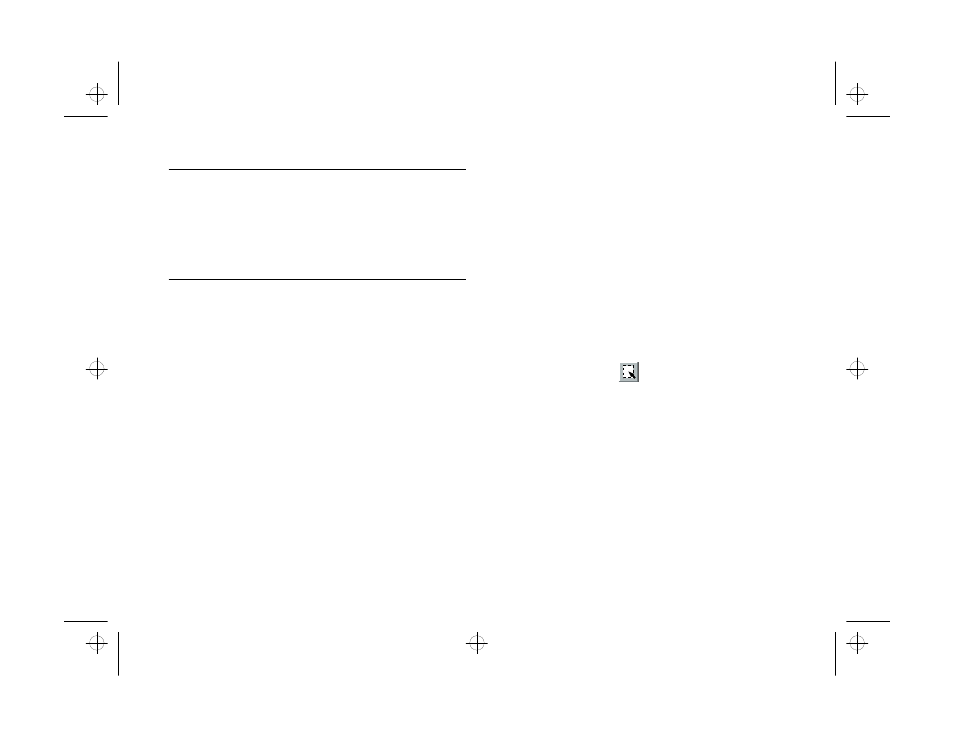
3-6
Editing: Transforming Your Images
NOTE
When you enhance an image, change its size, or convert it to
another file type, PhotoPlus shows your changes in the Image
Information box. The histogram reflects changes in brightness
and contrast, hue and saturation, tone, and sharpening or
blurring.
Hiding the Tools Bar and Status Bar
Hiding the Tools Bar and Status Bar
To create more space for displaying images on your
PhotoPlus screen, you can hide the Tools bar or Status
bar. Follow these steps:
1
From the View menu, choose S
Show Tools Bar
how Tools Bar
or
S
Show Status Bar
how Status Bar
. The checkmark disappears from
the menu.
2
To bring back the original PhotoPlus screen, choose
Show Tools Bar or Show Status Bar again. The
checkmark reappears.
Selecting Part of Your Image
Selecting Part of Your Image
Selecting or masking a portion of your image allows you
to make changes that affect only that portion. The rest
of the image isn’t affected.
When using a selection mask, you can choose the
Discard
Discard
command on the Edit menu to cancel all
changes made to the selected area. This lets you
experiment freely, knowing you can undo a series of
changes quickly and easily.
Follow these steps to select part of your image:
1
Click the Select tool.
2
Click and drag (move the mouse while holding
down the button) to select the part of the image you
want.
php_3.fm5 Page 6 Monday, July 8, 1996 3:12 PM
