Solving image problems – Epson PhotoPlus User Manual
Page 101
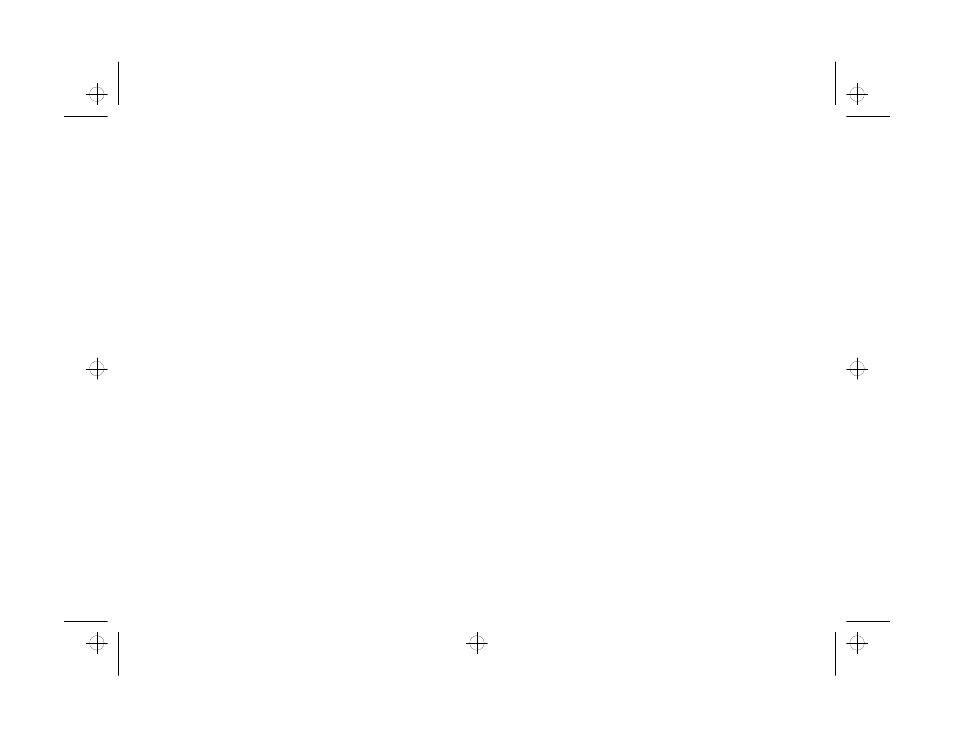
10-4
Maintenance and Troubleshooting
You get an error message when you try to run the
You get an error message when you try to run the
Magnet Kit.
Magnet Kit.
❙
Insert your PhotoPlus CD and click OK. Then restart
the Magent Kit program.
Solving Image Problems
Solving Image Problems
You can correct many problems with scanned images
using your PhotoPlus software. Other problems require
different solutions. Check these suggestions and give
them a try:
You see a horizontal or vertical line in your scanned
You see a horizontal or vertical line in your scanned
image
image..
❙
Remove the scanning head from the base and blow
off any loose dust or dirt. Wipe the clear plastic
surface with a soft, dry cloth. See pages 9-2 to 9-4 for
instructions on removing and replacing the
scanning head.
Y
Your scanned image seems too light or too dark.
our scanned image seems too light or too dark.
❙
Use your PhotoPlus software to adjust and enhance
the image. See Chapter 4 for instructions.
A mesh pattern appears on the scanned image.
A mesh pattern appears on the scanned image.
❙
This happens when you scan a printed picture,
because of the dot pattern used in printing. You’ll
get better results when you scan photographs or
artwork.
Your image
Your image is
is too large or too small
too large or too small..
❙
Check the size and resolution settings in PhotoPlus
and use the Image Size
Image Size
command on the Edit menu
to change these settings if you want. Note that your
file size changes when you change the image size.
For more information about resizing, see pages 3-9 to
3-10.
❙
Use the Zoom tool if you want to change the size of
your image on the screen only.
Your image’s colors on the screen or
Your image’s colors on the screen or p
rinted out d
ed out don’t
on’t
match
match tthe original picture.
he original picture.
❙
Make sure you let the scanner warm up before you
press the Start button; then scan your image again.
php_10.fm5 Page 4 Monday, July 8, 1996 3:52 PM
