Blurring, Rring 4-6 – Epson PhotoPlus User Manual
Page 49
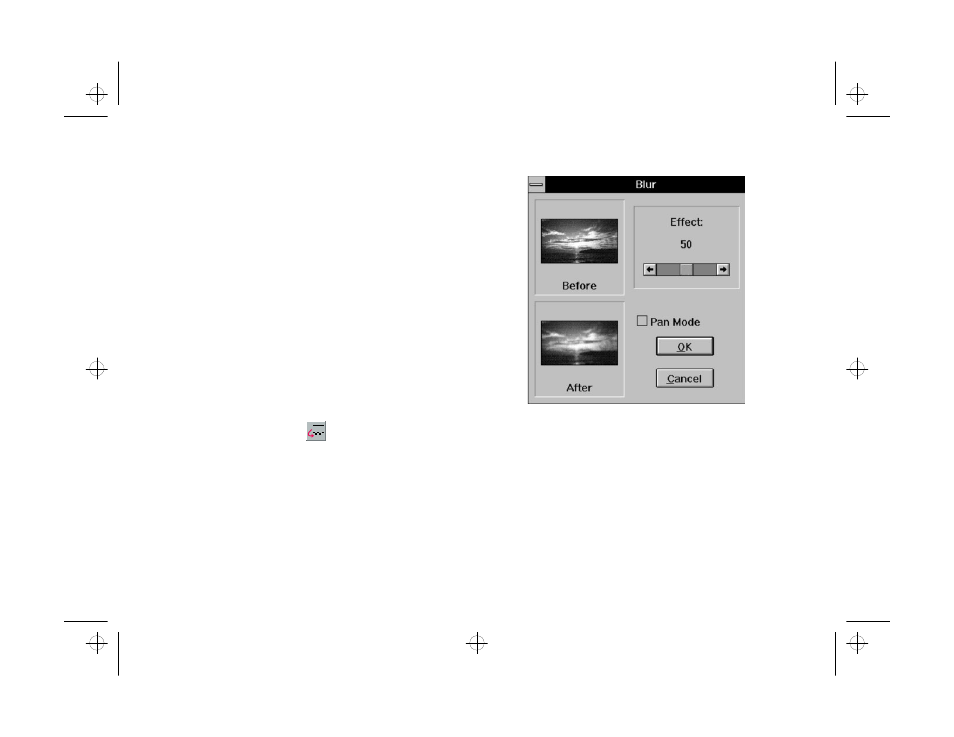
4-6
Enhancing: Playing with Your Images
3
If you want to see a small area of your image
enlarged in the Before and After windows, click the
Pan Mode box.
4
Slide the control to increase or decrease the
sharpening effect.
5
Click OK when you’re finished.
Blurring
Blurring
You can use the Blur tool to give your image a softer, less
focused effect. Follow these steps:
1
Select the area you want to change, or make sure no
area is selected if you want to change the entire
image.
2
Click the Blur button
or choose Blur
Blur
from the
Enhance menu. The Blur dialog box appears, as
shown on the right.
3
If you want to see a small area of your image
enlarged in the Before and After windows, click the
Pan Mode box.
4
Slide the control to increase or decrease the
softening effect.
5
Click OK when you’re finished.
php_4.fm5 Page 6 Monday, July 8, 1996 3:20 PM
